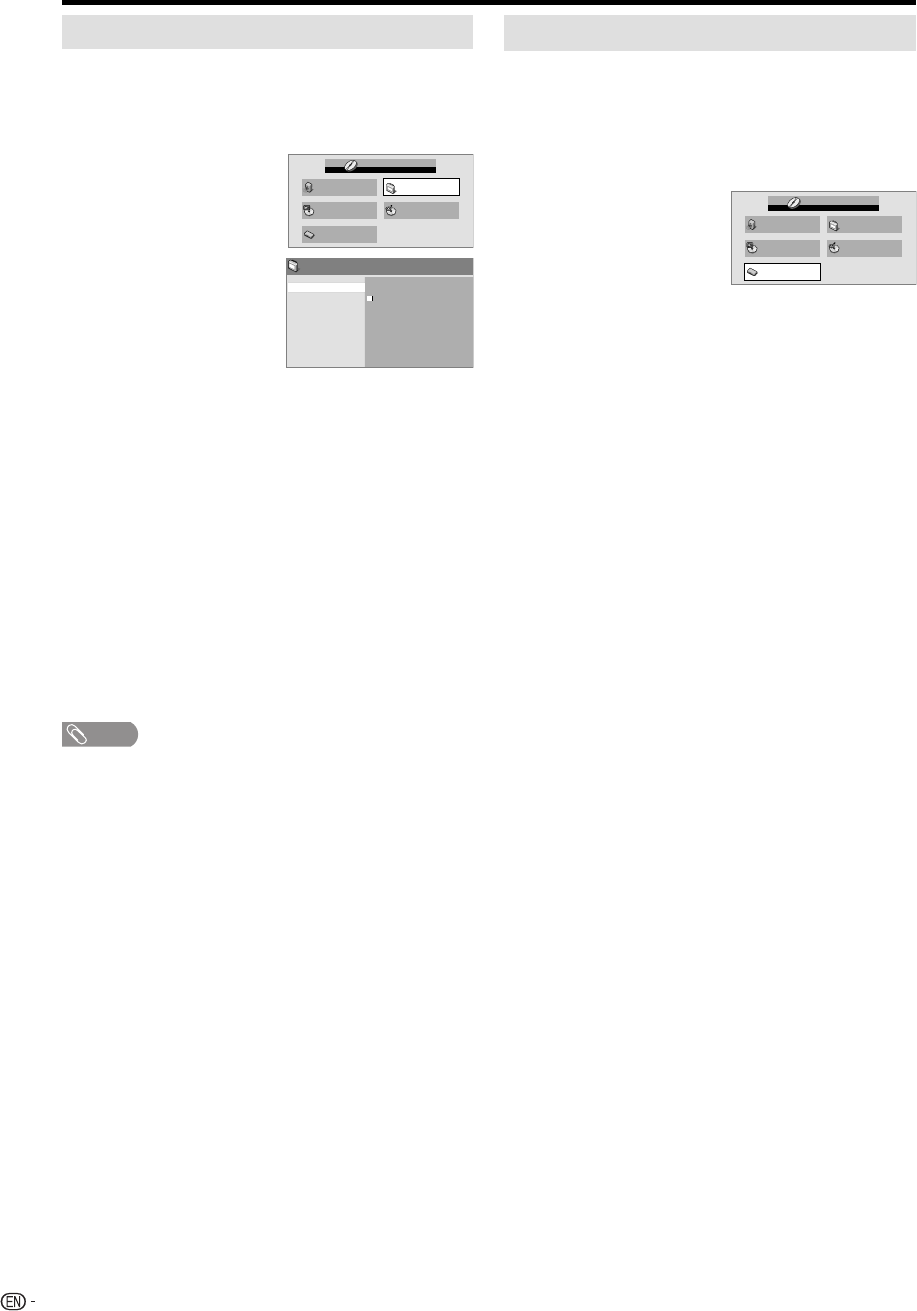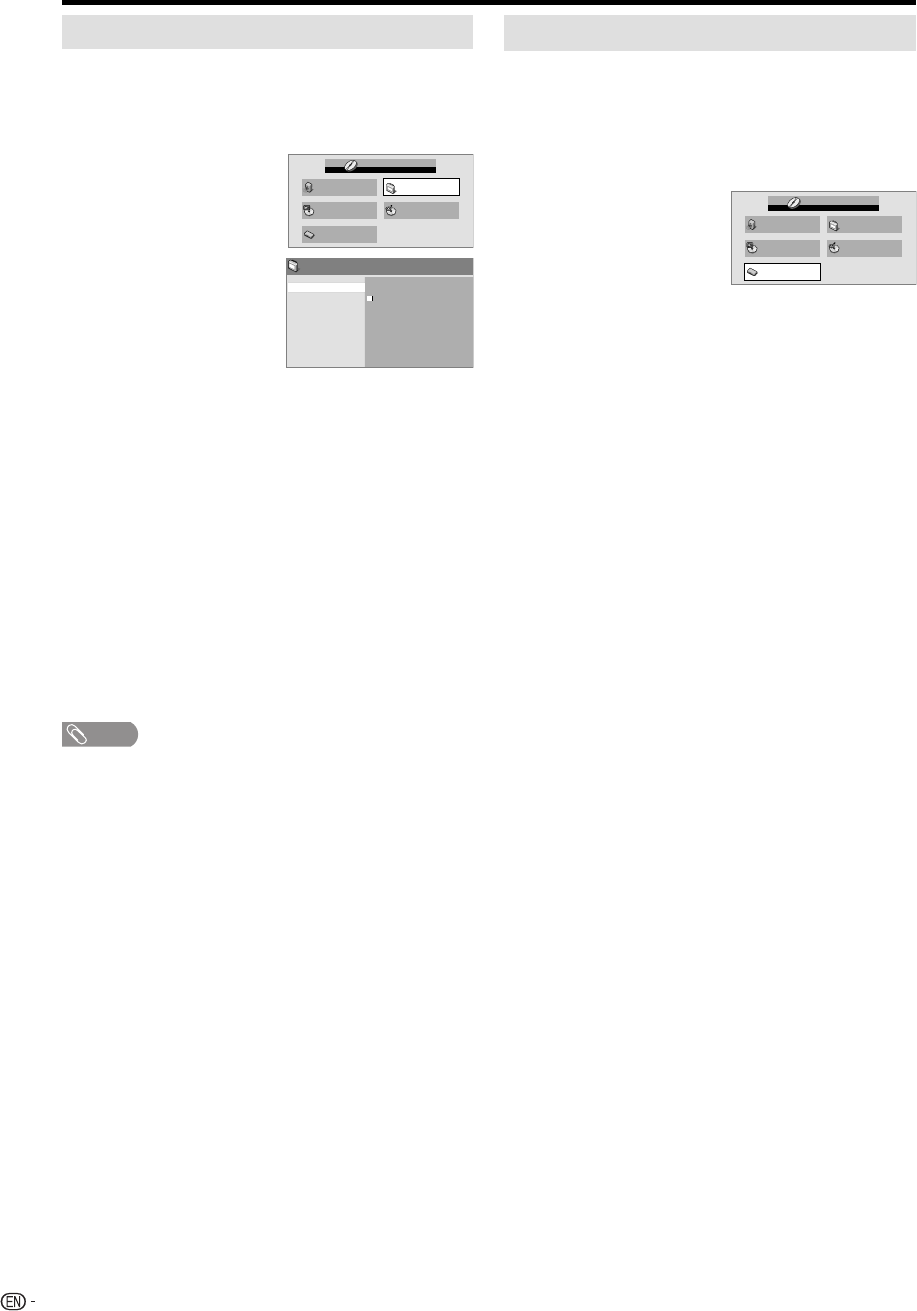
34
Function setup
Video Adjust menu
From the Video Adjust menu you can adjust various
settings that affect how the picture is presented.
1
Press SETUP during stop mode.
HOME MENU will appear.
2
Press
▲/▼/◀/▶
to select
“Video Adjust”, then
press ENTER.
Audio Settings Video Adjust
Disc Navigator
Play Mode
Initial Settings
HOME MENU
DVD
3
Press
▲/▼/◀/▶
to
setting the option, then
press ENTER.
Sharpness
Brightness
Contrast
Gamma
Hue
Chroma Level
Fine
Standard
Soft
Video Adjust
4
Press SETUP to save the setting.
Sharpness
Adjust sharpness of images.
Brightness
Adjust brightness of images.
Contrast
Adjust a ratio of brightness between the brightest part and
the darkest part.
Gamma
Emphasize dark part of images.
Hue
Adjust a balance between green and red.
Chroma Level
Adjust color density. It is effective with animation or
something with high color density.
NOTE
It may not be very effective for some discs or files.•
Customizing The Function Settings
You can change the default settings to customize
performance to your preference.
Setting procedure
1
Press SETUP in stop mode.
HOME MENU will appear.
2
Press
▲/▼/◀/▶
to
select “Initial Settings”,
then press ENTER.
Audio Settings Video Adjust
Disc Navigator
Play Mode
Initial Settings
HOME MENU
DVD
3
Press
▲/▼/◀/▶
to select the desired option, then
press ENTER.
4
Change the selection using
▲/▼/◀/▶
or ENTER,
by referring to the corresponding page 35.
Repeat steps 3 and 4 to change other option.
5
To clear HOME MENU screen, press SETUP.
Watching the DVD
54W0131B.indb 34 5/19/10 10:56:01 AM