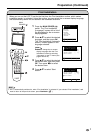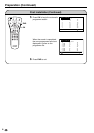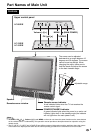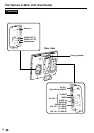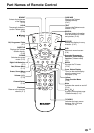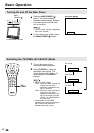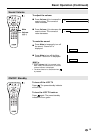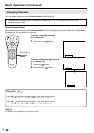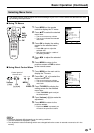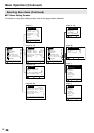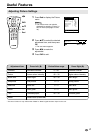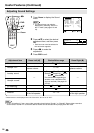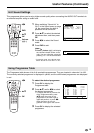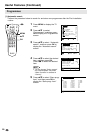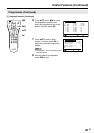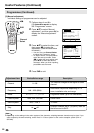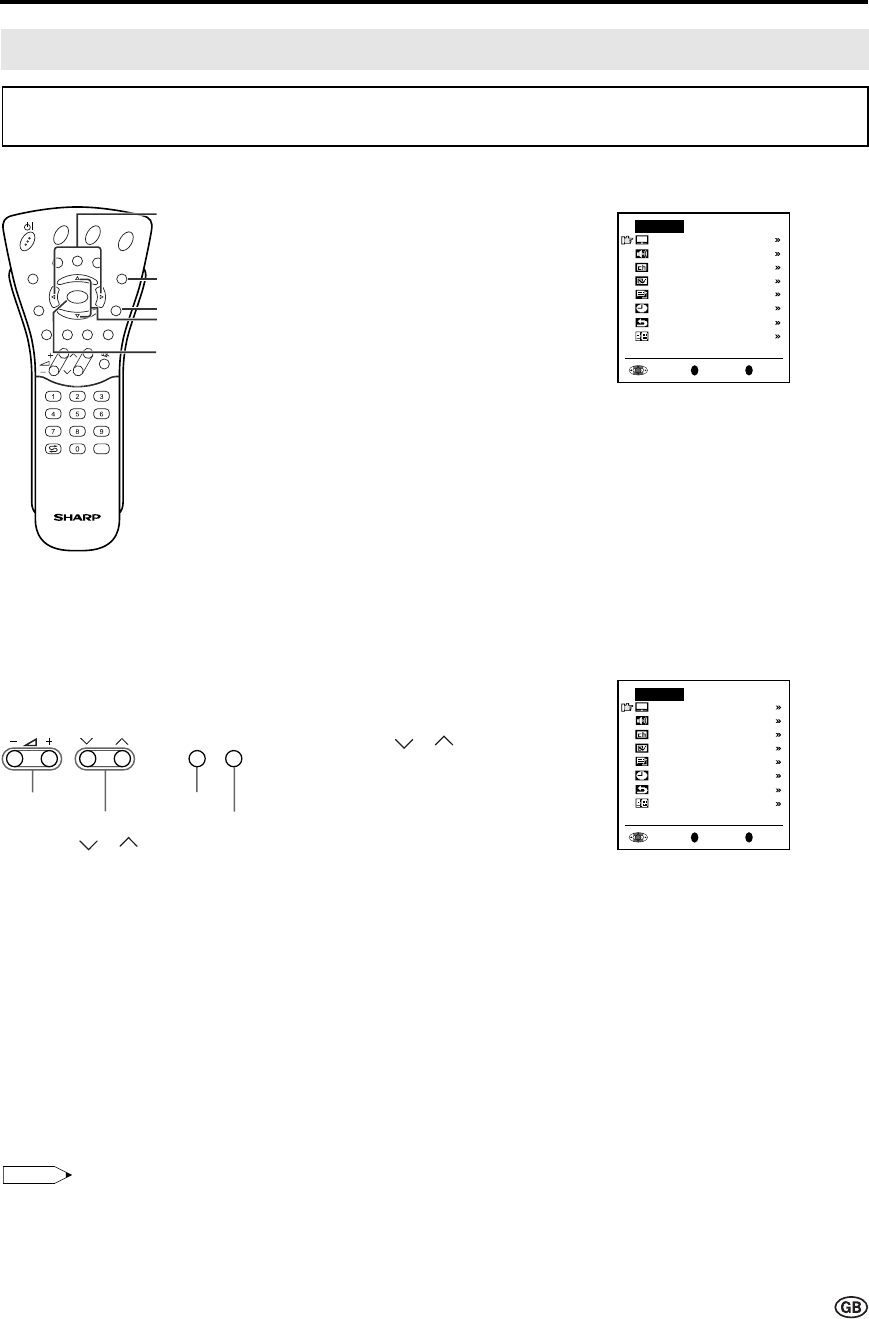
15
Basic Operation (Continued)
• The menus can be used to adjust the various settings of your LCD TV set. Select the desired menu item
by following the steps below.
1 Press MENU on the remote
control to display the TV menu.
2 Press ]/[ to select the desired
menu item.
• The cursor moves up or down.
• The cursor indicates the selected
menu item.
3 Press OK to display the setting
screen for the selected menu
item.
• Press OK again to adjust the
selected item.
• See the next page for a table of
the setting screens.
4 Press </> to adjust the selected
item.
5 Press MENU to return to the
previous screen or END to return
to the normal screen.
Selecting Menu Items
Control panel of
the main unit
■ Using TV Menus
■ Using Direct Control Menu
1 Press MENU on the main unit to
display the TV menu.
2 Press CH ( )/( ) to select the
desired menu item.
• The cursor moves up or down.
• The cursor indicates the selected
menu item.
3 Press TV/VIDEO to display the
setting screen for the selected
menu item.
• Press TV/VIDEO again to adjust
the selected item.
4 Press Volume (–)/(+) to make the
adjustment.
5 Press MENU to return to the
previous screen.
• Each time MENU is pressed, you
will return the previous screens.
E
CH
TV/VIDEO
REVEAL
HOLD
END
M
MENUSOUND
SUBTITLE
OK
SUBPAGE
TEXT
ROTATE
BRIGHT
T
OK
]/[
MENU
END
Note:
Note:
• The items displayed differ depending on the setting conditions.
• The item selected is displayed in yellow.
• The adjustment values and settings which were changed before the screen is restored are saved as is in the
memory.
OK
Back
M
End
E
TV menu
Picture
Sound
Programmes
Features
AV connections
Timer functions
First installation
Language
OK
Back
M
End
E
TV menu
Picture
Sound
Programmes
Features
AV connections
Timer functions
First installation
Language
CH
(
)/( )
Volume
(–)/(+)
MENU
TV/
VIDEO
CH
MENU
TV/VIDEO
</>