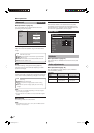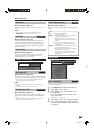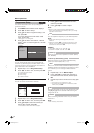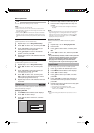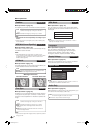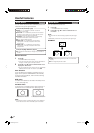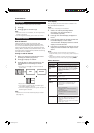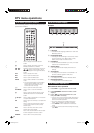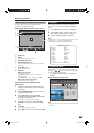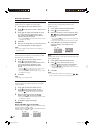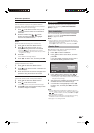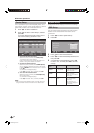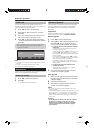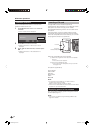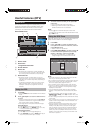DTV menu operations
DTV menu operation buttons
Use the following buttons on the remote control unit to
operate the DTV Menu.
[: Press to display the subtitle selection
screen.
m: Press to display TELETEXT or start the
MHEG5 presentation, if available.
- : Aside from direct channel entry, each of the
- numeric buttons have a unique
function assigned in the Programme Setup
screen.
DTV: Press to access DTV mode.
EPG: Press to open the EPG screen.
ESG: Press to open the ESG screen.
RADIO: Press to switch between TV and RADIO
mode.
• Due to the large variation in transmitted
volume levels in RADIO mode, some
stations will produce distortion if the
volume level is set too high.
2: Press to open the multi audio screen.
DTV MENU: Press to open or close the DTV Menu
screen.
p: Press to open the service banner or view
detailed information from the EPG/ESG
screen.
a/b/c/d: Press to select a desired item on the screen
or adjust a selected item.
OK: Press to go to the next step or complete the
setting.
Press to open the Programme List when
no other menu screen is active. (Except
external input.)
END: Press to exit the current menu screen
without saving the changes.
Colour: Each of the coloured buttons have a unique
function assigned in the menu screen.
RETURN: Press to return to the previous step.
DTV On-Screen Display
Example
DTV MENU / Language
Select
OK ENDDTV MENU
1 Language
• To customise the language preference for audio and
MHEG5 application.
2 Programme Setup
• To configure various settings for each service. These
include: Fav(ourite), Lock, Move, Move To, Skip,
Select, Erase, Label, and View functions.
3 Installation
• To scan all services available in your area, or to label/
erase/re-scan the selected carrier.
4 System Setup
• To configure On-Screen Display and Child Lock
settings.
5 Accessories
• To display the current version of the software or to
allow the software upgrade to take place.
6 Common Interface
• To display the current Common Interface details.
7 Navigation buttons
• To navigate within the DTV Menu screen.
DTV common operations
DTV common menu operation
1 Press DTV or b to access the DTV mode.
2 Press DTV MENU and the DTV Menu screen
displays.
3 Press c/d to select the desired menu, and
then press OK if necessary.
• From this point, menu operations differ depending on
the item you are going to adjust. See the respective
section of the menu operation.
• You cannot select any DTV-related menu items
unless “Auto Installation” has been completed.
• Press RADIO to switch between DTV and Radio
mode.
• To exit the current screen without saving the change,
press END.
22
1
34 652
7
LC-26D44E-gb.indd 22LC-26D44E-gb.indd 22 2008/02/19 10:21:352008/02/19 10:21:35