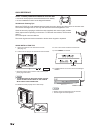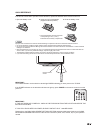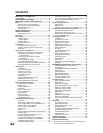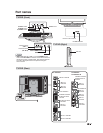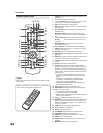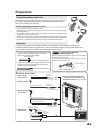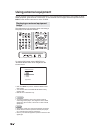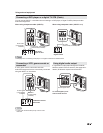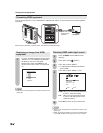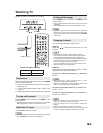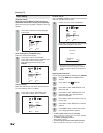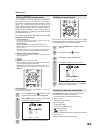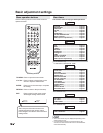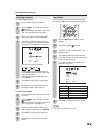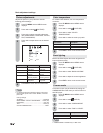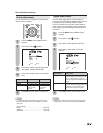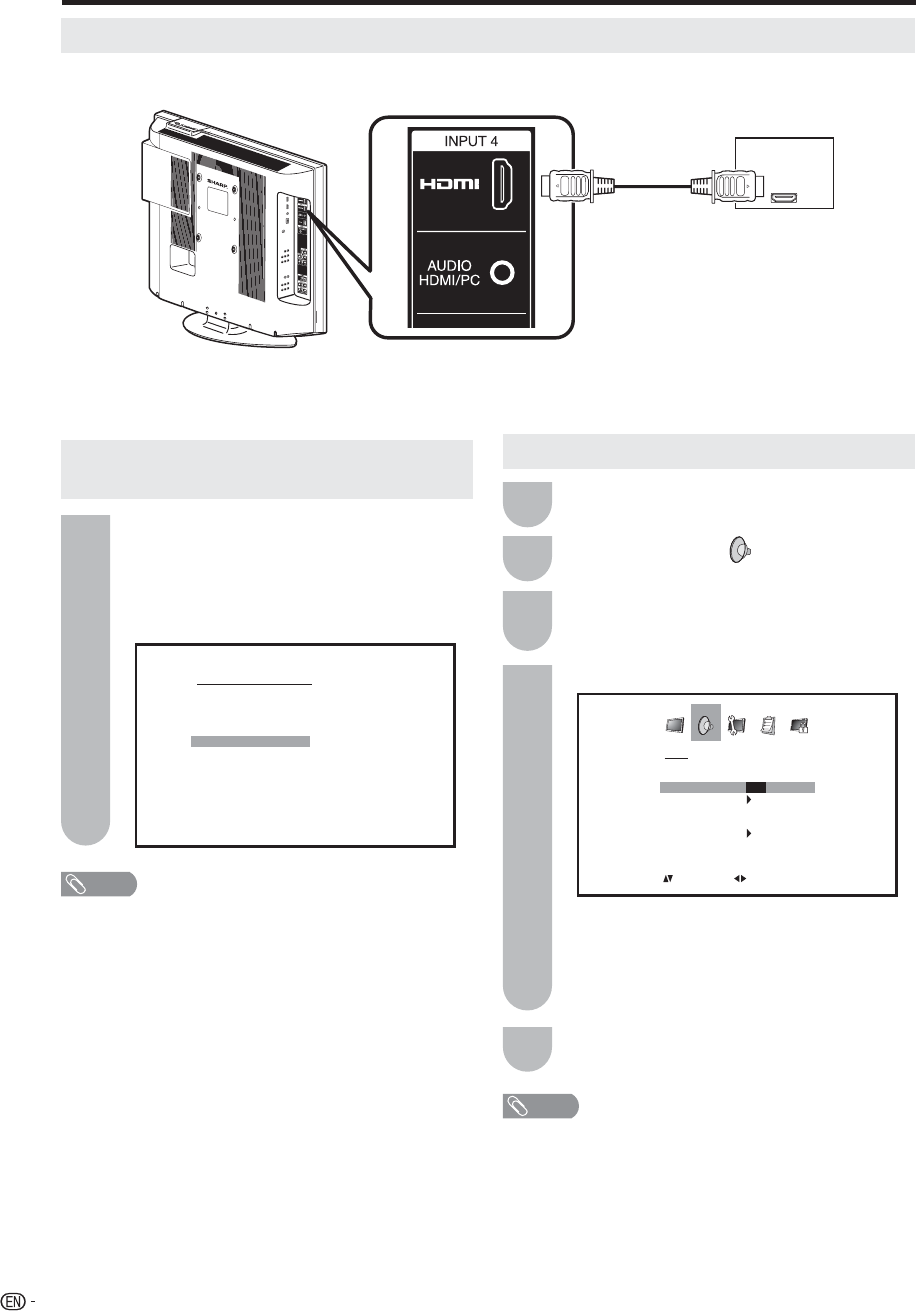
16
Connecting HDMI equipment
You can use the INPUT4 or 5 (LC-26DV22U/LC-26DV22U-W: INPUT 4 only) terminal when connecting HDMI
equipment.
HDMI cable
(Commercially
available)
HDMI
equipment
When using an HDMI-DVI conversion cable, use INPUT4 and AUDIO terminal.
SOURCE SELECTION
0. TV
1. INPUT1
2. INPUT2
3. INPUT3
4. INPUT4
5. INPUT5
6. INPUT6
[0-6]:SELECT
1
NOTE
• Refer to your external equipment operation manual for the
signal type.
To watch an HDMI equipment image, select
“INPUT4 or 5” (LC-26DV22U/LC-26DV22U-
W: INPUT 4 only) from “SOURCE
SELECTION” menu using INPUT on the
remote control unit or on the TV. (See page
14.)
Displaying an image from HDMI
equipment
1
2
4
5
Press ϵ/϶ to select “HDMI” or “DVI”.
Press TV MENU and the MENU screen
displays.
Press ϵ/϶ to select
(AUDIO).
Press ϳ/ϴ to select “HDMI1”.
LC-26DV22U/LC-26DV22U-W: Please
select “HDMI”.
•
HDMI: When you connect the HDMI device
to the TV, select this setting.
DVI: When you connect the DVI device
to the TV with analog audio cords,
select this setting.
AUDIO
HDMI1 HDMI/DVI
AUDIO LANGUAGE
DIGITAL OUTPUT PCM
RESET
:SELECT :ADJUST
►
Press EXIT to return to the normal screen.
Selecting HDMI audio input source
NOTE
• Refer to your external equipment operation manual for the
signal type.
• When connecting an HDMI-DVI conversion adapter/cable
to the HDMI terminal, the image may not come in clearly.
3
Using external equipment