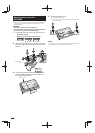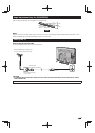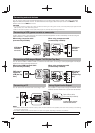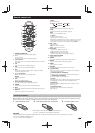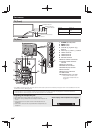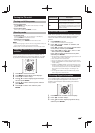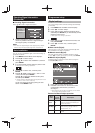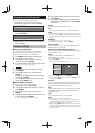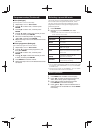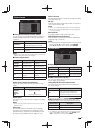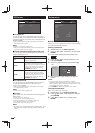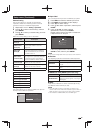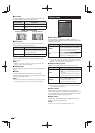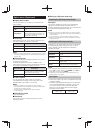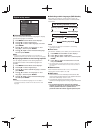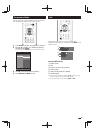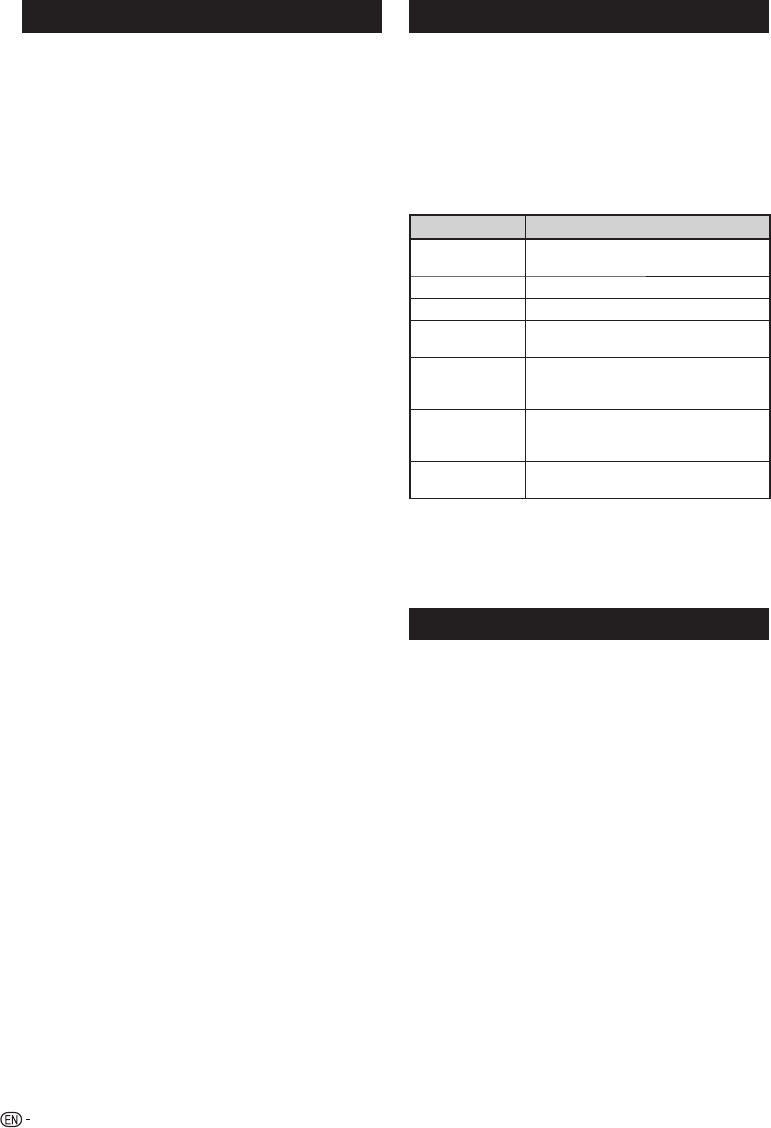
12
Programme setup (Continued)
■ Sort (Analogue)
Channel position can be sorted freely.
1 Repeat steps 1 to 4 in Auto search.
2 Press a/b to select “Sort”, and then press
ENTER.
3 Press c/d to select “Yes”, and then press
ENTER.
4 Press a/b/c/d to select the channel you want
to move, and then press ENTER.
5 Move it to the desired position by pressing
a/b/c/d, and then press ENTER.
6 Repeat the steps 4 and 5 until all desired channels
are sorted.
■ Erase programme (Analogue)
The individual programme can be erased.
1 Repeat steps 1 to 4 in Auto search.
2 Press a/b to select “Erase programme”, and
then press ENTER.
3 Press c/d to select “Yes”, and then press
ENTER.
4 Press a/b/c/d to select the channel you want
to erase, and then press ENTER.
5 Press ENTER to erase the channel.
6 Repeat the steps 4 and 5 until all desired channels
are erased.
Selecting a preset AV mode
“AV mode” gives you several viewing options to choose
from to best match the system environment, which
can vary due to factors like room-brightness, type of
programme watched or the type of image input from
external equipment.
1 Press AV MODE.
2 Each time you press AV MODE, the mode
changes.
• You can also switch the mode in the “AV mode” menu
on the “Picture” menu screen.
Selected item Description
STANDARD
For a highly defined image in a normally
bright room.
MOVIE
For a movie.
GAME
For game play.
PC
For PC (Available only when inputting an
HDMI or PC signal).
USER
Allows the user to customise settings as
desired. You can set the mode for each
input source.
DYNAMIC
(FIXED)
Changes the image and sound settings
to the factory preset values. No
adjustments are allowed.
DYNAMIC
For a clear-cut image emphasising high
contrast for sports viewing.
NOTE
• You can select a different AV mode item for each input mode
(For example, select STANDARD for TV input and DYNAMIC
for VIDEO input).
• During PC input mode, only “STANDARD”, “PC” and “USER”
can be selected under the AV mode selection.
Menu operation
1
Press MENU and the MENU screen displays.
2 Press c/d to select the desired menu (Picture,
Audio, ECO, Setup, Option, Digital setup).
3 Press a/b to select the desired menu item.
Press ENTER to proceed if necessary.
4 Press a/b or c/d to select the desired item or
adjust the item to the desired level. Press ENTER
if necessary.