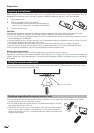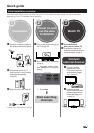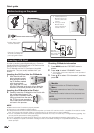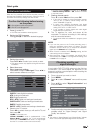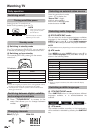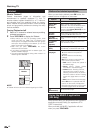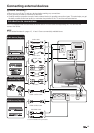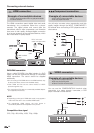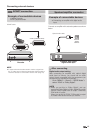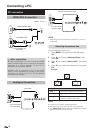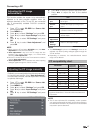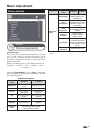When you are viewing teletext press OK button, the
teletext buttons will appear on the screen.
Buttons Description
Pr/s
Increase or decrease the page number.
Colour R/C
buttons
(R/G/Y/B)
Select a group or block of pages
displayed in the coloured brackets at the
bottom of the screen by pressing the
corresponding Colour (R/G/Y/B) on the
remote control unit.
0–9 R/C
buttons
Directly select any page from 100 to 899
by using the 0–9 numeric buttons.
v (Top/
Bottom/Full)
Switch the teletext image to Top, Bottom
or Full.
k (Reveal
hidden
Teletext)
Reveal or hide hidden information such
as an answer to a quiz.
3 (Freeze/
Hold)
Stop updating teletext pages
automatically or release the hold mode.
To see
subpages
TXT mode: Reveal or hide subpages.
• ◄ button: Move to the previous
subpage.
• ► button: Move to the following
subpage.
• OK button: shows a menu with two
user controls (size and index).
• Red button: Forbids the update of
the teletext page.
• Green button: Shows hidden
information in the teletext page.
• Yellow button: Pressing one time,
upper half of the screen is shown.
Pressing a second time, the bottom
half of the screen is shown. Pressing
a third time, page returns to normal
size.
• Blue button: Shows the index page.
When OK button is pressed while the
menu is on the screen, it disappears.
Note that with this menu on the screen
the linked pages cannot be selected.
l
(Information)
Shows the main page.
Using the MHEG-5 application
(UK only)
Some services bring you programmes with the MHEG
application encoded, letting you experience DTV/
CADTV interactively.
When provided, the MHEG-5 application will start
when you press TEXT/INFO.
Watching TV
Teletext
What is Teletext?
Teletext broadcasts pages of information and
entertainment to specially equipped TV. Your TV
receives teletext signals broadcast by a TV network,
and decodes them into graphical format for viewing.
News, weather and sports information, stock exchange
prices and programme previews are among the many
services available.
Turning Teletext on/off
1 Select a TV channel or external source providing
a teletext programme.
2 Press TEXT/INFO to display the Teletext.
• Many stations use the TOP operating system, while
some use FLOF (e.g. CNN). Your TV supports both
these systems. The pages are divided into topic groups
and topics. After switching on the teletext, up to 1.000
pages are stored for fast access.
• Each time you press
TEXT/INFO, the screen
switches as shown below.
• If you select a programme with no teletext signal, “No
Teletext available” displays.
• The same message displays during other modes if no
teletext signal is available.
NOTE
• Teletext will not work if the selected signal type is RGB.
Teletext
Buttons for teletext operations
12
Teletext