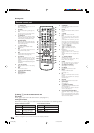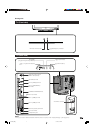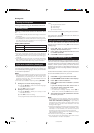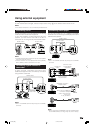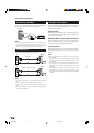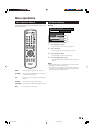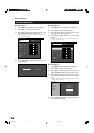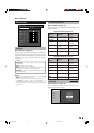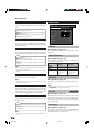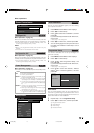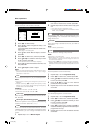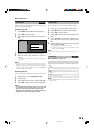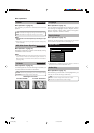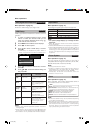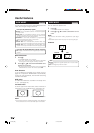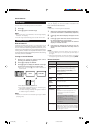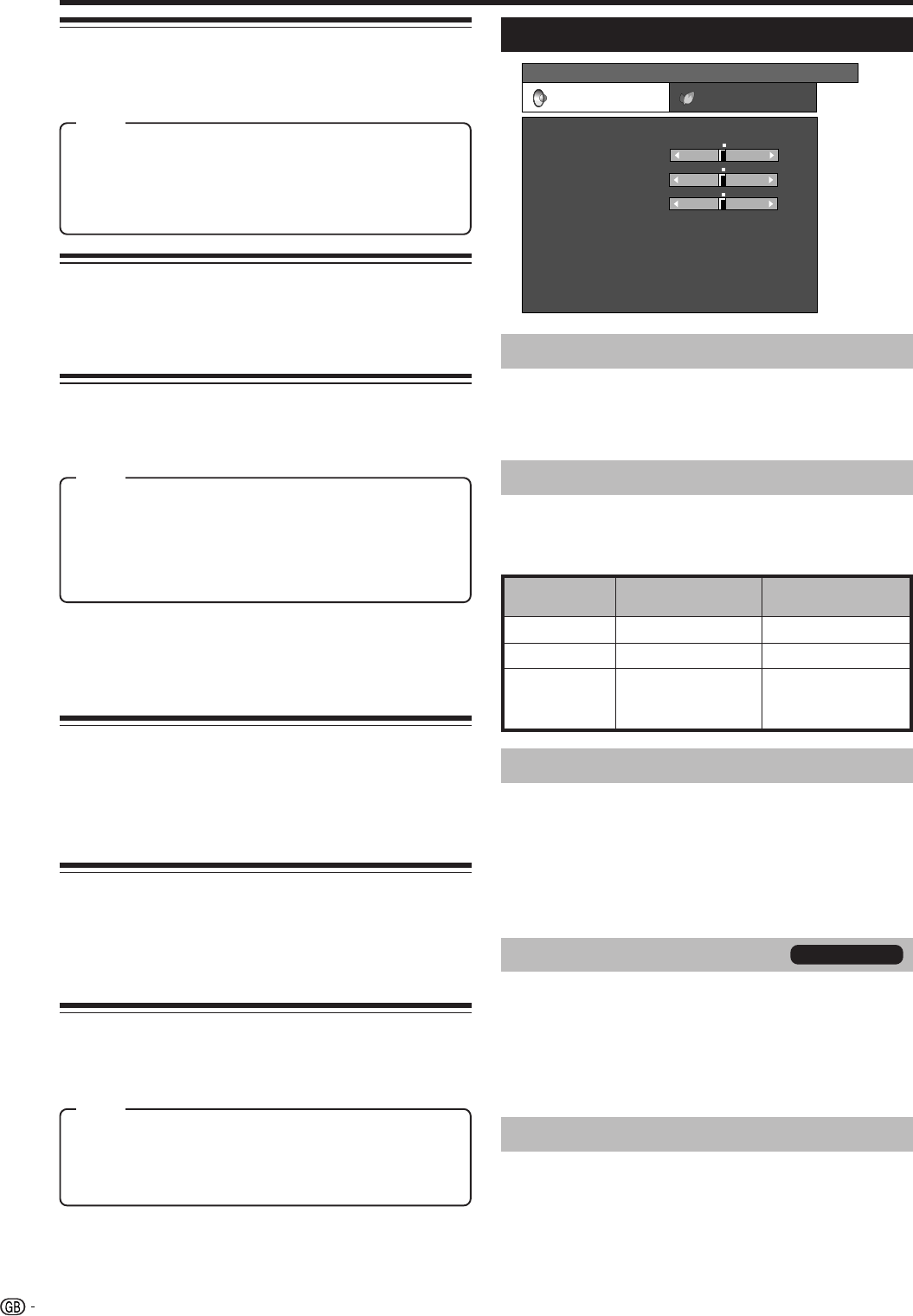
14
Menu operations
Black
For easier viewing, change the viewing depth by
selecting a level for automatically adjusting the dark
portion of an image.
3D-Y/C
Provide high quality images with minimal dot crawl and
cross colour noise by detecting changes in the image.
Off: No detecting
Standard: Normal adjustment
Fast: Set the optimum image quality for fast-moving
images.
Slow: Set the optimum image quality for slow-moving
images.
NOTE
• 3D-Y/C may not operate depending on the input signal
type or noisy input signal.
• 3D-Y/C has even more effect on composite video signals
(CVBS).
Monochrome
For viewing a video in monochrome.
NOTE
• When Monochrome is set to “On”, the DTV Menu screen
displays in monochrome.
Film Mode
Automatically detect a film-based source (originally
encoded at 24/25 frames/second, depending on the
vertical frequency), analyses it then recreates each
still film frame for high-definition picture quality.
Colour Temp.
Adjust the colour temperature to give the best white
image.
High: White with bluish tone
Mid-High: Intermediate tone between High and Middle
Middle: Natural tone
Mid-Low: Intermediate tone between Middle and Low
Low: White with reddish tone
I/P Setting
Adjust the image and input signal can give you a more
beautiful picture.
Interlace: Display finely detailed images for TV or video,
etc.
Progressive: Display smooth images for still images or
graphics, etc.
NOTE
• The I/P Setting is set to “Progressive” when Film Mode is
“On”.
Auto Vol.
Menu Operation: A (page 12)
Different sound sources, fairly often do not have the
same volume level, for example the changing from
movie to the advertisements. The Automatic Volume
Control (Auto Vol.) solves this problem and equalises
the volume levels.
Clear Voice
Menu Operation: A (page 12)
This function emphasises speech voice against the
background noise for more intelligibility. It is not
recommended for music sources.
TV/DTV/AV only
Item
Item
Audio menu
Audio adjustments
Menu Operation: B (page 12)
You can adjust the sound quality to your preference
with the following settings.
MENU
[
Audio
]
Audio Power Control
Treble
Bass
Balance
Surround
Reset
[Off]
Auto Vol. [Off]
Clear Voice [Off]
[0]
[0]
–15
L
+15
[0] –15
+15
R
AV Mode [STANDARD]
AV Mode
Menu Operation: A (page 12)
This option links to AV Mode in the Picture menu. (See
page 13.)
Selectable
items
c button d button
Treble For weaker treble For stronger treble
Bass For weaker bass For stronger bass
Balance Decrease audio
from the right
speaker
Decrease audio
from the left
speaker
Item
Surround
Menu Operation: A (page 12)
Surround function allows you to enjoy realistic “live”
sound.
NOTE
• You can also choose surround effects by pressing
SURROUND on the remote control unit.
LC-AD5E_GB_b 07.3.15, 5:05 AM14