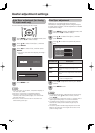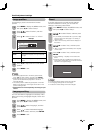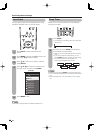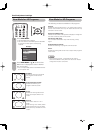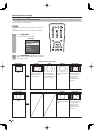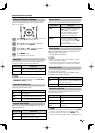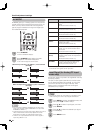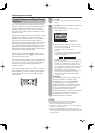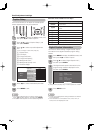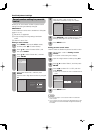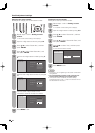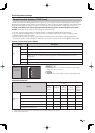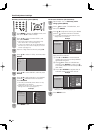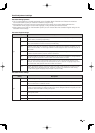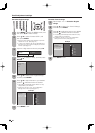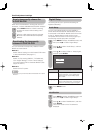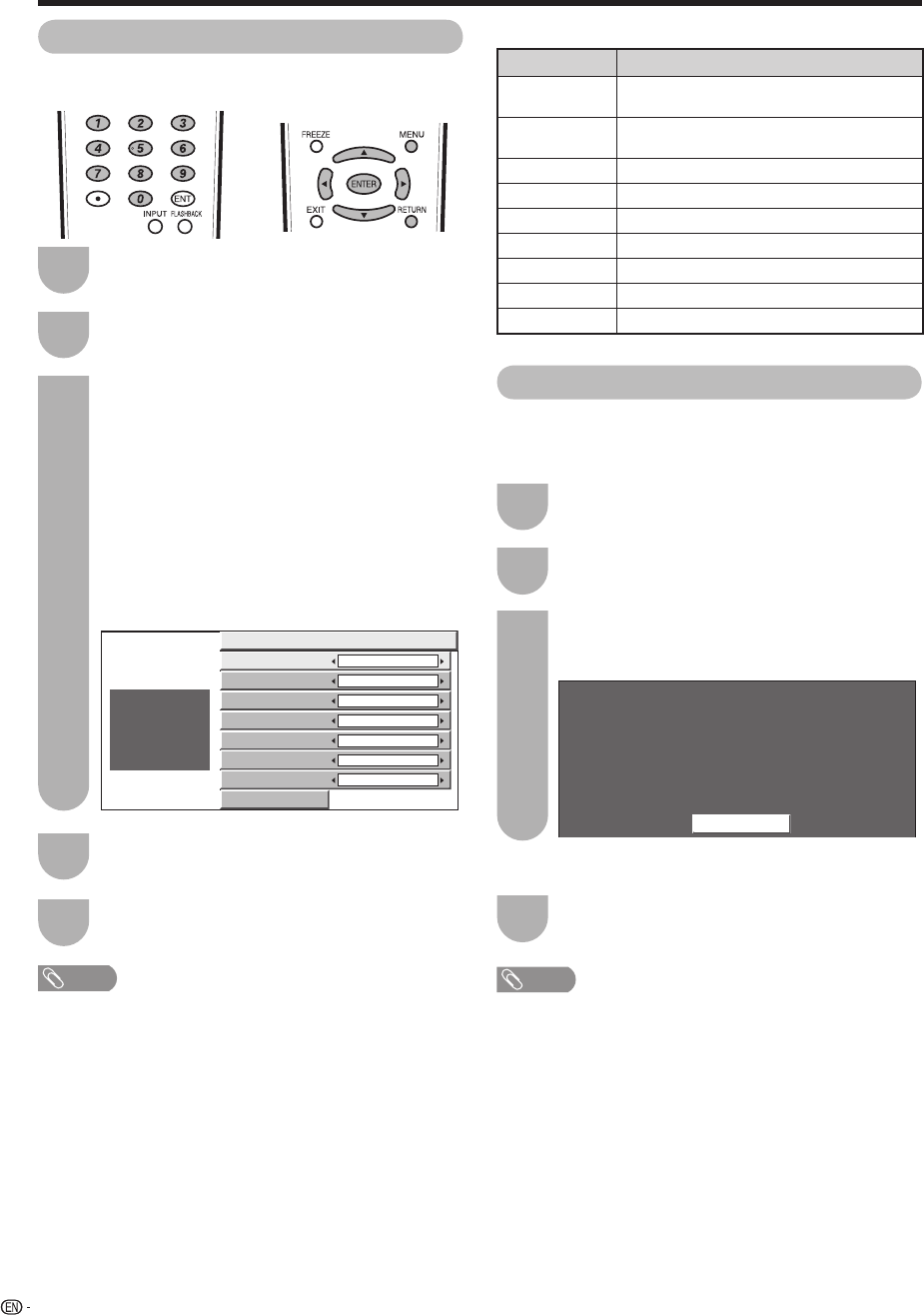
Caption Size Default
Font Style
Default
Foreground Color
Default
Foreground Opacity
Default
Background Color
Default
Background Opacity
Default
Character Edge
Default
Reset
ABC
123
Selected item Description
Default
The font specifi ed by broadcasting station
or default font.
Type 0
Proportional font used in the MENU
screen.
Type 1 Monospaced with serifs.
Type 2 Proportionally spaced with serifs.
Type 3 Monospaced without serifs.
Type 4 Proportionally spaced without serifs.
Type 5 Casual font type.
Type 6 Cursive font type.
Type 7 Small capitals.
Digital Caption Services in Current Program
Service1 : English
Service2 : English("easy reader")
Service3 :
Service4 : Spanish
Service5 : French("easy reader")
Service6 : Other Language
OK
40
Caption Setup
This function allows you to adjust the closed caption
screen appearance to suit your preference.
Press
a
/
b
to select a specifi c adjustment
item.
• You can adjust 7 items here; they are,
1
“Caption Size”,
2
“Font Style”,
3
“Foreground Color”,
4
“Foreground Opacity”,
5
“Background Color”,
6
“Background Opacity” and
7
“Character Edge”.
Press
c
/
d
to select the desired parameter.
NOTE
• For resetting adjustments to the factory preset values,
press
a
/
b
to select “Reset”, and then press ENTER.
• The default value depends on the broadcasting station.
Selectable items available for “Font Style”.
Press MENU to display the MENU screen, and
then press
c
/
d
to select “Option”.
Press
a
/
b
to select “Caption Setup”, and
then press ENTER.
Useful adjustment settings
1
3
4
2
Press MENU to exit.
5
Digital Caption Information
This function allows viewing of digital closed caption
information for the digital broadcast program being
viewed.
The digital closed caption information for the
program being viewed is displayed in a list,
and then press ENTER.
Press MENU to exit.
NOTE
• This list is not displayed for analog broadcasts or external
input audio/video.
• This information is not included in CC1, CC2, Text1, or
Text2, and is not displayed in a list.
Press MENU to display the MENU screen, and
then press
c
/
d
to select “Option”.
Press
a
/
b
to select “Digital Caption Info.”,
and then press ENTER.
1
3
4
2
• (“easy reader”) displays easy-to-read captions for children.