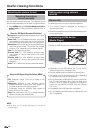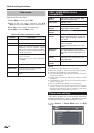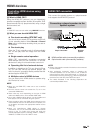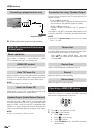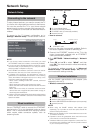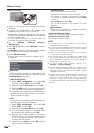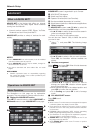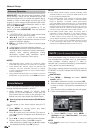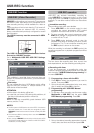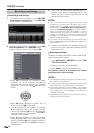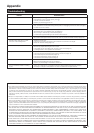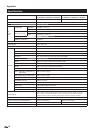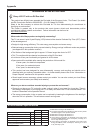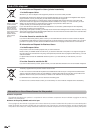Home Network
Network Setup
This TV set can be connected to your home network
through the Ethernet terminal or via Wi-Fi.
• Media Streaming support for existing DLNA
servers on your Home Network. In fact, user can
play movies, listen to music or view pictures in the
easiest way, even from playlist fi les (Media Player).
E How to access to home network (DLNA Media
Server)
You can access to your home network using the TV
menu:
1 Press MENU on remote control and select
Multimedia menu. Press OK.
2 Press ▼ to select your home network (The name of
your home network will appear once detected) and
press OK.
3 Press ◄/► to select the desired content between:
Pictures, Music or Video. Press OK to select it.
4 After selecting the media folder, use ▲/▼ to select
the desired media fi le. Press OK to play it.
HbbTV (Hybrid Broadcast Broadband TV)
Some broadcasters bring you access to new services
from entertainment providers such as broadcasters,
online providers, including catch-up TV, video on
demand (VoD), interactive advertising, personalization,
voting, games and social networking.
This function requires internet connection through the
ETHERNET or the Wi-Fi adapter AN-WUD630 (optional
accessory).
●
HbbTV Enable
1 Press MENU → Settings and select "HbbTV
enable" setting.
2 Select On to enable this function by pressing OK.
3 When the selected program offers this service it will
be seen on screen. Just press the requested key to
activate.
4 Then, the picture/list of available services will appear.
5 Follow the broadcaster instructions.
6 To disable HbbTV function, press MENU
→
Settings and select "HbbTV enable", then select
Off and press OK.
NOTE
• When HbbTV is active some TV menus or options could
be disabled.
NOTES
• USB Keyboard doesn’t support hot connection; please
install USB Keyboard when TV is Power Off or in Standby.
• Inside AQUOS NET services, please use standard US
characters only (Not extended characters or Special
Country Language dependant), in order to avoid problems
with the applications.
• Using external USB keyboard is not possible to exit from
AQUOS NET. In case necessary, use the END remote key.
NOTES
• Home Media (DLNA) requires external streaming media
software installed on a PC, inside the HOME Network, that
is not included with AQUOS NET.
• Home Media (DLNA) server software as Windows Media
Player 11 (Windows Vista included) or Windows Media
Player 12 (Windows 7 included), TVersity (www.tversity.
com), Nero Media Home (www.nero.com), or Twonky Media
Manager (www.twonky.com) are preferred but other can be
used also. Visit the DLNA website (www.dlna.org) to see the
certifi ed media server list. Follow the server software’s user
manual for setup, share and stream media contents.
• Home Media (DLNA) (Video, Music and Photo) data is
organized in folders depending on the Server hierarchy;
options such as Artist, Genre, Composer, Ratings, Playlist
or Watch Folders may be present for sorting content, but
can be different depending of the selected Media Server.
• The “Play To” function of some PC Media Players may result
in very compressed video quality. For best video quality,
please use the USB Media Player function of the TV.
Advance Operation
AQUOS NET uses alphanumerical characters inside
some services, which can be introduced using the
remote numerical keys, in a similar way people use on
mobiles. In order to make easier this task, the LE540
is ready to use an external USB keyboard (USB wired,
USB-to-Wireless or USB-to-Bluetooth ready) to work
only inside AQUOS NET.
When an external keyboard is installed on TV set
and the user select AQUOS NET, then the keyboard
mapping is:
1
(ENTER)/INTRO = OK (R/C). Used to enter inside
any service or to fix data once inside.
2 ◄/►/▲/▼ (U/O/I/K, or u/o/i/k for not extended
keyboard). Used to move between services or scroll
pages on Left/Right direction.
3 ESCape =6 (Return R/C). Return to previous page
on services.
4 (Backspace). Erase last character entered.
5 A..Z,a..z,0..9, and some US symbols (period or dot,
commercial at @, underscore, hyphen, exclamation,
question, colon, opening parenthesis, closing
parenthesis, number, slash, backslash, space).
Used for Login, Passwords, Date, and so.
34