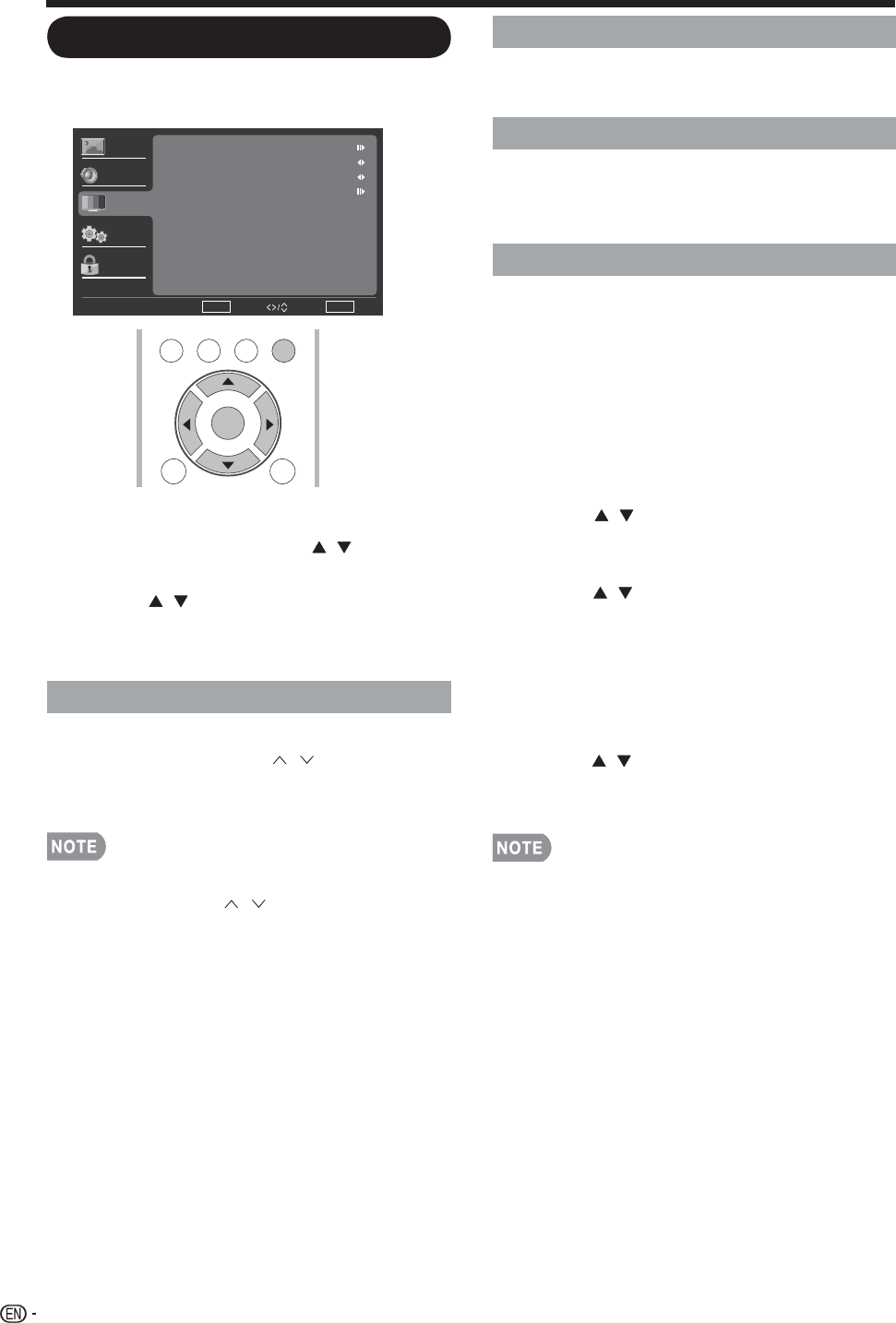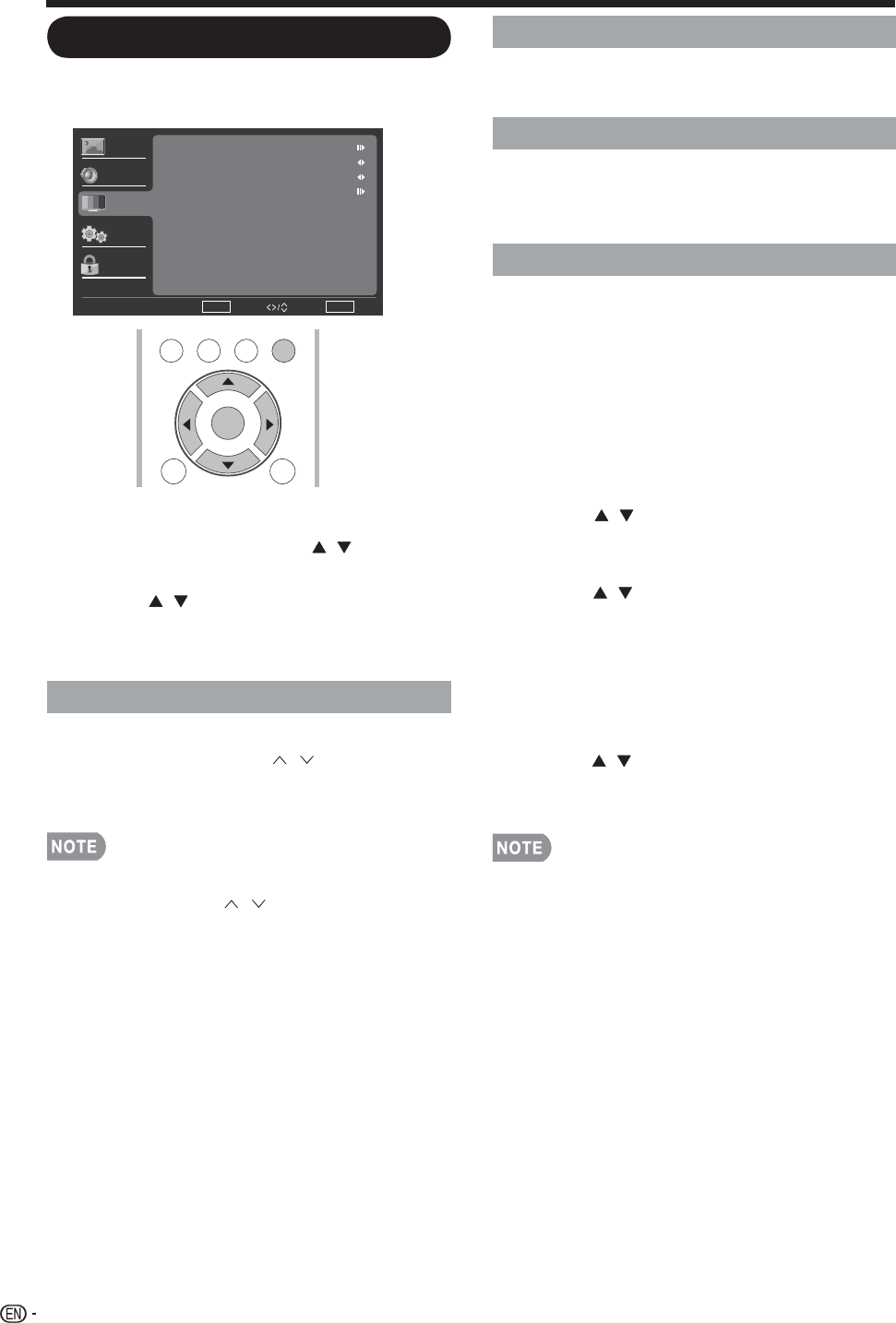
TV Menu
Example
Press1. MENU to display the MENU
screen, and then press to select
“TV” and press ENTERor to enter it.
Press2. to select a specificf c item
and press ENTER or to set the item.
Press3. MENU to exit.
/
►
TV USB
PC
MENU
NRUTERTIXE
ENTER
/
►
34
On-Screen Display Menu
TV Enter Select
Return Exit
Enter
Video
Audio
TV
Setup
Parental
CH Skip
Audio Language
Favorite Channels
English
Stereo
Audio Mode
CH Skip
To prevent certain programs from being
viewed by pressing CH buttons on
the remote control, the selected channel
can be skipped.
The skipped channel may not be found •
by pressing CH buttons but can
be access by pressing number buttons
directly.
/
/
Audio Mode
Select the audio mode from Stereo, SAP,
or Mono.
Audio Language
Gives you the possibility to swap between
main and alternative language, when it is
available in digital channel.
Favorite Channels
This function allows you to program 4
favorite channels, in 4 different categories.
By setting the favorite channels in
advance, you can select your favorite
channels easily.
To register your favorite channel:
Press1. MENU on the remote control
and select “TV”/“Favorite channels”.
Press2. to select the category
that you want to store your favorite
channel.
Press3. to select your desired
channel and press ENTER button
to confirm.
To delete your favorite channel:
Press1. MENU on the remote control
and select “TV”/“Favorite channels”.
Press2. to select “All data clear”
and press ENTER to start clearing all
favorite channel data.
While watching, you can toggle the •
selected channels by pressing the A, B,
C, and D button on the remote control.
/
/
/