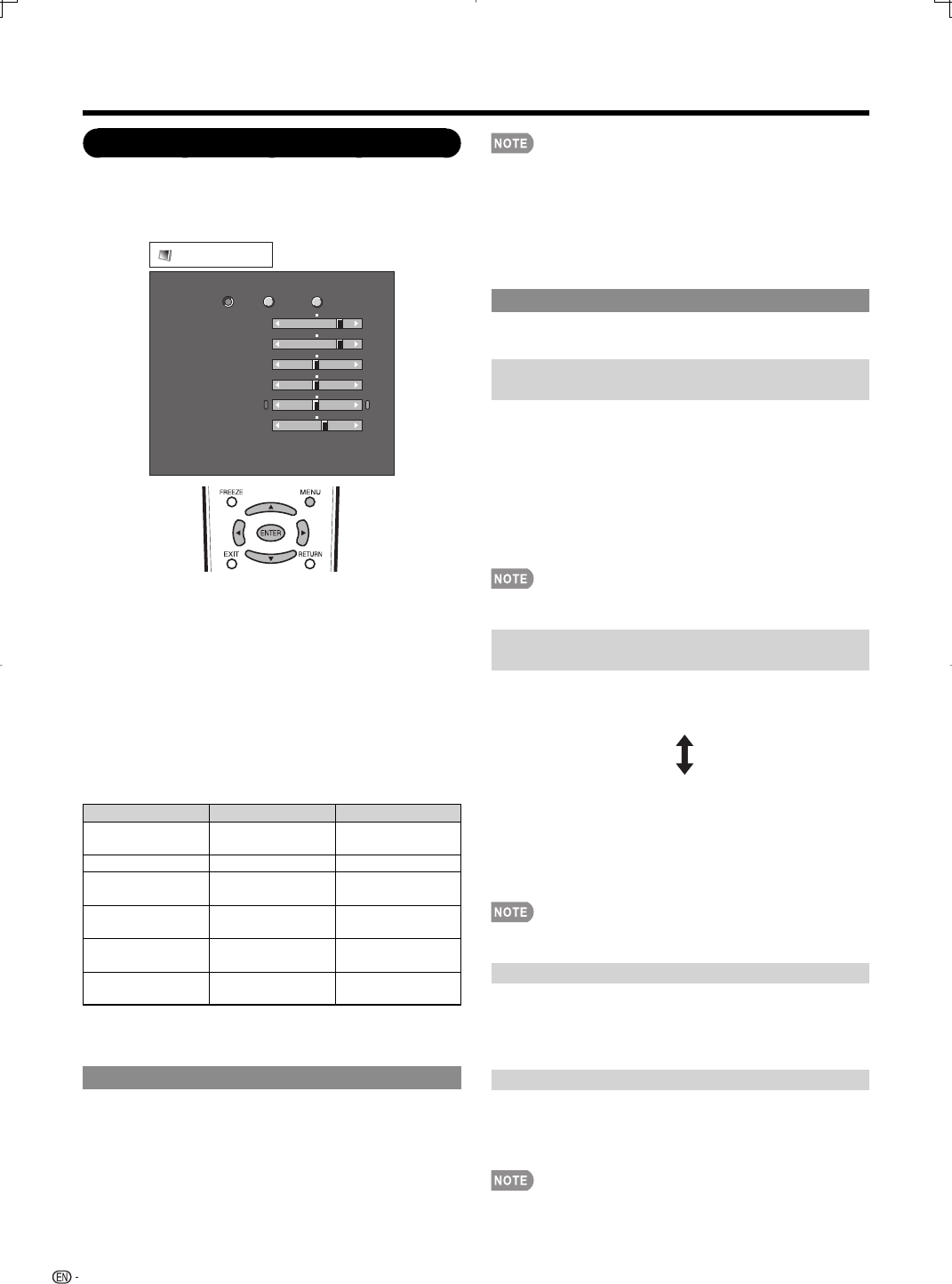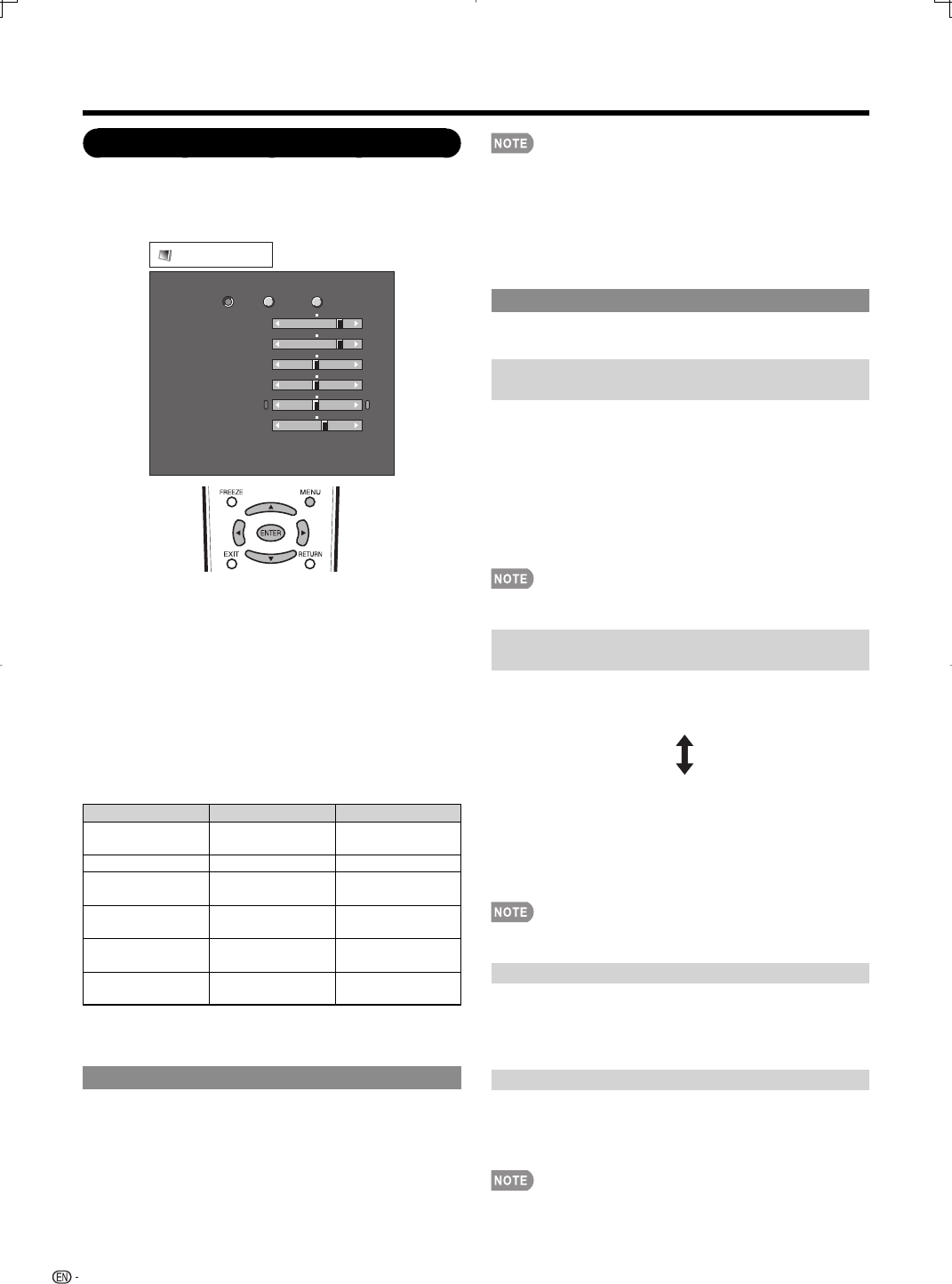
32
On-Screen Display Menu
When set to "On", the Optical Picture Control (OPC) senses
the surrounding light and automatically adjusts the backlight
brightness. Make sure nothing obstructs the OPC sensor,
which could affect its ability to sense surrounding light.
When set to "On: Display", OPC effect displays on the
screen while the OPC adjusts the screen brightness.
When set to "On" or "On: Display", the OPC indicator on
the TV lights green.
Advanced Picture Setting
This TV provides various advanced functions for
optimizing the picture quality.
C.M.S.
(Color Management System)
Color tone is managed using the six-color adjustment
setting.
C.M.S.-Hue: This is a standard to adjust the color either
more reddish or more bluish in tone.
C.M.S.-Saturation: Increases or decreases the
saturation of a selected color.
C.M.S.-Value:
A higher value makes the image
brighter.
A lower value makes the image darker.
For resetting all adjustment items to the factory preset values,
press
a
/
b
to select "Reset", and then press
ENTER
.
Color Temp.
(Color Temperature)
For a better white balance, use color temperature
correction.
High: White with bluish tone
Mid-High:
Middle:
Mid-Low:
Low: White with reddish tone
White balance can be adjusted between a maximum of
+30 and a minimum of –30 for each color temperature.
R Gain: –30 through +30
G Gain: –30 through +30
B Gain: –30 through +30
For resetting all adjustment items to the factory preset values,
press
a
/
b
to select "Reset", and then press
ENTER
.
Active Contrast
Automatically adjusts the image contrast according to
the scene.
On: Automatically adjusts the image contrast.
Off: No adjustment.
Fine Motion Enhanced
Use Fine Motion Enhanced to view fast-action video
more clearly.
On: For obtaining a clearer image.
Off: Normal image.
Fine Motion Enhanced may cause image noise. If this
occurs, turn the function "Off".
•
•
•
•
•
•
Picture Menu
Adjusts the picture to your preference with the
following picture settings.
Picture
Contrast
OPC
Brightness
Color
Tint
Sharpness
Advanced
Reset
[b30]
[ 0]
[ 0]
[ 0]
[ b2]
0
a30
a30
a30
a10
b40
b30
b30
b30
b10
Backlight [b12] a16
b16
Off On
On : Display
Example
1
Press MENU to display the MENU screen, and then
press
c
/
d
to select "Picture".
2
Press
a
/
b
to select a specifi c adjustment item.
Select "Advanced" and then press ENTER to set
"C.M.S. -Hue", "C.M.S.-Saturation", "C.M.S.-Value",
"Color Temp.", "Active Contrast", "Fine Motion
Enhanced", "Film Mode", "Digital Noise Reduction",
"3D-Y/C", "Monochrome" or "Range of OPC".
3
Press
a
/
b
(or
c
/
d
) to select the desired setting,
and then press ENTER.
4
Press MENU to exit.
Selected item
c
button
d
button
Backlight The screen dims The screen
brightens
Contrast For less contrast For more contrast
Brightness For less
brightness
For more
brightness
Color For less color
intensity
For more color
intensity
Tint Skin tones
become reddish
Skin tones
become greenish
Sharpness For less
sharpness
For more
sharpness
For resetting all Picture adjustment items to the factory
preset values, press
a
/
b
to select "Reset", press ENTER,
press
c
/
d
to select "Yes", and then press ENTER.
OPC Setting
Automatically adjusts the brightness of the screen.
Off: The brightness is fi xed at the value set in "Backlight".
On: Automatically adjusts.
On: Display: Displays the OPC effect on the screen while
adjusting the brightness of the screen.
•
•