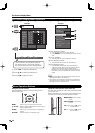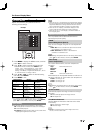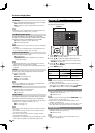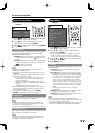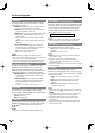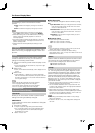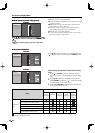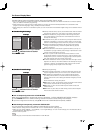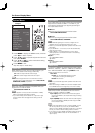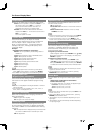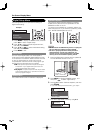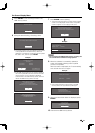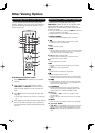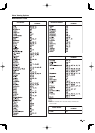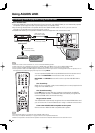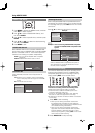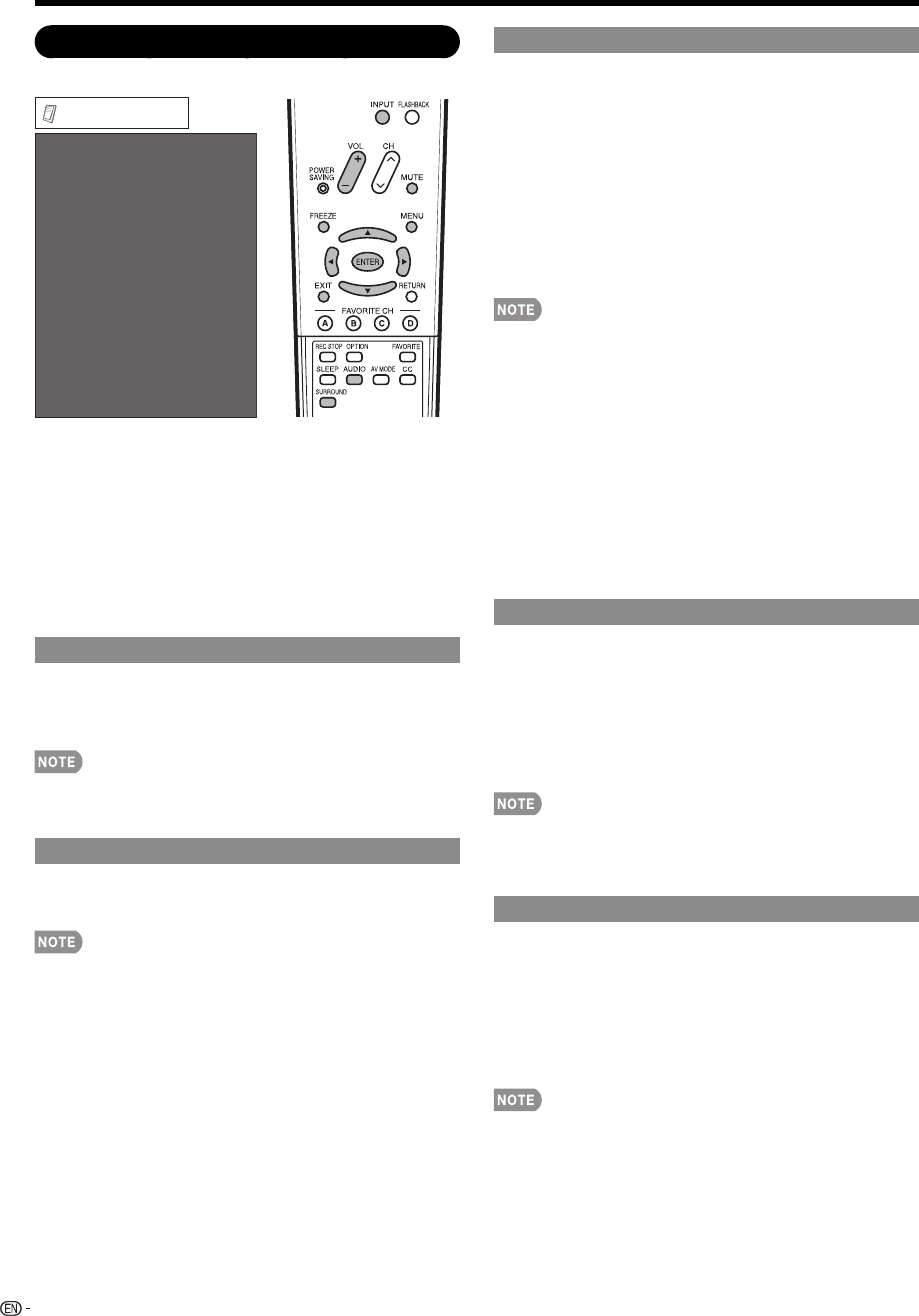
28
Option Menu
Audio Only
PC Audio Select
Output Select
AQUOS LINK Setup
Caption Setup
Digital Caption Info.
Program Title Display
Favorite CH
Game Play Time
Operation Lock Out
[Input 4 (PC)]
[Fixed]
[No]
[Off]
[Off]
Demo Mode
Option
Example
1
Press MENU to display the MENU screen, and then
press
c
/
d
to select "Option".
2
Press
a
/
b
to select a specifi c adjustment item and
then press ENTER.
3
Press
a
/
b
(or
c
/
d
) to select the desired setting,
and then press ENTER.
4
Press MENU to exit.
Skip this step for "Audio Only".
Audio Only
When listening to music from a music program, you
can turn the screen off and enjoy audio only.
On: Audio is output without screen image.
Off: Both screen images and audio are output.
The screen image will return to normal when a button
(except those for audio adjustment, such as VOL, MUTE,
SURROUND, AUDIO) is pressed.
Color System
Select the video signal system compatible with your
equipment from the list below:
Auto/NTSC/PAL-M/PAL-N
"Color System" can only be set for the INPUT 1 VIDEO,
INPUT 2 S-VODEO and INPUT 3 VIDEO.
If you have already set the Secret No., input the 4-digit
secret number here. See page 25 for setting a secret
number.
•
•
•
Input Select
If the image does not come in clearly from the external
equipment connected to INPUT 1 or INPUT 2, you
may need to change the input signal type setting on
the "Input Select" menu.
■
INPUT 1
Select the input signal type from the list below:
Auto/COMPONENT/VIDEO
■
INPUT 2
Select the input signal type from the list below:
Auto/COMPONENT/S-TERMINAL
If the selected signal type is incorrect, images are not
displayed at all or are displayed without any color.
Refer to your external equipment operation manual for the
signal type.
If you set INPUT 1 or 2 to Auto, the TV will automatically
select the input signal.
Setting INPUT 1 or 2 signal selection to "Auto" when
other equipment is connected will result in the following
connection priority.
INPUT 1:
1
COMPONENT VIDEO
2
VIDEO
INPUT 2:
1
COMPONENT VIDEO
2
S-VIDEO
HDMI Setup
To watch an HDMI or PC-IN equipment image, select
"INPUT5", "INPUT6", "INPUT7", "INPUT8" or "INPUT9"
from "INPUT SOURCE" menu using INPUT on the
remote control unit or on the TV.
Auto View:
Enable: To use View Mode based on signal
recognition, including an HDMI signal.
Disable: No function.
Refer to your external equipment operation manual for the
signal type.
When connecting an HDMI-DVI conversion adapter/cable
to the HDMI terminal, the image may not come in clearly.
PC Audio Select
Determines whether the AUDIO terminal is used for
INPUT 4 (PC-IN) or INPUT 6 (HDMI).
Input 4 (PC): Select this item when the audio signal is
input via the INPUT 4 (PC-IN) terminal using an analog
RGB cable.
Input 6 (HDMI): Select this item when the audio signal is
input via the INPUT 6 (HDMI) terminal using an HDMI-
DVI conversion cable.
When "PC Audio Select" is set to "Input 6 (HDMI)", sound
will not be produced if you use only an HDMI-certifi ed
cable to connect HDMI-compatible equipment. To produce
sound, you should make an analog audio connection.
If you want to connect HDMI-compatible equipment using
only an HDMI-certifi ed cable, set "PC Audio Select" to
"Input 4 (PC)".
•
•
•
•
•
•
•
•
On-Screen Display Menu