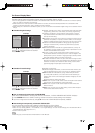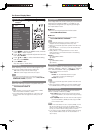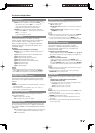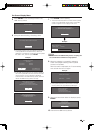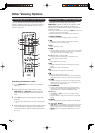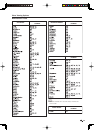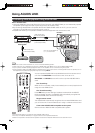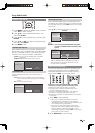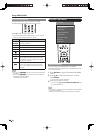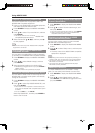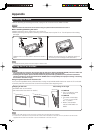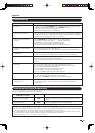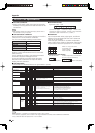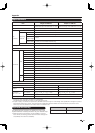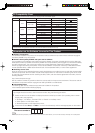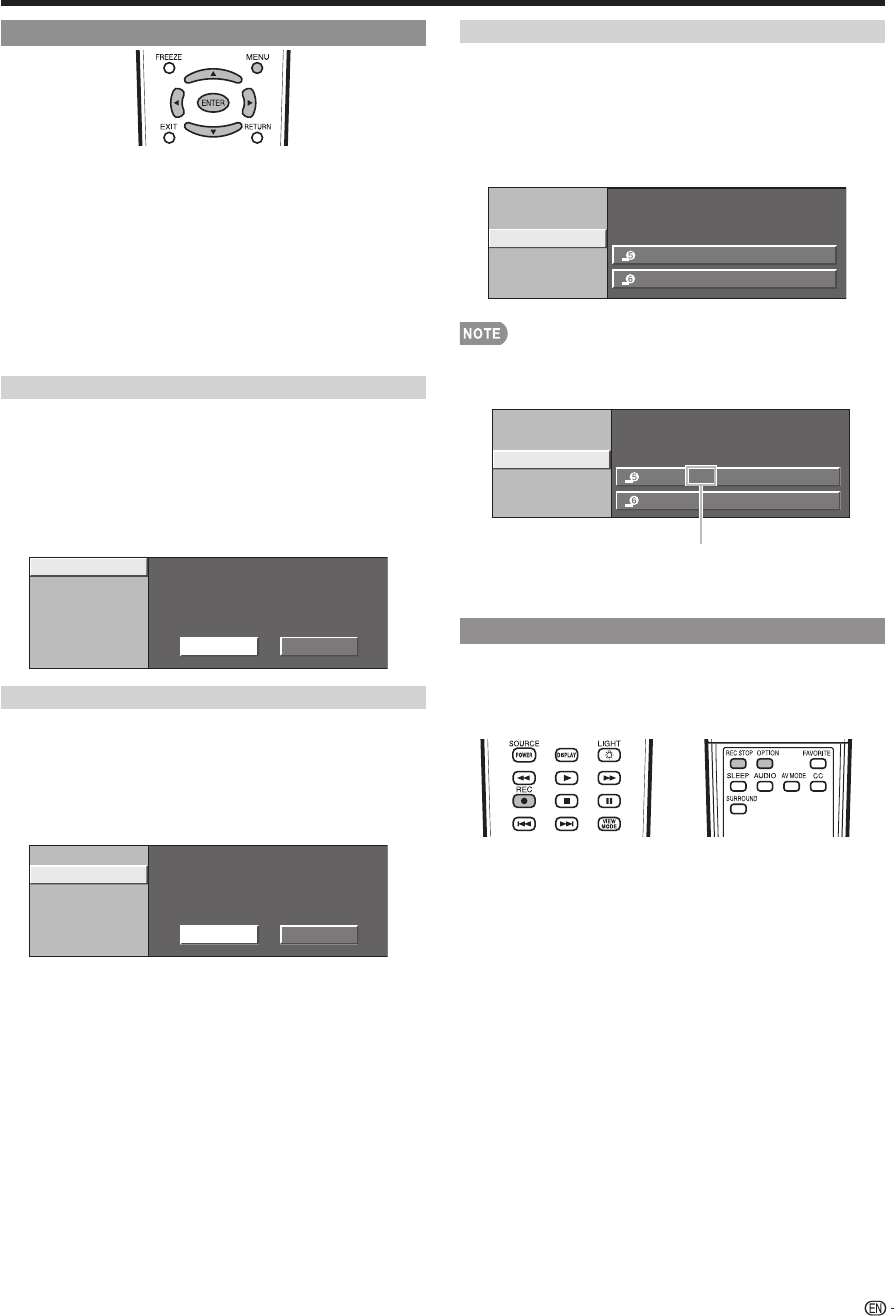
35
AQUOS LINK Setup
1
Press MENU to display the MENU screen, and then
press
c
/
d
to select "Option".
2
Press
a
/
b
to select “AQUOS LINK Setup”, and
then press ENTER.
3
Press
a
/
b
to select a specifi c item, and then press
ENTER.
4
Press
a
/
b
(or
c
/
d
) to select the desired setting,
and then press ENTER.
5
Press MENU to exit.
AQUOS LINK Control
Select AQUOS LINK Control to disable AQUOS LINK
function even when an AQUOS LINK-compatible HDMI
device is connected to the TV. This function prevents
the device from starting to operate unexpectedly.
Enable: You can operate AQUOS LINK-compatible
equipment.
Disable: AQUOS LINK function does not work.
Selecting Recorder
Auto Power On
AQUOS LINK Control
Enable
Disable
Auto Power On
If this is activated, the One Touch Play function is
enabled.
Yes: While the TV is in standby mode, it automatically
turns on and plays back the image from the HDMI
source.
No: This function does not work.
Selecting Recorder
Auto Power On
AQUOS LINK Control
Yes
No
Using AQUOS LINK
Selecting Recorder
When multiple AQUOS LINK-compatible devices are
connected, this function allows you to set the recorder
for recording when you press REC on the TV’s remote
control unit.
Press
a
/
b
to select the recorder for recording.
Example
INPUT5
INPUT6
[1.0.0.0]
[2.0.0.0]
Input Location
Selecting Recorder
Auto Power On
AQUOS LINK Control
Example : when connecting AQUOS LINK-compatible
recorder via AQUOS LINK-compatible Audio
system
When an AQUOS LINK-compatible audio system or
other equipment is connected between the TV and
recorder, “Sub” is displayed.
INPUT55WD
INPUT6
[1.1.0.0]
[2.0.0.0]
Input Location
Selecting Recorder
Auto Power On
AQUOS LINK Control
One Touch Recording
This function allows easy one-touch recording of the
program being viewed on the TV to AQUOS LINK-
compatible equipment with a recording function by
simply pressing REC on the remote control.
Prepare the connected AQUOS LINK-compatible
recorder for recording. Check the following items.
Make sure that the antenna cable is connected.
Check that there is suffi cient available space on the
recording media (HDD, DVD, etc.).
On the TV, use “AQUOS LINK Setup” and “Selecting
Recorder” to select the equipment for recording.
By default, the recorder connected to INPUT 5 is selected
for recording.
1
Press REC to start recording.
When you are viewing a broadcast received with
the AQUOS LINK-compatible recorder selected in
"Selecting Recorder", recording to the AQUOS recorder
of the broadcast being viewed starts.
When you are viewing a broadcast received with
equipment other than the AQUOS LINK-compatible
recorder selected in "Selecting Recorder" or other
external input equipment, pressing REC on the remote
control does not start recording.
2
Press REC STOP to stop recording.
•
•
•
•
•
•