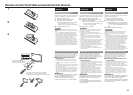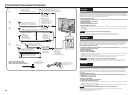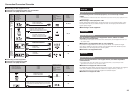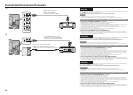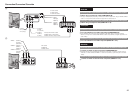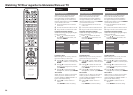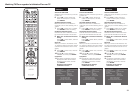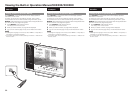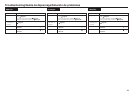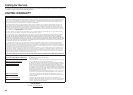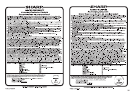31
ENGLISH
Antenna & Cable/STB
Select the type of connection you will use
to watch TV.
6
Press
c
/
d
to select "Antenna &
Cable" or "Set-top box", and then
press ENTER.
Air/Cable (Antenna setting)
Make sure what kind of connection is
made with your TV when selecting "Air" or
"Cable".
7
Press
c
/
d
to select "Air" or "Cable".
Press ENTER to enter the setting.
CH Search (Channel search)
Channel auto search makes the TV look
for all channels viewable in the set area.
8
When "Air" is selected in Antenna
setting:
Press
c
/
d
to select "Start", and then
press ENTER.
Smart TV
When you connect to the Internet on the
TV, select the desired connection method
and follow the instructions shown on the
display.
9
Press
c
/
d
to select "Yes", and then
press ENTER.
10
Press
a
/
b
to select "Wired" or
"Wireless", and then press ENTER.
Completed
11
The settings confirmation screen is
displayed. Confirm the information
displayed on the screen, and then
press ENTER.
Examples of the settings
confirmation screen
OK
Language : English
Location & Time : United States/EST/Auto
TV Location : Home
Antenna & Cable/STB : Antenna & Cable
Air/Cable : Air
Search Result : Digital 4ch
Analog 7ch
Network Connection : Not completed
Press the INPUT button,
then the right arrow d,
to see the list of channels found.
Watching TV/Pour regarder la télévision/Para ver TV
FRANÇAIS
Antenna & Cable/STB
Select the type of connection you will use
to watch TV.
6
Press
c
/
d
to select "Antenna &
Cable" or "Set-top box", and then
press ENTER.
Air/Cable (Antenna setting)
Make sure what kind of connection is
made with your TV when selecting "Air" or
"Cable".
7
Press
c
/
d
to select "Air" or "Cable".
Press ENTER to enter the setting.
CH Search (Channel search)
Channel auto search makes the TV look
for all channels viewable in the set area.
8
When "Air" is selected in Antenna
setting:
Press
c
/
d
to select "Start", and then
press ENTER.
Smart TV
When you connect to the Internet on the
TV, select the desired connection method
and follow the instructions shown on the
display.
9
Press
c
/
d
to select "Yes", and then
press ENTER.
10
Press
a
/
b
to select "Wired" or
"Wireless", and then press ENTER.
Completed
11
The settings confirmation screen is
displayed. Confirm the information
displayed on the screen, and then
press ENTER.
Examples of the settings
confirmation screen
OK
Language : English
Location & Time : United States/EST/Auto
TV Location : Home
Antenna & Cable/STB : Antenna & Cable
Air/Cable : Air
Search Result : Digital 4ch
Analog 7ch
Network Connection : Not completed
Press the INPUT button,
then the right arrow d,
to see the list of channels found.
ESPAÑOL
Antenna & Cable/STB
Select the type of connection you will use
to watch TV.
6
Press
c
/
d
to select "Antenna &
Cable" or "Set-top box", and then
press ENTER.
Air/Cable (Antenna setting)
Make sure what kind of connection is
made with your TV when selecting "Air" or
"Cable".
7
Press
c
/
d
to select "Air" or "Cable".
Press ENTER to enter the setting.
CH Search (Channel search)
Channel auto search makes the TV look
for all channels viewable in the set area.
8
When "Air" is selected in Antenna
setting:
Press
c
/
d
to select "Start", and then
press ENTER.
Smart TV
When you connect to the Internet on the
TV, select the desired connection method
and follow the instructions shown on the
display.
9
Press
c
/
d
to select "Yes", and then
press ENTER.
10
Press
a
/
b
to select "Wired" or
"Wireless", and then press ENTER.
Completed
11
The settings confirmation screen is
displayed. Confirm the information
displayed on the screen, and then
press ENTER.
Examples of the settings
confirmation screen
OK
Language : English
Location & Time : United States/EST/Auto
TV Location : Home
Antenna & Cable/STB : Antenna & Cable
Air/Cable : Air
Search Result : Digital 4ch
Analog 7ch
Network Connection : Not completed
Press the INPUT button,
then the right arrow d,
to see the list of channels found.