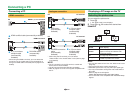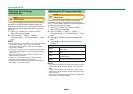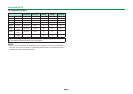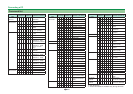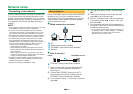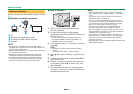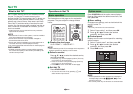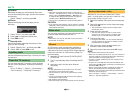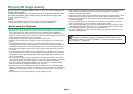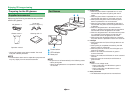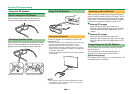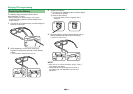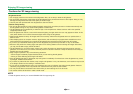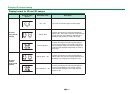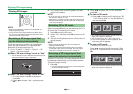67
Net TV
E
Reload
Refreshes the page you are browsing. If an error
occurs while loading the page, execute this function
and reload it.
Select “Reload”, and then press ;.
E
Zoom
Adjusts the display size of the page you are
browsing.
Zoom
[100] 20 400
: Adjust
END : Exit
1 Select “Zoom”, and then press ;.
2 Press c/d to adjust the display size.
3 Press > to exit.
E
Security info.
Shows information regarding the security of the
page you are browsing.
1 Select “Security info.”, and then press ;.
2 Select “OK” or press > to exit.
Inputting texts
Use the software keyboard (Page 14) when you need
to input text.
Clear Net TV memory
You can clear the Net TV memory, which includes
the lock code, passwords, cookies and browsing
history.
Go to “TV Menu” > “Setup” > “View setting” >
“Net TV setting” > “Clear Net TV memory”.
NOTE
• PIN input is required when executing “Clear Net TV
memory”. The default PIN is “1234”. To change the PIN
setting, refer to Individual setting — PIN (Page 44).
To reset the PIN setting (PIN input will no longer be
needed), refer to Reset the PIN (Page 79).
• This function is available only while browsing Net TV.
CAUTION
• If you exercise this operation, Net TV will be completely
initialized. If there is important information for you, take
notes before executing.
Video store
You can enjoy watching your favourite movies from
an online rental video store with Net TV.
NOTE
• Video store can only be used with country-exclusive
special Net TV services.
SD card
An SD memory card (commercially available) is
required to rent and download a video from the
video store. Be sure to use an SDHC (High capacity)
card with a minimum of 4 GB memory (Class 6 is
recommended).
1 Insert the SD card into the SD CARD (VIDEO
STORE) slot.
2 The TV automatically starts formatting the SD
card.
3 Leave the card in the slot when finished
formatting.
NOTE
• A high-speed internet connection to the TV is also
required to rent and download a video.
• For HD movies, a minimum of 8 GB memory will be
needed.
• The TV could reject the SD card if the write speed is
insufficient for video transfer.
• SD cards are sold separately.
• Some SD cards may not work properly for this function.
Rent and download a video
With Net TV, you can rent a video from “Video
store”. In most cases, you can rent a video for 1 day,
for a couple of days, or just 1 hour.
1 Select the desired video store service and press
;.
2 Select the desired item on the video store page
and press ;.
• The procedure to select and rent a video varies
according to store.
3 Make the online payment.
• The store will ask you to login or create a new
account if you don’t have one. The login might
consist of your e-mail address and PIN code.
4 Download the video.
• During the download, you can continue watching
normal programmes until the TV notifies you that
the download is completed.
5 With your login, select the store where you
rented the video and press ;.
6 Select the rented video and press ; to play.
NOTE
• This service is exclusive to some areas.
• When you are creating the account, you can choose the
payment method. Consult each video store website for
more information on the payment terms.
• To enter a number code (PIN), use the numbers on the
remote control.
• To enter an e-mail address, select the text field on the
page and press ;. Select a character on the keyboard
and press ; to enter it.
• Even if a download has been cancelled, the video can
still be downloaded until the rental period expires.
• Register an SD card using the following procedure when
the screen prompt pops up:
Go to “TV Menu” > “Setup” > “View setting” > “Net TV
setting” > “SD card registration”.