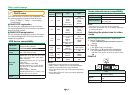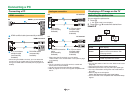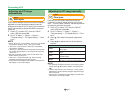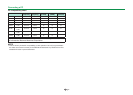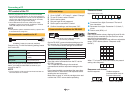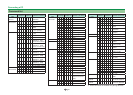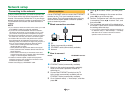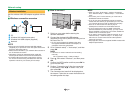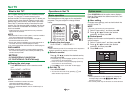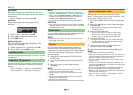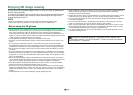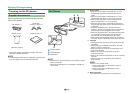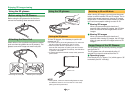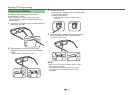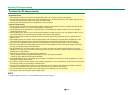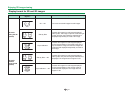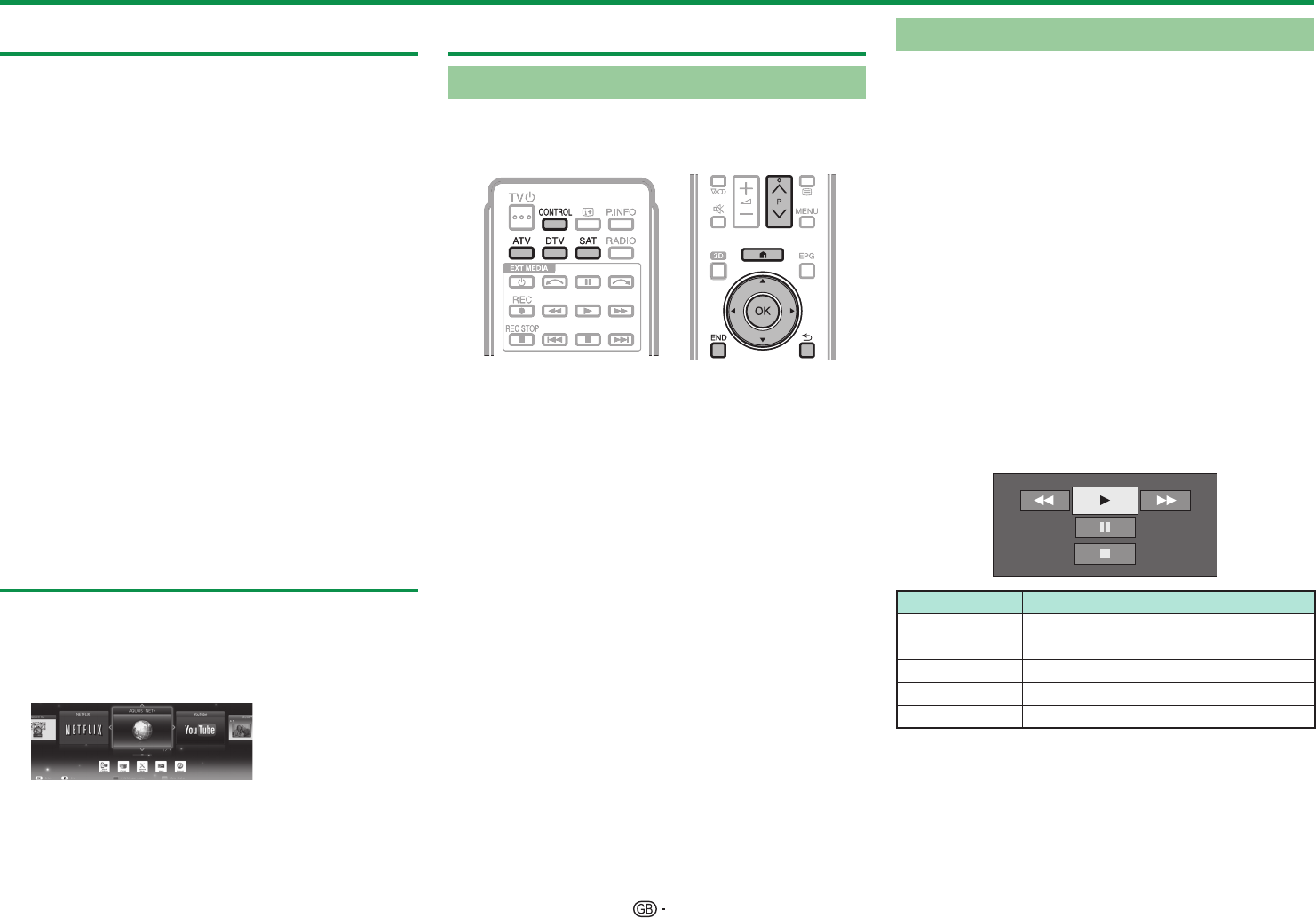
66
What is Net TV?
Net TV offers internet service and websites tailored
for your TV. Use the TV remote control unit to
browse the Net TV internet pages. Net TV allows you
to play movies, view pictures, listen to music, play
games, rent a movie from a video store* and much
more. Net TV provides variety of services for each
country. You can browse other countries’ service as
well. If a service is unsuitable for children, you can
lock it as needed.
* Video store can only be used with country-exclusive
special Net TV services.
NOTE
• Because Net TV is an online system, it can be modified
over time to better serve its purpose.
• Some Net TV services may be added, changed or
discontinued after some time.
• Some open internet websites may not be tailored for a
TV screen and may not be displayed correctly.
• You cannot download and save files nor install plug-ins.
DISCLAIMERS
• SHARP corporation bears no responsibility regarding
the content and quality of the content provided by the
content serve provider.
NETFLIX
(LC-80LE657EN/LC-80LE657KN/
LC-70LE747EN/LC-70LE747KN only)
E
Display the start page
Press NETFLIX button on the remote control.
<or>
Go to “HOME” > “NETFLIX”.
NOTE
• Netflix is available in certain countries.
Unlimited membership required.
More information at www.netflix.com
• When you deactivate Netflix, refer to “Netflix help” on
page 81.
Operations in Net TV
Basic operation
The illustrations on this page are for explanation
purposes. They are subject to change without
notice.
E
Display the start page
Go to “HOME” > “AQUOS NET+”.
NOTE
• When switching to Net TV, a message which requests a
software update may display in some cases.
E
Select a service
Press a/b/c/d to select the desired service,
and then press ;.
• Press :r/s to scroll pages up/down (This may
not function for some services).
• Press 6 to return to the previous page (This may
not function for some services).
• Press > to return to the Net TV start page.
E
Exit Net TV
Press ATV/DTV/SAT.
• You can exit from Net TV by pressing b and
select another input source.
Option menu
Press CONTROL and the option menu displays.
Press a/b to select the desired menu item, and
then press ;.
E
User setting
Changes some settings, such as lock/unlock the
service, for Net TV.
NOTE
• This may not function for some services.
1 Select “User setting”, and then press ;.
2 Press a/b/c/d to select the desired
operation, and then press ;.
E
Control panel
Displays an on-screen control panel for watching
online contents.
1 Select “Control panel”, and then press ;.
2 Press a/b/c/d to select the desired
operation, and then press ;.
3 Press > to exit.
Buttons Description
I
Playback
H
Stop
F
Pause
J
Fast forward
G
Reverse
NOTE
• These operations can also be done by pressing the
corresponding buttons (I/H/F/J/G) on the
remote control unit.
• The control panel may not function on some services.
Net TV