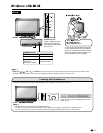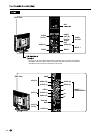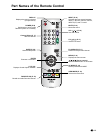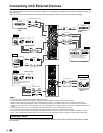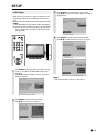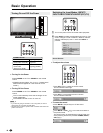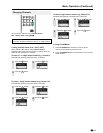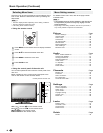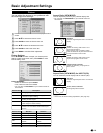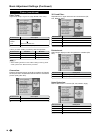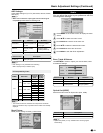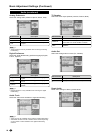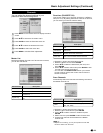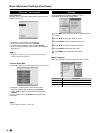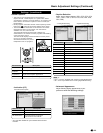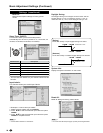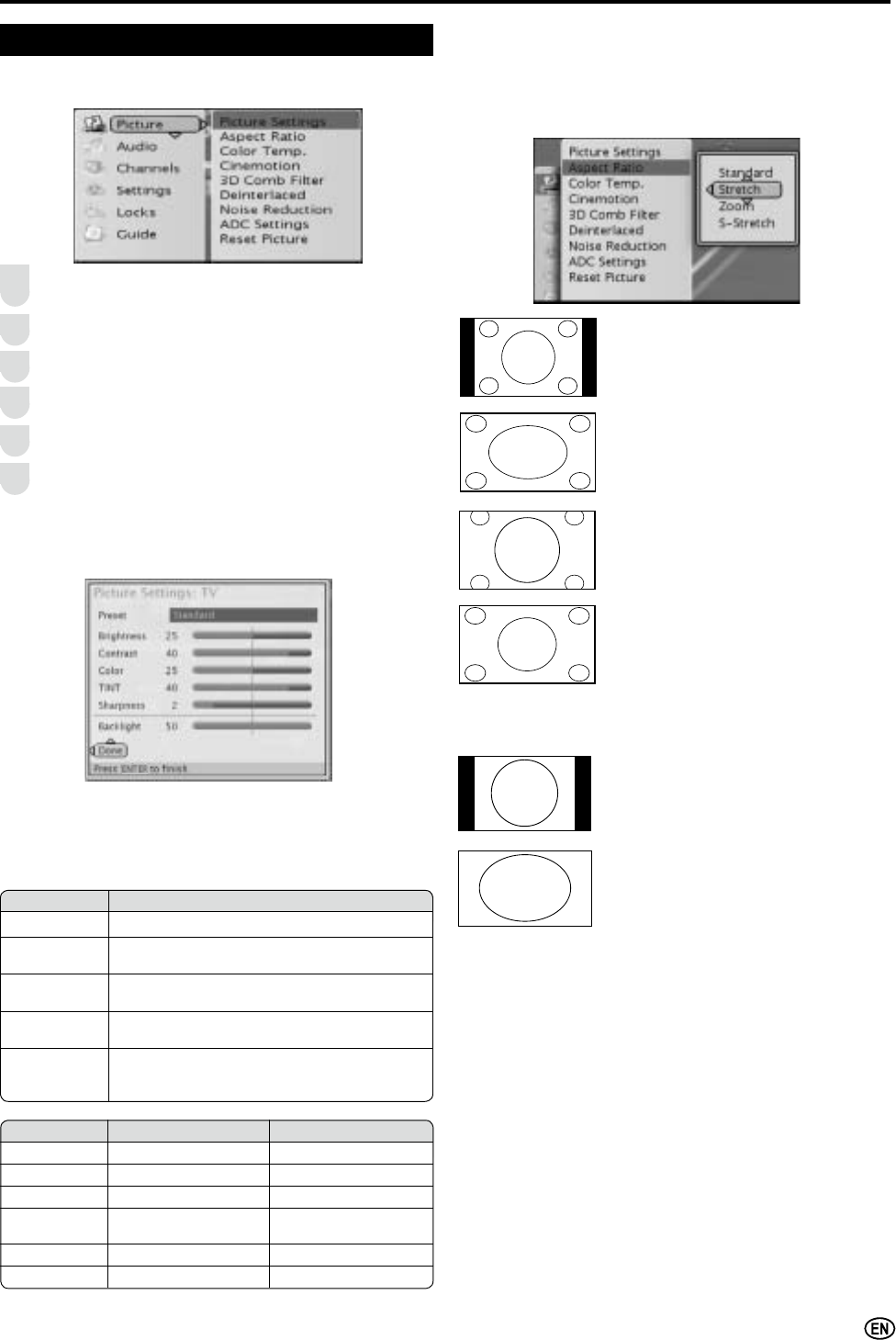
19
Basic Adjustment Settings
Aspect Ratio (VIEW MODE):
You can adjust the picture to your prefered display size.
*
You can also use VIEW MODE on your remote control for
this function.
Standard:
Keep the original aspect ratio in a full screen
display.
Stretch:
Suitable for viewing wide-screen 1.78:1
aspect ratio programs.
When viewing 1.85:1 programs, stretch
mode will still show very thin black bands at
the top and bottom of the screen.
ZOOM:
Suitable for viewing wide-screen 2.35:1
aspect ratio programs in full screen.
S-Stretch (Smart stretch):
Suitable for stretching 4:3 programs to
¿OOWKHVFUHHQ
Aspect Ratio (VIEW MODE) for INPUT 5(PC):
You can select the picture display size for INPUT 5(PC).
Standard:
Keep the original aspect ratio in a full screen
display.
Stretch, Zoom, S-Stretch:
$QLPDJHIXOO\¿OOVWKHVFUHHQ
$
• Connect the PC before making adjustments. (See page
14.)
You can adjust the picture to your preference with
the following picture settings.
Press MENU on the remote control to display the menu
screen.
Press
/
to select the “Picture” menu.
Press ENTER to enter the Picture menu list.
Press
/
to select the desired menu item.
Press ENTER to select the menu item.
Press MENUWRH[LWDIWHU¿QLVKDGMXVWPHQW
Picture
1
2
3
4
5
6
Picture Settings:
Press
/
/
?
/
_
to select or adjust your favorite picture
settings, select Done button then press ENTER to close
Picture Setting menu.
Selected item
?
button
_
button
Brightness For less brightness For more brightness
Contrast For less contrast For more contrast
Color For less color intensity
For more color intensity
TINT
Skin tones become
purplish
Skin tones become
greenish
Sharpness For less sharpness For more sharpness
Backlight The screen dims The screen brightens
Preset (AV MODE):
• Select the Preset and press ENTER.
• Then, select the desired AV MODE.
*
You can also use AV MODE on your remote control for
this function.
Selected item Description
Standard
Changing image settings to standard values.
Dynamic
For a clear-cut image emphasizing high
contrast for sports viewing.
Movie
Controlling the contrast to enable easier
viewing of dark images.
Game
Controlling the brightness of video games and
other images for easier viewing.
Custom
Allows the user to customize settings as
desired. You can set the mode for each input
source.