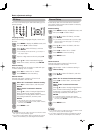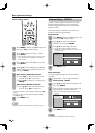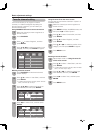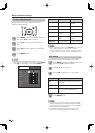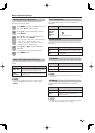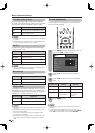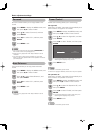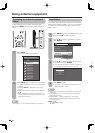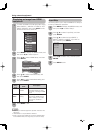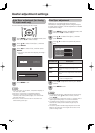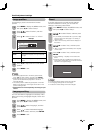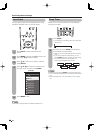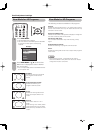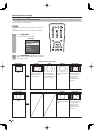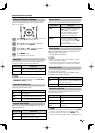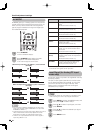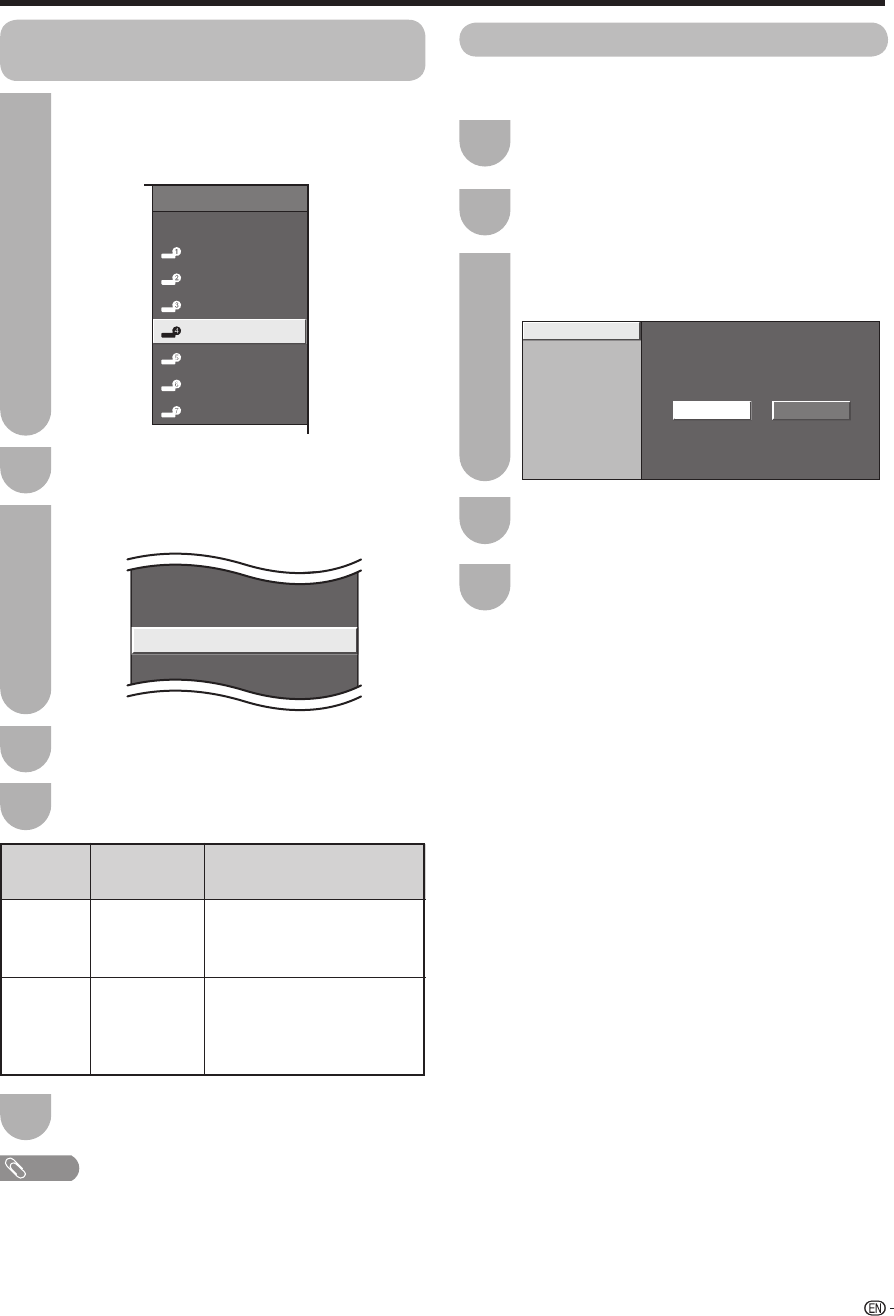
Digital Noise Reduction
Output Select
Audio Only
[Fixed]
HDMI Setup
[Low]
Input 4 (HDMI)
Input 5 (HDMI)
Input 6 (HDMI)
Input 7 (RGB)
Yes
No
INPUT SOURCE
TV
INPUT1
INPUT2
INPUT3
INPUT4
INPUT5
INPUT6
INPUT7
31
Displaying an image from HDMI
equipment
To watch an HDMI or PC-IN equipment image,
select “INPUT4”, “INPUT5” or “INPUT 6” from
“INPUT SOURCE” menu using INPUT on the
remote control unit or on the TV.
Press MENU to display the MENU screen, and
then press
c
/
d
to select “Option”.
Press
a
/
b
to select “HDMI Setup”, and then
press ENTER.
1
2
3
Press
a
/
b
to select the desired item, and
then press ENTER.
4
Input Skip
This setting allows you to skip the HDMI or PC-IN Input
on the Input Selection operation.
Press
a
/
b
to select “Input Skip”, and then
press ENTER.
Press MENU to display the MENU screen, and
then press
c
/
d
to select “Setup”.
1
2
Press MENU to exit.
Press
a
/
b
to select the Input (INPUT 4,
INPUT 5, INPUT 6 or INPUT 7) you wish to
skip, and then press ENTER.
Press
c
/
d
to select “Yes”, and then press
ENTER.
3
4
5
6
Press MENU to exit.
NOTE
• Refer to your external equipment operation manual for the
signal type.
• “Audio Select” is only available for INPUT 6.
• When connecting an HDMI-DVI conversion adapter/cable
to the HDMI terminal, the image may not come in clearly.
Press
c
/
d
to select the desired setting, and
then press ENTER.
5
Enable
Disable
Digital
Analog
Set whether or not to use
View Mode based on signal
recognition, including an HDMI
signal.
Select “Digital” for an audio
signal via the HDMI terminal.
Select “Analog” for an audio
signal via the R-AUDIO -L
terminal.
Auto View
Audio
Select
HDMI
Setup
items
Selectable
items
Description
Using external equipment