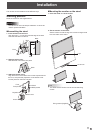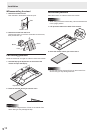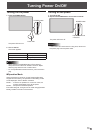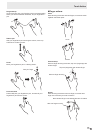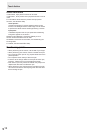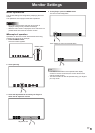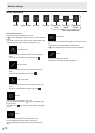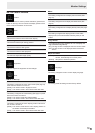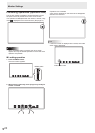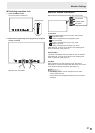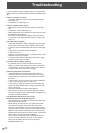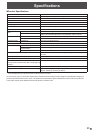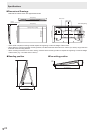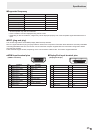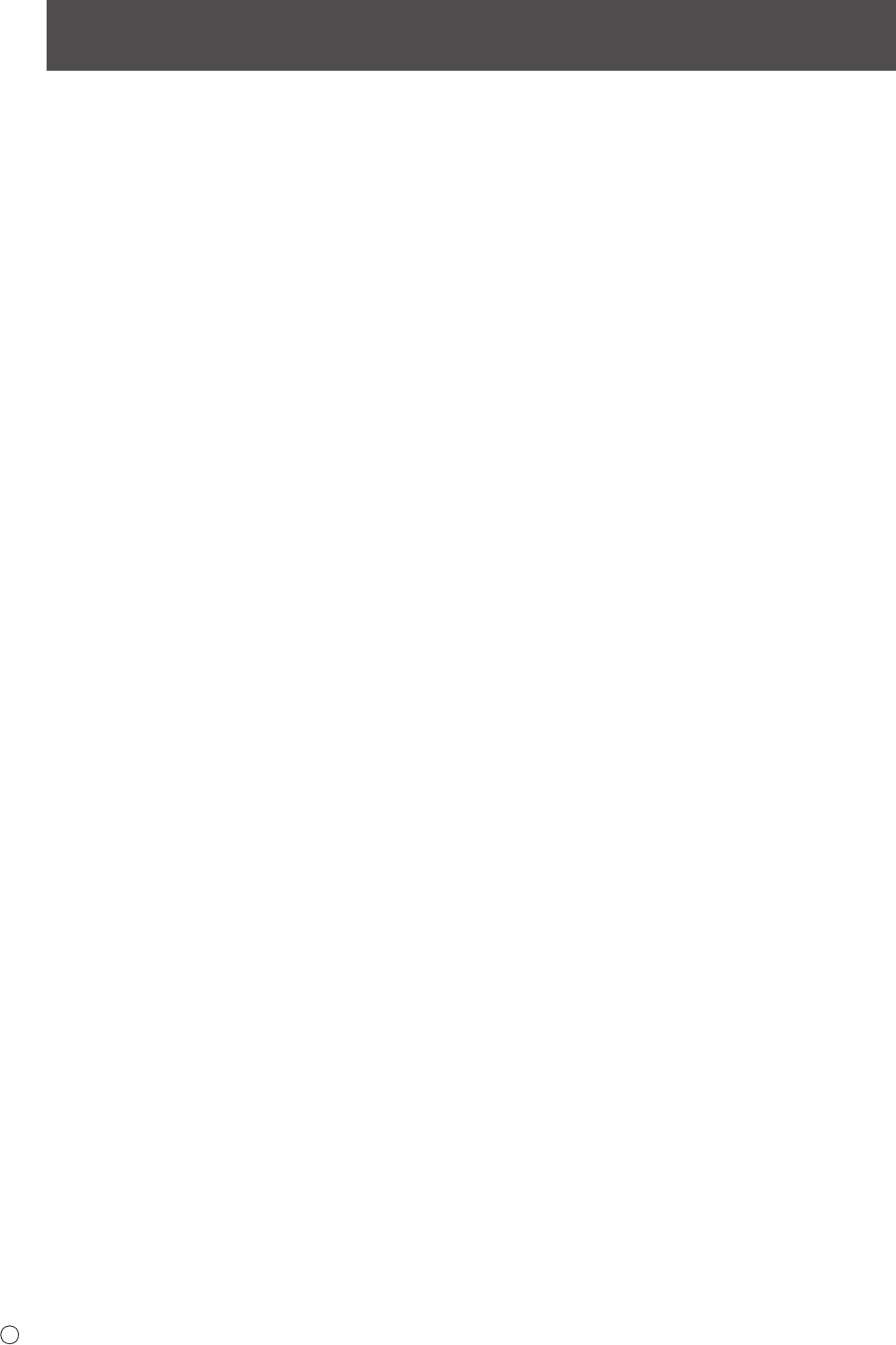
22
E
Troubleshooting
If you are experiencing any problem with your display, before
calling for service, please review the following troubleshooting
tips.
There is no picture or sound.
• AretheACadapterandpowercordconnectedcorrectly?
(See page 10.)
• Isthepoweron?(Seepage13.)
There is a picture but no sound.
• Makesurethevolumeisnotsettominimum.(Seepage
18.)
• Isthesoundmuted?(Seepage18.)
• Whenheadphonesareconnected,nosoundwillcomefrom
thespeakers.(Seepage10.)
• Nosoundwillcomefromthespeakerswhenthemonitor
is in standby mode (when the power LED is orange). (See
page13.)
The video does not appear.
• IsthecablecertiedforHDMIorDisplayPort?Themonitor
willnotworkunlessastandards-compliantcableisused.
• Istheinputsignalcompatiblewiththismonitor?(Seepage
25.)
• IsthemonitorconnectedcorrectlytothePC?
• IsthePCturnedon?
• IsthePCinpower-savingmode?Trypressingakeyonthe
keyboardormovingthemouse.
• TurnofftheLCDmonitorpower,wait5secondsorlonger,
and then turn the power on again.
The video does not appear properly.
• Ifapowerfulamountofstrainisexertedonthetouch
display, a portion of the display may remain on the screen.
In this situation, turn off the monitor power, wait 5 seconds
or longer, and then turn the power on again.
The touch panel does not respond.
• IstheUSBcableconnectedproperly?(Seepage10.)
• Thetouchpanelmaynotworkproperlyifthereisalarge
contact area (e.g. if the screen is touched with the palm of
the hand).
• Isthemonitorinpen-onlymode?Touchactionisdisabled
inpen-onlymode.(Seepage14,page18.)
• Isthemonitorinnger-onlymode?Youcannottouchthe
screenwiththetouchpenwheninnger-onlymode.(See
page14,page18)
• Aremonitoroperationslocked?(Seepage20.)
• WhenthereisnosignalinputtotheLCDmonitor,actions
onthetouchpanelarenotpossible.PleaseoperatethePC
usingthemouseandkeyboard.
The response of the touch screen is slow.
Some parts of the screen do not respond.
• WhenstartingyourcomputerorconnectingtheUSBcable,
do not touch the touch panel.
• WhenstartingtheLCDmonitor,donottouchthescreen.
If the screen is touched, the monitor may not function
correctly.Inthissituation,turnofftheLCDmonitorpower,
wait 5 seconds or longer, and then turn the power on again.
• Whilethemenuscreenisdisplayed,touchactionsarenot
possible other than those for the menu screen. First exit the
menu screen and then perform the operation.
• Theremaybenoresponseiftheincludedtouchpenand
your hand on the screen are too close. In this situation,
perform the operation with the pen and your hand
separated farther apart.