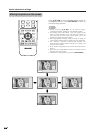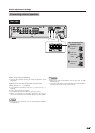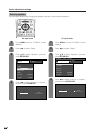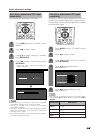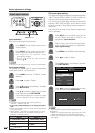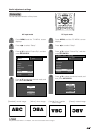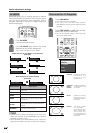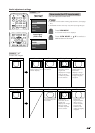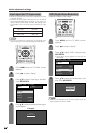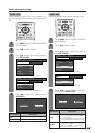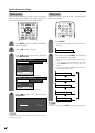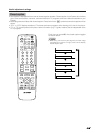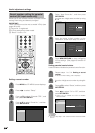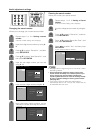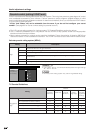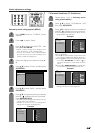56
Useful adjustment settings
Press MENU and the PC MENU screen
displays.
1
2
Press a/b to select “Input Signal” and then
press SET/ENTER.
3
Press c/d to select “Setup”.
PC MENU
[
Setup
...
Input Signal
]
Setup Option
Fine Sync.
Speaker
Auto Sync.
[English]
[Standard]
Input Signal
[Internal]
Language
Picture Flip
Press a/b to select the desired input signal
on the display.
4
640 x 480
848 x 480
Example
RECEIVER
POWER
TV/SAT/DVD
RETURN
MENU
SET/
ENTER
MENU
FAVORITE CH
DTV/DVD TOP
SOURCE DTV/SAT
DTV/SAT
VCR REC
ABCD
POWER
MENU
GUIDE
INPUT VOL
VOL
INFO
Input signal (for PC input mode)
• Some input signals may have to be registered manually
to display properly.
• The pairs of input signals (resolutions) in the list below
are not distinguishable when received. In such case, you
have to set the correct signal manually. After setting once,
it will display when the same signal (resolution) is input
again.
NOTE
• You can only select the “Input Signal” on the Setup menu
when receiving one of the 6 input signals listed above.
DNR (Digital Noise Reduction)
Produces a clearer video image.
1
2
3
TV MENU
[
Option
...
DNR
]
Option
DNR
Input Select
Audio Out
Audio Only
Quick Shoot
[Fixed]
[Low]
[Auto]
[Off]
Press MENU and the TV MENU screen
displays.
Press c/d to select “Option”.
Press a/b to select “DNR”, and then press
SET/ENTER.
• Some items may be grayed out. They are not
selectable.
Press a/b to select the desired level, and
then press SET/ENTER.
4
Off
High
Low
RECEIVER
POWER
TV/SAT/DVD
RETURN
MENU
SET/
ENTER
MENU
FAVORITE CH
DTV/DVD TOP
SOURCE DTV/SAT
DTV/SAT
VCR REC
ABCD
POWER
MENU
GUIDE
INPUT VOL
VOL
INFO
720g400
848g480
1280g768
640g400
640g480
1024g768
NOTE
• “DNR” is not selectable when channel display shows an
input resolution of 720P or 1080I.