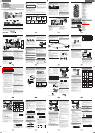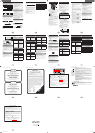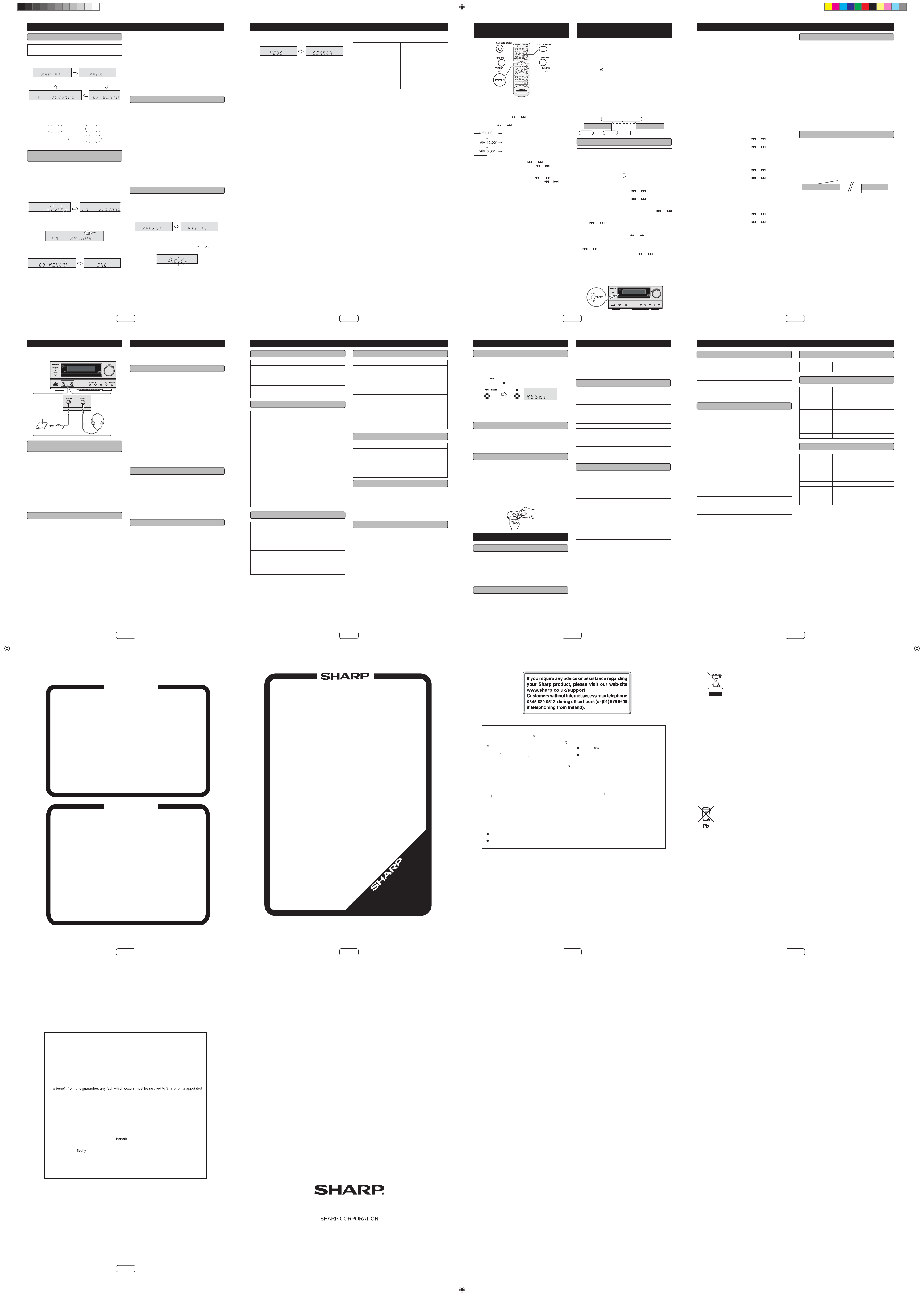
16
Information provided by RDS■
You can control the RDS by using the buttons on
the remote control only.
Each time the RDS DISPLAY button is pressed, the
display will switch as follows:
Station name (PS) Programme type (PTY)
Radio text (RT)Frequency
When tuning in to a station other than an RDS station or to
an RDS station which sends weak signal, the display will
change in the following order:
No PS No PTY
FM 98.80 MHz
No RT
Using the Auto Station Programme
Memory (ASPM)
■
While in the ASPM operation mode, the tuner will auto-
matically search for new RDS stations. Up to 40 stations
can be stored.
Press the TUNER button (remote control) or FUNC-
TION button (main unit) repeatedly to select TUNER
function.
Press and hold the RDS ASPM button.
After “ASPM” has À ashed for about 4 seconds,
scanning will start (87.50 - 108.00 MHz).
When an RDS station is found, “RDS” will appear
for a short time and the station will be stored in
memory.
After scanning, the number of stations stored in
memory will be displayed for 4 seconds, and then
“END” will appear for 4 seconds.
To stop the ASPM operation before it is complete:
Press the RDS ASPM button while it is scanning for stations.
The stations which are already stored in memory will be
kept there.
1
2
1
2
3
Notes:
If the same station is broadcasting on different frequen-
cies, the strongest frequency will be stored in memory.
Any station which has the same frequency as the one
stored in memory will not be stored.
If 40 stations have already been stored in memory, the
scan will be aborted. If you want to redo the ASPM
operation, erase the preset memory.
If no station have been stored in memory, “END” will
appear for about 4 seconds.
If the RDS signals are very weak, station names may
not be stored in memory.
The same station name can be stored in different
channels.
In a certain area or during certain time periods, the
station names may be different.
Notes for RDS operation■
If any of the following events occur, it does not mean
that the unit is faulty:
“PS”, “No PS” and a station name appear alternately,
and the unit does not operate properly.
If a particular station is not broadcasting properly or a
station is conducting tests, the RDS reception function
may not work properly.
When you receive an RDS station whose signal is too
weak, information like the station name may not be
displayed.
“No PS”, “No PTY” or “No RT” will À ash for about 5
seconds, and then the frequency will be displayed.
Notes for radio text:
The ¿ rst 14 characters of the radio text will appear for 4
seconds and then they will scroll across the display.
If you tune in to an RDS station which is not broadcast-
ing any radio text, “No RT” will be displayed when you
switch to the radio text position.
While radio text data is received or when the text con-
tents change, “RT” will be displayed.
To recall stations in memory■
To specify programmed types (news, sports, traf¿ c
programme, etc..) and select stations (PTY search):
Press the TUNER button (remote control) or FUNCTION
button (main unit) repeatedly to select TUNER function.
Press the RDS PTY button.
“SELECT” and “PTY TI” will appear alternately for about
6 seconds.
Within 6 seconds, press the TUNING
( or )
button to
select the programme type.
Each time the button is pressed, the programme type will
appear. If the button is held down for more than 0.5 sec-
onds, the programme type will appear continuously.
●
●
●
●
●
●
●
●
●
●
●
●
●
●
1
2
3
Using the Radio Data System (RDS) (continued)
17
While the selected programme type is À ashing
(within 6 seconds), press the RDS PTY button
again.
After the selected programme type has been lit for 2 sec-
onds, “SEARCH” will appear, and the search operation will
start.
Notes:
If the display has stopped À ashing, start again from
step 2. If the unit ¿ nds a desired programme type, the
corresponding channel number will lit for about 8 sec-
onds, and then the station name will remain lit.
If you want to listen to the same programme type of
another station, press the RDS PTY button while the
channel number or station name is À ashing. The unit
will look for the next station.
If no station can be found, “NOT FOUND” will appear
for 4 seconds.
If you select the traf¿ c programme:
If you select the traf¿ c programme (TP) in step 3, “TP”
will appear.
(This does not mean that you can listen to the traf¿ c infor-
mation at that time.)
When the traf¿ c information is broadcast, “TA” will appear.
4
●
●
●
Descriptions of the PTY (Programme Type) codes, TP
(Traf¿ c Programme) and TA (Traf¿ c Announcement)
NEWS POP M SOCIAL FOLK M
AFFAIRS ROCK M RELIGION DOCUMENT
INFO EASY M PHONE IN TEST
SPORT LIGHT M TRAVEL ALARM
EDUCATE CLASSICS LEISURE NONE
DRAMA OTHER M JAZZ TP
CULTURE WEATHER COUNTRY TA
SCIENCE FINANCE NATION M
VARIED CHILDREN OLDIES
Using the Radio Data System (RDS) (continued)
18
Setting the clock (Remote control
only)
In this example, the clock is set for the 24-hour (0:00) display.
Press the ON/STAND-BY button to turn the power on.
Press the CLOCK/TIMER button.
Within 10 seconds, press the ENTER button. To adjust
the day, press the
or button and then press the
ENTER button.
Press the or button to select 24-hour or 12-hour
display and then press the ENTER button.
The 24-hour display will appear.
(0:00 - 23:59)
The 12-hour display will appear.
(AM 12:00 - PM 11:59)
The 12-hour display will appear.
(AM 0:00 - PM 11:59)
To adjust the hour, press the or button and then
press the ENTER button. Press the
or button once
to advance the time by 1 hour. Hold it down to advance
continuously.
To adjust the minutes, press the
or button and
then press the ENTER button. Press the or button
once to advance the time by 1 minute. Hold it down to
advance the time by 5 minutes interval.
To con¿ rm the time display:
Press the CLOCK/TIMER button. The time display will ap-
pear for about 5 seconds.
Note:
When power supply is restored after unit is plugged in again
or after a power failure, reset the clock.
To readjust the clock:
Perform “Setting the clock” from step 1. If the “Clock” does
not appear in step 2, step 4 (for selecting the 24-hour or 12-
hour display) will be skipped.
To change the 24-hour or 12-hour display:
Clear all the programmed contents. [Refer to “Factory
reset, clearing all memory” on page 22 for details.]
Perform “Setting the clock” from step 1 onwards.
1
2
3
4
5
6
1
2
Timer and sleep operation (Remote
control only)
Timer playback:
The unit turns on and plays the desired source (CD, TUN-
ER, USB, iPod, AUDIO IN, LINE IN) at a preset time.
This unit has 2 types of timer: ONCE TIMER and DAILY
TIMER.
Once timer (“
” indicator):
Once timer play works for one time only at a preset time.
Daily timer (“DAILY” indicator):
Daily timer play works at the same preset time every day
that we set. For example, set the timer as a wake-up call
every morning.
Using the once timer and daily timer in combination:
For example, use the once timer to listen to a radio pro-
gramme, and use the daily timer to wake up.
Set the daily and once timer (pages 18 - 19).
1 minute or more
Daily timer Once timer
Stop StartStart Stop
Timer playback■
Before setting timer:
Check that the clock is set to the correct time. If it is
not set, you cannot use the timer function.
For timer playback: Plug in USB or load discs or dock
iPod to be played.
●
●
Press the ON/STAND-BY button to turn the power on.
Press and hold the CLOCK/TIMER button.
Within 10 seconds, press the or button to select
“Once” or “Daily”, and press the ENTER button.
Within 10 seconds, press the
or button to select
“Timer Set”, and press the ENTER button.
To select the timer playback source (CD, TUNER,
USB, iPod, AUDIO IN, LINE IN), press the
or
button. Press the ENTER button.
When you select the tuner, select a station by pressing
the
or button, and then press the ENTER but-
ton. If a station has not been programmed, “No Preset”
will be displayed and timer setting will be cancelled.
To adjust the day, press the
or button and then
press the ENTER button.
Press the ENTER button to adjust the hour. Press the
or button and then press the ENTER button.
To adjust the minutes, press the
or button and
then press the ENTER button.
Set the time to ¿ nish as in steps 7 and 8 above.
Adjust the volume using the VOLUME control, and then
press the ENTER button.
Press the ON/STAND-BY button to enter the power
stand-by mode. “TIMER” indicator lights up.
1
1
2
3
4
5
6
7
8
9
10
11
19
Timer and sleep operation (Remote control only) (continued)
When the preset time is reached, playback will start. The
volume will increase gradually until it reaches the preset
volume. The timer indicator will blink during timer play-
back.
When the timer end time is reached, the system will
enter the power stand-by mode automatically.
Once timer:
The timer will be cancelled.
Daily timer:
The timer operates at the same time every selected
day. Cancel the daily timer when it is not in use.
Notes:
When performing timer playback using another unit
connected to the USB terminal or AUDIO IN jack, se-
lect “USB” or “AUDIO IN” or “LINE IN” in step 5. This
unit will turn on or enter the power stand-by mode au-
tomatically. However, the connected unit will not turn
on or off.
To stop the timer playback, follow step “Cancelling
the timer setting” of this page.
Checking the timer setting:
Turn the power on. Press and hold the CLOCK/TIMER
button.
Within 10 seconds, press the
or button to select
“Once” or “Daily”, and press the ENTER button.
Within 10 seconds, press the
or button to select
“Timer Call”, and press the ENTER button.
Cancelling the timer setting:
Turn the power on. Press and hold the CLOCK/TIMER
button.
Within 10 seconds, press the
or button to select
“Once” or “Daily”, and press the ENTER button.
Within 10 seconds, press the
or button to select
“Timer Off”, and press the ENTER button. Timer will be
cancelled (the setting will not be cancelled).
Reusing the memorised timer setting:
The timer setting will be memorised once it is entered. To
reuse the same setting, perform the following operations.
Turn the power on. Press and hold the CLOCK/TIMER
button.
Within 10 seconds, press the
or button to select
“Once” or “Daily”, and press the ENTER button.
Within 10 seconds, press the or button to select
“Timer On” , and press the ENTER button.
Press the ON/STAND-BY button to enter the power
stand-by mode.
12
13
●
●
1
2
3
1
2
3
1
2
3
4
Sleep operation■
The radio, disc, iPod, USB, Audio In and Line In can all be
turned off automatically.
Play back the desired sound source.
Press the SLEEP button.
Within 5 seconds, press the Numeric button to set the
time. (1 minute ~ 99 minutes)
“SLEEP” will appear.
The unit will enter the power stand-by mode
automatically after the preset time has elapsed. The
volume will be turned down 1 minute before the sleep
operation ¿ nishes.
To con¿ rm the remaining sleep time:
While “SLEEP” is indicated, press the SLEEP button.
To cancel the sleep operation:
Press the ON/STAND-BY button while “SLEEP” is
indicated. To cancel the sleep operation without setting the
unit to the stand-by mode, proceed as follows.
While “SLEEP” is indicated, press the SLEEP button.
Within 5 seconds, press the “0” button twice until
“SLEEP 00” appears.
To use timer and sleep operation together■
Sleep and timer playback:
For example, you can fall asleep listening to the radio and
wake up to CD the next morning.
Set the sleep time (see above, steps 1 - 5).
While the sleep timer is set, set the timer playback
(steps 2 - 9, page 17).
Sleep timer
setting
Timer playback
setting
Desired time
1-99 minutes
Sleep operation will
automatically stop
Timer playback start
time
End time
1
2
3
4
5
1
1
2
1
2
20
Enhancing your system
The connection lead is not included. Purchase a commer-
cially available lead as shown below.
Audio cable (not supplied)
Portable audio
player, etc.
Listening to the playback sounds of
portable audio player, etc.
■
Use a connection lead to connect the portable audio
player, etc. to the AUDIO IN socket.
Press the ON/STAND-BY button to turn the power on.
Press the AUDIO/LINE (INPUT) button (remote con-
trol) or FUNCTION button repeatedly (main unit) to
select AUDIO IN function.
Play the connected equipment. If volume level of the
connected device is too high, sound distortion may
occur. Should this happen, adjust the volume of the
connected device.
Note:
To prevent noise interference, place the unit away from
the television.
Headphones■
Do not set the volume on to maximum at switch on.
Excessive sound pressure from earphones and head-
phones can cause hearing loss.
Before plugging in or unplugging the headphone, re-
duce the volume.
Be sure your headphone has a 3.5 mm (1/8”) diameter
plug and impedance between 16 and 50 ohms. The
recommended impedance is 32 ohms.
Plugging in the headphone disconnects the speakers au-
tomatically.
1
2
3
4
●
●
●
●
Troubleshooting chart
If something is wrong with this product, check the following
before calling your authorised SHARP dealer or service
centre.
General■
Symptom Possible cause
The clock is not set to
the correct time.
● A power failure occurred.
Reset the clock. (Refer
page 18)
●
When a button is
pressed, the unit does
not respond.
● Set the unit to the power
stand-by mode and then
turn it back on.
If the unit still
malfunctions, reset it.
(Refer page 22)
●
●
No sound is heard.● The volume level set to
“Min”.
The headphones are not
connected.
The speaker wires are not
connected.
The unit is too for from the
Bluetooth stereo audio
source device.
The unit is not paired with
the Bluetooth stereo audio
source device.
●
●
●
●
●
Remote control■
Symptom Possible cause
The remote control
does not operate.
● The AC power lead of the
unit is not plugged in.
The battery polarity is
wrong.
The batteriy is dead.
The distance or angle is
incorrect.
The remote control sensor
receives strong light.
●
●
●
●
●
NFC / Bluetooth■
Symptom Possible cause
No sound is heard.● The unit is too far from the
Bluetooth stereo audio
source device.
The unit is not paired with
the Bluetooth stereo audio
source device.
●
●
Bluetooth sound
is interrupted or
distorted.
● The unit is too near to
a device that generates
electromagnetic radiation.
There is an obstacle
between the unit and the
Bluetooth stereo audio
source device.
●
●
21
Open Accessory■
Symptom Possible cause
No sound is
produced.
● The device is not playing.
The device is not properly
connected to the unit.
The AC power lead of the
unit is not plugged in.
●
●
●
Device will not
charge.
● The device is not making
full contact with the USB
terminal.
●
iPod, iPhone or iPad■
Symptom Possible cause
No sound is
produced.
● The iPod, iPhone or iPad is
not playing.
The iPod, iPhone or iPad is
not properly connected to
the unit.
Is the AC power lead of the
unit plugged in?
●
●
●
iPod, iPhone or iPad
will not charge.
● The iPod, iPhone or iPad is
not making full contact with
the connector.
Using iPod (3rd
generation).
The iPod or iPhone is not
supported. Refer to page
10 for compatible models.
●
●
●
“This accessory is
not made to work
with iPhone” or “This
accessory is not
supported by iPhone”
appears on iPhone
screen.
● The iPhone battery is low.
Please charge the iPhone.
iPhone is not properly
docked.
●
●
CD player■
Symptom Possible cause
Playback does not
start.
Playback stops in
the middle or is not
performed properly.
●
●
The disc is loaded upside
down.
The disc does not satisfy
the standards.
The disc is distorted or
scratched.
●
●
●
Playback sounds are
skipped, or stopped in
the middle of a track.
● The unit is located near
excessive vibrations.
Very dirty disc has been
used.
Condensation has formed
inside the unit.
●
●
●
USB■
Symptom Possible cause
Device cannot be
detected.
● Is there any MP3/WMA ¿ le
available?
Is the device properly
connected?
Is it an MTP device?
Does the device contain
AAC ¿ le only?
●
●
●
●
Playback does not
start.
● Is it a copyright protected
WMA ¿ le?
Is it a false MP3 ¿ le?
●
●
Wrong time display.
Wrong ¿ le name
display.
●
●
Is Variable Bitrate ¿ le
being played back?
Is the File Name written
in Chinese or Japanese
characters?
●
●
Tuner■
Symptom Possible cause
The radio makes
unusual noises
continuously.
● The unit placed near a TV
or computer.
The FM aerial is not
placed properly. Move the
aerial away from the AC
power lead if it is located
nearby.
●
●
Condensation■
Sudden temperature changes, storage or operation in an
extremely humid environment may cause condensation
inside the cabinet (CD pickup, etc.) or on the transmitter
on the remote control. Condensation can cause the unit to
malfunction. If this happens, leave the power on with no
disc in the unit until normal playback is possible (about 1
hour). Wipe off any condensation on the transmitter with a
soft cloth before operating the unit.
If problem occurs■
When this product is subject to strong external interfer-
ence (mechanical shock, excessive static electricity, ab-
normal supply voltage due to lightning, etc.) or if it is oper-
ated incorrectly, it may malfunction.
If such a problem occurs, do the following:
Set the unit to the stand-by mode and turn the power
on again.
If the unit is not restored in the previous operation, unplug
and plug in the unit again, and then turn the power on.
Note:
If neither operation above restores the unit, clear all the
memory by resetting it.
1
2
Troubleshooting chart (continued)
22
Troubleshooting chart (continued)
Factory reset, clearing all memory■
Press the ON/STAND-BY button to turn the power on.
Press FUNCTION button (main unit) repeatedly or
AUDIO/LINE (INPUT) button (remote control) to enter
Audio In mode.
Press
button (main unit) once.
Press and hold button (main unit) until “RESET” appears.
Caution:
This operation will erase all data stored in memory includ-
ing clock, timer settings and tuner preset.
Before transporting the unit■
Remove all devices connected to the unit. Then, set the
unit to the power stand-by mode. Carrying the unit with
other devices left connected or discs left inside might dam-
age the unit.
Care of discs■
Discs are fairly resistant to damage. However mistracking
can occur due to accumulation of dirt on the surface.
Do not mark on the non-label side of the disc from which
signals are read.
Keep your discs away from direct sunlight, heat, and
excessive moisture.
Always hold the discs by the edges. Fingerprints, dirt,
or water on the CDs can cause noise or mistracking.
Clean it with a soft, dry cloth, wiping straight out from the
centre, along the radius.
Maintenance
Cleaning the cabinet■
Periodically wipe the cabinet with a soft cloth and a diluted
soap solution, then with a dry cloth.
Caution:
Do not use chemicals for cleaning (petrol, paint thin-
ner, etc.). It may damage the cabinet.
Do not apply oil to the inside of the unit. It may cause
malfunctions.
Cleaning the CD pickup lens■
Poor performance during CD playback (skipping or jumping)
can be caused by a dirty or contaminated CD laser pick up
lens. If this happens then the use of a commercially available
CD lens cleaning disc may restore normal operation.
Contact your supplier or local CD software dealer to obtain
CD lens cleaning discs. Ensure all included instructions/
documentation are carefully followed.
1
2
3
4
●
●
●
●
●
Speci¿ cations
As part of our policy of continuous improvement, SHARP
reserves the right to make design and speci¿ cation chang-
es for product improvement without prior notice. The per-
formance speci¿ cation ¿ gures indicated are nominal val-
ues of production units. There may be some deviations
from these values in individual units.
General■
Power source AC 220 - 240 V ~ 50/60 Hz
Power
consumption
Power on: 52 W
Power stand-by: 0.4 W (*)
Dimensions Width: 215 mm (8 - 1/2”)
Height: 96 mm (3 - 4/5”)
Depth: 335 mm (13 - 1/5”)
Weight 2.6 kg (5.7 lbs.)
Frequency band 2.400GHz - 2.480GHz
Compatible
Bluetooth Pro¿ le
A2DP (Advanced Audio Distribution
Pro¿ le), AVRCP (Audio/Video
Remote Control Pro¿ le)
Bluetooth 2.1 +EDR
( * ) This power consumption value is obtained when the demon-
stration mode is cancelled in the power stand-by mode. Re-
fer to page 4 to cancel the demonstration mode.
Ampli¿ er■
Output power MPO: 100 W (50 W + 50 W)
(10% T.H.D.)
RMS: 100 W (50 W + 50 W)
(10% T.H.D.)
RMS: 66 W (33 W + 33 W)
(1% T.H.D.)
Output terminals Speakers: 4 ohms
20Hz - 20kHz
Subwoofer Pre-out (audio signal):
200 mV/10 k ohms at 70 Hz
Headphones: 16 - 50 ohms
(recommended: 32 ohms)
Input terminals Audio In (audio signal):
500 mV/47 k ohms
Line in (Analogue input):
500 mV/47 k ohms
23
CD player■
Type Single disc multi-play compact disc
player
Signal readout Non-contact, 3-beam
semiconductor laser pickup
D/A converter Multi bit D/A converter
Frequency
response
20 - 20,000 Hz
Dynamic range 90 dB (1 kHz)
USB (MP3 / WMA)■
USB host
interface
Complies with USB 1.1 (Full
Speed)/2.0 Mass Storage
Class.
Support Bulk only and CBI
protocol.
●
●
Support ¿ le MPEG 1 Layer 3
WMA (Non DRM)
●
●
Bitrate support MP3 (32 ~ 320 kbps)
WMA (64 ~ 160 kbps)
●
●
Other Maximum total number of MP3/
WMA ¿ les is 65025.
Maximum total number of
folders is 999 INCLUSIVE of
root directory.
The ID3TAG information
supported are TITLE, ARTIST
and ALBUM only.
Supports ID3TAG version 1 and
version 2.
●
●
●
●
File system
support
Support USB devices with
Microsoft Windows/DOS/FAT
12/FAT 16/ FAT 32.
2 kbyte block length for sector.
●
●
Tuner■
Frequency range FM: 87.5 - 108 MHz
Preset 40 (FM station)
Speaker (XL-HF202PH)■
Type 2-way type speaker system
2.5 cm (1”) Dome-Tweeter
12 cm (4-3/4”) woofer
Maximum input
power
100 W
Rated input power
50 W
Impedance 4 ohms
Dimensions Width: 148 mm (5-13/16”)
Height: 262 mm (10-5/16”)
Depth: 203.5 mm (8”)
Weight 2.5 kg (5.4 lbs.)/each
Speaker (XL-HF302PH)■
Type 2-way type speaker system
2.5 cm (1”) Dome-Tweeter
13 cm (5-1/8”) woofer
Maximum input
power
100 W
Rated input power
50 W
Impedance 4 ohms
Dimensions Width: 160 mm (6-5/16”)
Height: 280 mm (11-1/16”)
Depth: 289 mm (11-3/8”)
Weight 4.2 kg (9.3 lbs.)/each
Speci¿ cations (continued)
24
For Australia and New Zealand customers
FOR LOCATION ENQUIRIES WITHIN
NEW ZEALAND
REGARDING YOUR LOCAL
SHARP CORPORATION OF NEW ZEALAND LIMITED
VISIT OUR WEBSITE AT
SHARP CUSTOMER SERVICES
TELEPHONE: 09 573 0111
FACSIMILE: 09 573 0113
FOR LOCATION ENQUIRIES WITHIN
AUSTRALIA
REGARDING YOUR LOCAL
SHARP APPROVED SERVICE CENTRE
VISIT OUR WEBSITE AT
www.sharp.net.au
OR CALL SHARP CUSTOMER CARE
1300 135 022
SHARP CORPORATION OF AUSTRALIA PTY LTD
SPform019(AUGUST 2011)
(LOCAL CALL COST6 APPLY WITHIN AUSTRALIA)
SHARP APPROVED SERVICE CENTRE
www.sharp.net.nz
CONTACT YOUR SELLING DEALER/RETAILER
OR CALL
SHARP
SHARP
25
For Australia and New Zealand customers
Congratulations on Your Purchase!
This Sharp product is warranted against faults in material and manufacture for the
period as stated in the table below.
If service is required during the warranty period, please contact your nearest Sharp
Approved Service Centre. These repairs would be carried out at no charge to the
owner, subject to the conditions specified herein.
This warranty does not extend to defects or injuries caused by or resulting from causes
not attributable to faulty parts or the manufacture of the product, including but not
limited to, defect or injury caused by or resulting from misuse, abuse, neglect, lack of
maintenance, accidental damage, improper voltage, liquid spillage, vermin infestation,
software, or any alterations made to the product which are not authorised by Sharp.
Please retain your sales documentation, as this should be produced to validate a
warranty claim. This warranty is in addition to and in no way limits, varies or excludes
any implied rights and remedies under any relevant legislation in the country of sale.
WARRANTY PERIODS
Home Theatre Projector 12 months
Audio/Home Theatre 12 months
Microwave Oven 12 months
Steam Oven 12 months
Refrigerator 24 months
DVD/Blu-ray 12 months
Air Conditioner 60 months
Portable Air Conditioner 12 months
LCD Television 12 months
Air Purifier 12 months
Vacuum Cleaner 24 months
IMPORTANT NOTICE: This warranty applies only to products sold in Australia & New Zealand
S
HA
R
PCOR
PORA
TI
O
N
OF
AU
STR
AL
IA PTY
. LIM
IT
E
D
AB
N4000
30394
05
1Hu
nt
ingwood
D
rive
H
u
nt
ingwood
NSW
21
4
8
S
HA
R
PCORPO
RA
TION O
F
NEW ZEAL
AN
D LIMITED
59 Hugo Johnst
on
D
r
iv
e
P
enro
se,
A
uckland
WARRANTY
Consumer Electronic Products
SPform 040 (JUNE 2012)
Australian customers: Our goods come with guarantees that cannot be excluded
under the Australian Consumer Law. You are entitled to a replacement or refund
for a major failure and for compensation for any other reasonably foreseeable
loss or damage. You are also entitled to have the goods repaired or replaced
if the goods fail to be of acceptable quality and the failure does not amount
to a major failure. The criteria of a major failure is defined in the Australian
Consumer Law. Should you require any assistance with a major failure please
contact Sharp Customer Care.
This warranty does not cover transportation to and from the Sharp Approved Service
Centre. Goods presented for repair may be replaced by refurbished goods of the same
type rather than being repaired. Refurbished parts may be used to repair the goods.
The repair of your goods may result in the loss of user generated data, please ensure
that you have saved this data elsewhere prior to repair.
(excluding lamps and air filters)
26
NOTES FOR USERS IN THE U.K. AND IRELAND
The mains lead of this product is tted with a non-rewireable
(moulded) plug incorporating a13A fuse. Should the fuse need to
bereplaced, aBSIorASTAapproved BS1362fuse marked
or
and of the same rating as above, which is also indicated on
the pin face of the plug must be used.
Always re
t the fuse cover after replacing the fuse. Never use
the plug without the fuse cover
tted.
In the unlikely eventof the socket outlet in your home notbeing
compatible with the plug supplied, cut-off the mains plug and
t
an appropriate type.
DANGER:
The fusefrom the cut-off plug should beremoved andthe cut-off
plug destroyed immediately and disposed of in a safe manner.
Under nocircumstances shouldthecut-off plugbe insertedelse-
where into a 13A socket outlet as a serious electric shock may
occur.
To
t an appropriate plug to the mains lead, follow the instruc-
tions below:
IMPORTANT:
The wires in the mains lead are coloured in accordance with the
following code:
Blue : Neutral
Brown : Live
As the colours of the wires inthe mains lead of this product may
not correspond with the coloured markings identifying thetermi-
nals in your plug, proceed as follows:
Thewirewhichiscolouredbluemustbeconnectedtotheplug
terminal which is marked N or coloured black.
The wire which is coloured brown must be
connected to the
plug terminal which is marked L or coloured red.
Ensure that neither the brown nor the blue wire is connected to
the earth terminal in your three pin plug.
Before replacing the plug cover, make sure that:
If the new
d plug contains a fuse, its value is the same as
that removed from the cut-off plug.
The cord grip is clamped over the sheath of the mains lead
and not simply over the lead wires.
IF YOU HAVE ANY DOUBT, CONSULT A QUALIFIED ELEC-
TRICIAN.
SERVICE INFORMATION
In the unlikely event of your equipment requiring repair, please
contactthedealerorsupplierfromwhomitwaspurchased.Where
this is not possible, please visit our web-site:
www.sharp.co.uk/support
Customers without internet access may telephone 0845
880 0512
during of ce hours (or (01) 676 0648 if telephoning
from lreland).
Please note; all calls will be charged at local rate.
Certainreplacementpartsandaccessoriesmaybeobtainedfrom
our main parts distributor.
WILLOW VALE ELECTRONICS LTD.
0121 766 5414
In theunlikely eventof thisequipment requiring repairduring the
guarantee period, you will need to provide proof of the date of
purchase to the repairing company.
Please keep your invoice or receipt, which is supplied at the
time of purchase.
For U.K. and Ireland customers
27
For U.K. and Ireland customers
Information on Proper Disposal
A.Information on Disposal for Users (private households)
1.In the European Union
Attention: If you want to dispose of this equipment, please do not use the ordinary dustbin!
Used electrical and electronic equipment must be treated separately and in accordance with
legislation that requires proper treatment, recovery and recycling of used electrical and electronic
equipment.
Following the implementation by member states, private households within the EU states may
return their used electrical and electronic equipment to designated collection facilities free of
charge*.
In some countries* your local retailer may also take back your old product free of charge if you
purchase a similar new one.
*) Please contact your local authori
ty for further details.
If your used electrical or electronic equipment has batteries or accumulators, please dispose of
these separately beforehand according to local requirements.
By disposing of this product correctly you will help ensure that the waste undergoes the necessary
treatment, recovery and recycling and thus prevent potential negative effects on the environment
and human health which could otherwise arise due to inappropriate waste handling.
2.In other Countries outside the EU
If you wish to discard this product, please contact your local authorities and ask for the correct
method of disposal.
For Switzerland: Used electrical or electronic equ
ipment can be returned free of charge to the
dealer, even if you don't purchase a new product. Further collection facilities are listed on the
homepage of www.swico
.ch or www.sens.ch.
B.Information on Disposal for Business Users
1.In the European Union
If the product is used for business purposes and you want to discard it:
Please contact your SHARP dealer who will inform you about the take-back of the product. You
might be charged for the costs arising from take-back and recycling. Small products (and small
amounts) might be taken back by your local collection facilities.
For Spain: Please contact the established collection system or your local authority for take-back of
your used products.
2.In other Countries outs
ide the EU
If you wish to discard of this product, please contact your local authorities and ask for the correct
method of disposal.
Attention: Your
product is marked
with this symbol. It
means that used
electrical and
electronic products
should not be mixed
with general
household waste.
There is a separate
collection system for
these products.
Information on Battery Disposal
The battery supplied with thi s product contains traces of Lead.
For EU
: The crossed-out wheeled bin implies that used batteries should not be put to the general household
waste! There is a separate collection system for used batteries, to allow proper treatment and recycling in
accordance with legislation. Please contact your local authority for details on the collection and recycling
schemes.
For Switzerland: The used battery is to be returned to the selling point.
For other non-EU countries: Please contact your local authority for correct method of disposal of the used
battery.
28
TERMS OF GUARANTEE
Sharp Electronics(UK) Ltd. (“Sharp”)guarantees toprovide for therepair,or atits optionthe replace-
ment, of this product subject to the conditions listed below:-
1. Thisguarantee shallonly applyto faultswhich aredue toinferior workmanshipor materials.It does
not coverfaults or damagecaused byaccident, misuse, fairwear andtear,neglect, tampering with
the product, or repair other than by a Service Facility appointed by Sharp.
2. As this productis intended forprivate domestic use only,the guarantee will not applyif the product
is used in the course of a business, trade or profession.
3. T
Service Facility within one year fromthe date this product waspurchased. Proof of purchase must
be provided.
4. The guarantee does not cover carriage costs, audio tapes, compact discs, iPod, iPhone, iPad,
USB devices or batteries.
5. In the unlikely event of this product requiring repair, please contact the supplier from whom it was
purchased. Where this is not possible, please contact the Sharp Customer Information Centre on
the telephone number given below.
6. No person has any authority to vary the terms or conditions of this guarantee.
7. Thisguarantee is offeredas anadditional
to yourstatutory rights, anddoes notaffect these
rights in any way.
If you have any dif
operating this product, or would like information on other Sharp products,
please telephone the Sharp Customer Information Centre on the number given below.
Sharp Customer Information Centre -
Customer support website address - www.sharp.co.uk/support
Telephone 0845 880 0512
(or (01) 676 0648 if telephoning from Ireland)
XL-HF202-302_OM_SUK_EN_A1.indd 2XL-HF202-302_OM_SUK_EN_A1.indd 2 2013-08-06 08:56:262013-08-06 08:56:26