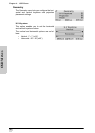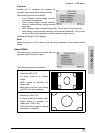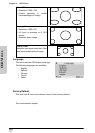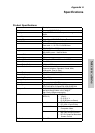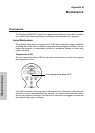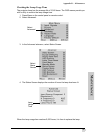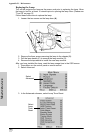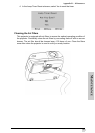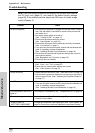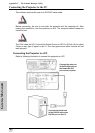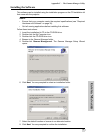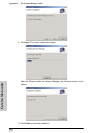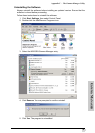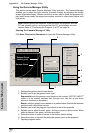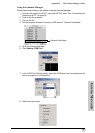Appendix B – Maintenance
34
MAINTENANCE
Troubleshooting
Note: If you are having trouble with the display, use the auto sync feature
first PC input only (page 21), and reset to the default factory settings
(page 28). If the problem persists, adjust the OSD menu for better image
quality (Chapter 4).
Problem Check
No picture appears. • Ensure that the projector is plugged into the wall outlet. Check to
see if the wall outlet is connected to a wall switch and that the
wall switch is on.
• Ensure the power switch is turned on.
(See “Turning On/Off” on page 12)
• Ensure that the source setting is correct.
(See “Input Signals” on page 19)
• Ensure that the source device cables are correctly connected.
(See “Connections” on page 7)
• If you are using the remote control, ensure that the batteries are
good. If necessary, replace the batteries.
(See “Installing Remote Control Batteries” on page 16)
• Ensure that the contrast and brightness settings are not set to
the minimum position.
(See “Brightness” and “Contrast” on page 19)
• Ensure the lamp is installed.
Color is faded or poor • Ensure that the color and tint settings are correct.
(See “Color” and “Tint” on page 20)
• Ensure that the video system settings are correct.
(See “Video System” on page 23)
Picture is blurred • Adjust the zoom and focus. (See “Zoom and Focus” on page 14)
• Ensure that the projection distance is not too long or too short to
allow for proper focus. (See “Adjusting the Projection Distance ”
on page 17)
No OSD appears • Ensure that the projector is plugged in.
• If you are using the remote control, ensure that the batteries are
good. If necessary, replace the batteries.
(See “Installing Remote Control Batteries” on page 16)
Over temperature alarm LED
lights up
The projector is overheating. See “Temperature LED” on page 30.
Picture noise appears • Adjust the phase. (See “Phase” on page 22)
• Check the input cables.
Image is green on
INPUT 2&3 COMPONENT
Change the component input signal type. (See “Input Signals” on
page 19) Ensure the component cables are connected correctly.