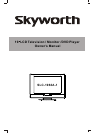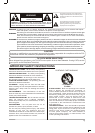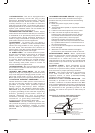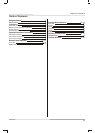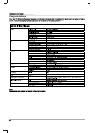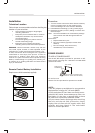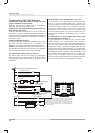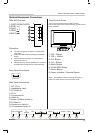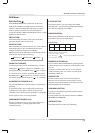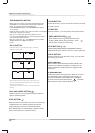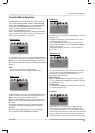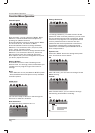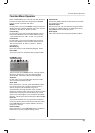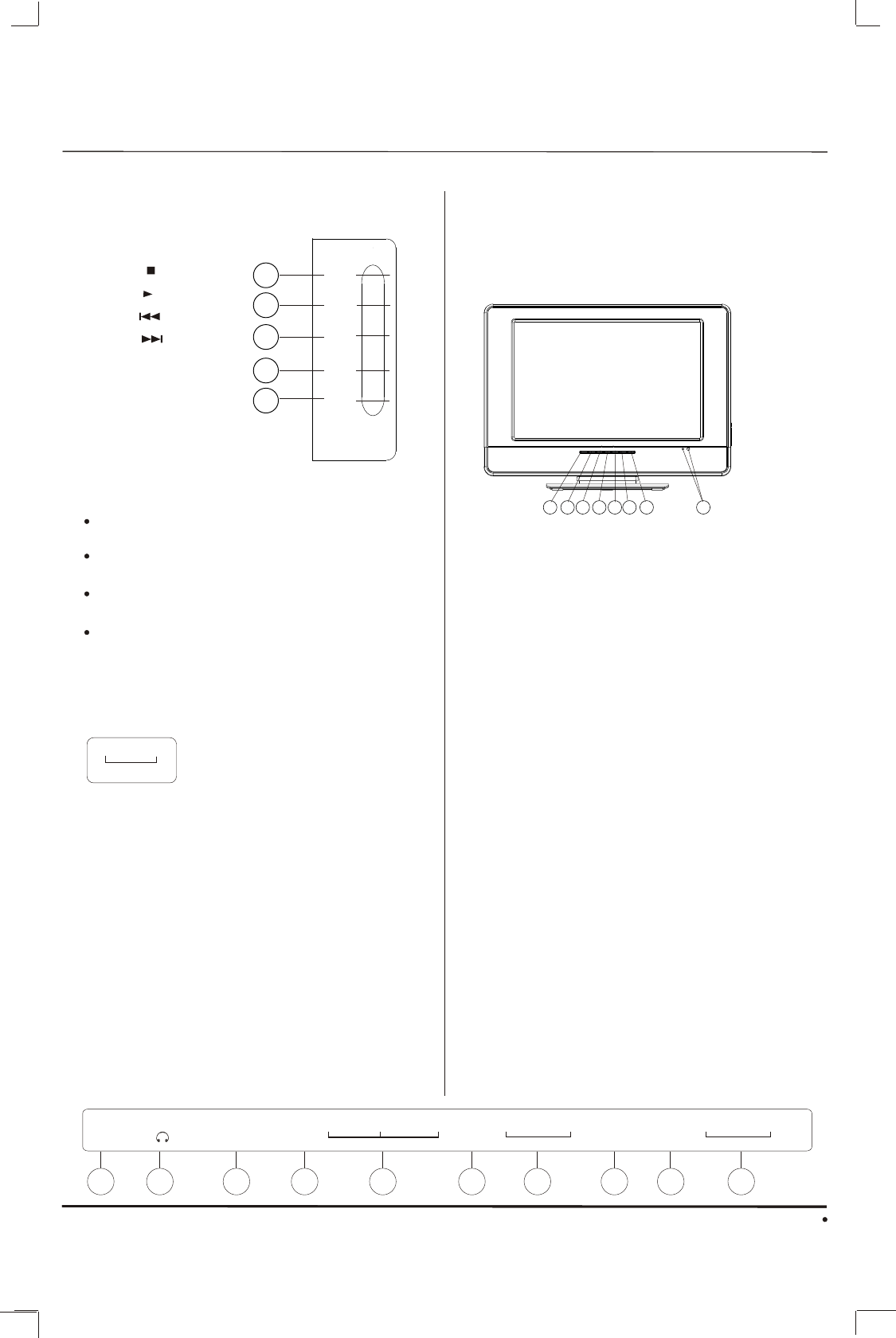
BASIC CONTROLS AND CONNECTIONS
Optional Equipment Connections
Side DVD Controls
Front Control Panel
The front control panel can be used to access
menus and switch video mode when the remote control
is not available.
Note: The ON/OFF indicator LED(red) will light up
when you insert the AC cord into the AC outlet.
7
Procedure
Connect equipment as shown to Audio/Video
input jacks.
Select the Video mode by pressing TV/AV/DVD
button.
Operate optional equipment as instructed in
equipment manual.
Headphone jack: Plug an earphone or monaural
headphones into this jack for private listening.
EJECT
STOP
PLAY
PREV
NEXT
11
22
33
44
55
1.EJECT(OPEN/CLOSE)
2.STOP( )
3.PLAY( )
4.PREV( )
5.NEXT( )
1. VOL.- Button
2. VOL.+ Button
3. CH.- Button
4. CH.+ Button
5. Menu Button
6. TV/AV/DVD Button
7. Power Button
8. Power Indicator / Remote Sensor
11
22
88
44 55 7733 66
Side Panel Connectors
1. DC 12V In
2. Headphone Jack
3. PC Audio In
4. PC In
5. Component In
6. Video In
7.Video / S-Video Audio In
8. S-Video In
9. Antenna or cable In
10. Component Audio In
DC IN
HEADPHONE
Y
COMPONENT AUDIO IN 1
Pb
Pr
VIDEO
R L
S-VIDEO
ANT IN
L
AUDIO IN 2
R
PC
AUDIO IN
VGA
1 2
3 4 5 6 7 8
9
10
Rear Panel Connectors
AUDIO OUT
R L
Audio Out