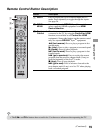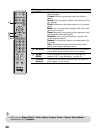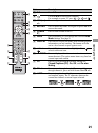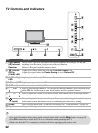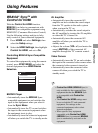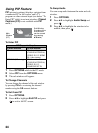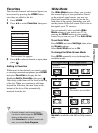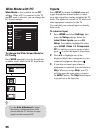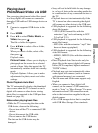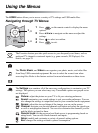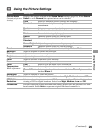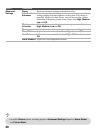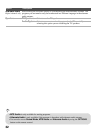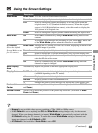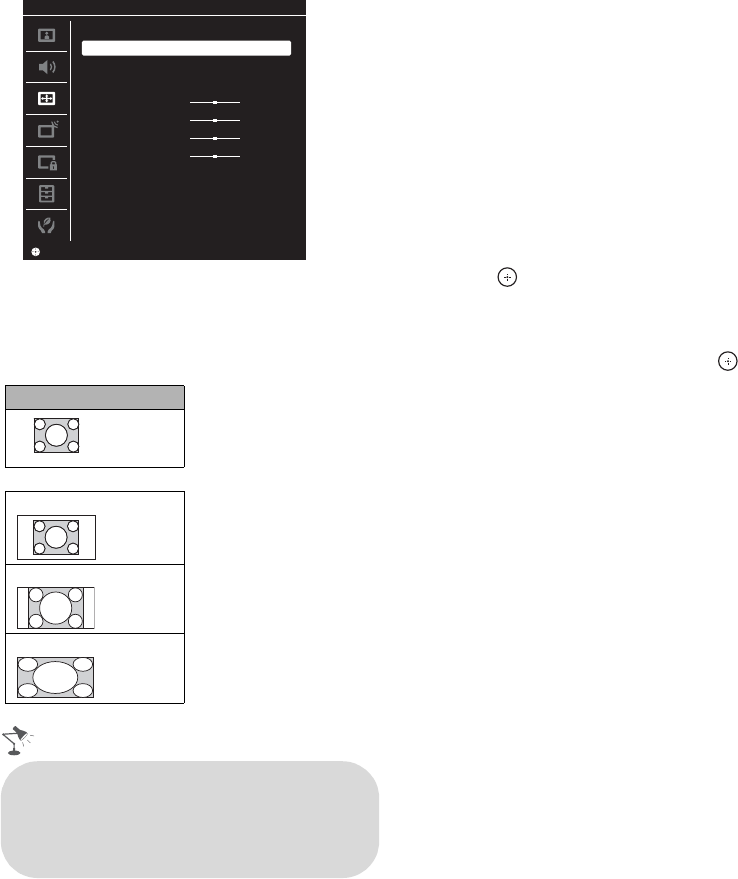
26
Wide Mode with PC
Wide Mode is also available for the PC
settings. When a PC is connected to the TV
and PC input is selected, you can change the
PC Screen settings.
To change the Wide Screen Mode for
PC Timing
Press WIDE repeatedly to cycle through the
available modes while in the PC input mode.
Inputs
Press INPUT to display the Input menu and
toggle through the external inputs to select
your video signal for viewing including the TV
mode. The inputs list consists of TV mode and
other equipment connected to the TV.
You can label your external inputs to identify
them easily.
To Label an Input
1 Press HOME and select Settings, then
select the Setup settings. Select the
Label Video Inputs option in AV
Setup. Press V/v to highlight the video
input (HDMI, Video 1-2, Component,
PC) to which you want to assign a label;
press to select the input of your choice.
2 Press V/v to highlight one of the
displayed labels that corresponds to your
connected equipment, then press .
3 If you have an open input where no
equipment is connected, you can label it as
Skip. When you assign Skip, your TV
will skip over this input when you press
the INPUT button. The Skip labeled input
is grayed out in the input list.
Incoming PC signal
m
Normal
Full 1
Full 2
SetSet
Screen PC
Wide Mode
Reset
Auto Adjustment
Phase
Pitch
Horizontal Center
Vertical Center
Normal
0
0
0
0
PC Settings
800 × 600
•Use the Auto Adjustment to adjust
the display position and phase of the
picture when the TV receives an input
signal from the connected PC.