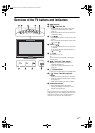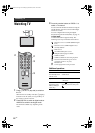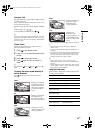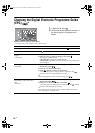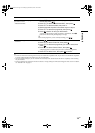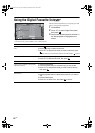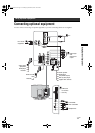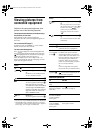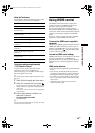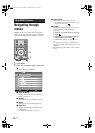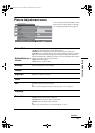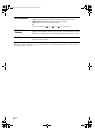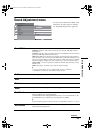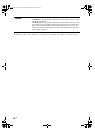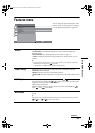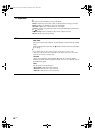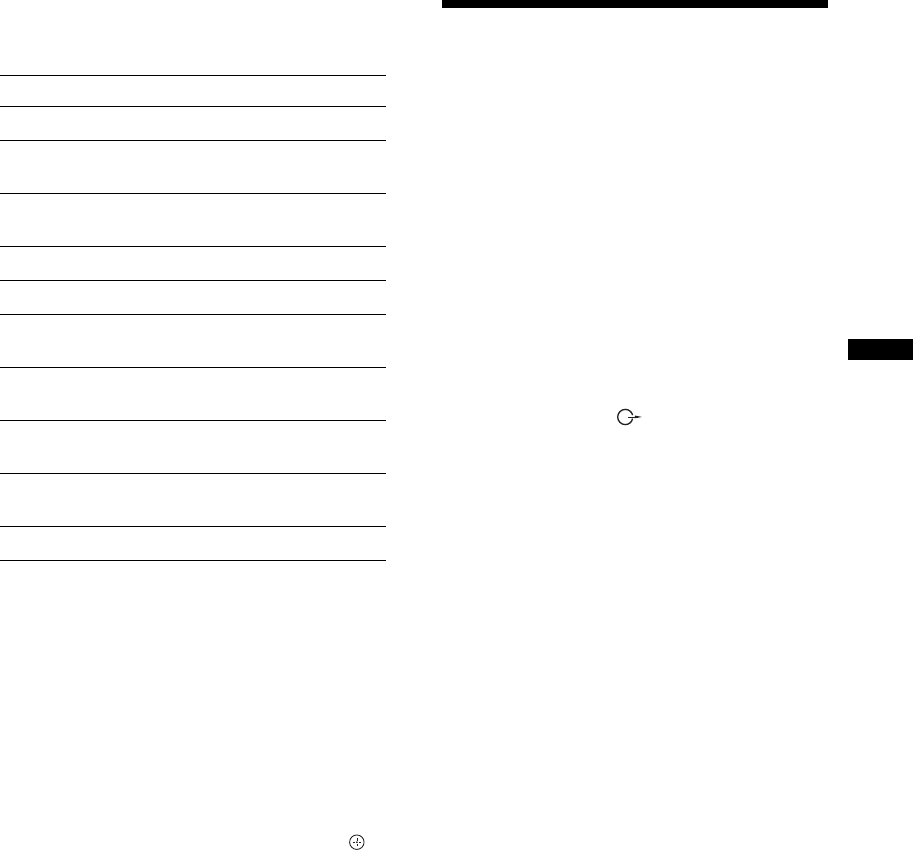
19
GB
Using Optional Equipment
Using the Tools menu
Press TOOLS to display the following options when
viewing pictures from connected equipment.
To view two pictures simultaneously
– PIP (Picture in Picture)
You can view two pictures (PC input and TV
programme) on the screen simultaneously.
Connect a PC (page 17), and make sure that images
from a PC appear on the screen.
~
You cannot display resolutions higher than WXGA (1280 ×
768 pixels).
1 Press TOOLS to display the Tools menu.
2 Press F/f to select “PIP”, then press .
The picture from the connected PC is displayed with
full size and the TV programme is displayed on the
right corner.
You can use
F/f/G/g to move the TV programme
screen position.
3 Press number buttons or PROG +/- to
select the TV channel.
To return to single picture mode
Press RETURN.
z
You can switch the audible picture by selecting “PC Sound/
TV Sound” from the Tools menu.
Using HDMI control
The HDMI control function allows equipment to
control each other using HDMI CEC (Consumer
Electronics Control) specified by HDMI.
You can perform interlocked control operations
between Sony HDMI control compatible equipment
such as a TV, DVD recorder with hard disk and audio
system by connecting the equipment with HDMI
cables.
Be sure to correctly connect and set the compatible
equipment to use the HDMI control function.
To connect the HDMI control compatible
equipment
Connect the compatible equipment and the TV with an
HDMI cable. When connecting an audio system, in
addition to the HDMI cable, be sure to also connect
the audio output socket
of the TV and the audio
system. For details, see page 17.
To make the HDMI control settings
HDMI control must be set on both the TV side and the
connected equipment side. See HDMI Set-up
(page 28) for the TV side settings. See the operating
instructions of the connected equipment for setting
details.
HDMI control functions
• Turns the connected equipment off interlocked with
the TV.
• Turns the TV on interlocked with the connected
equipment and automatically switches the input to
the equipment when the equipment starts to play.
• If you turn on a connected audio system while the
TV is on, the input switches to the audio from the
audio system.
• Adjusts the volume and mutes the sound of a
connected audio system.
Options Description
Close Closes the Tools menu.
Picture Mode (except
PC input mode)
See page 21.
Display Mode (in PC
input mode only)
See page 21.
Sound Effect See page 23.
Speaker See page 24.
PIP (in PC input
mode only)
See page 19.
H Centre (in PC input
mode only)
See page 26.
V Lines (in PC input
mode only)
See page 26.
Sleep Timer (except
PC input mode)
See page 26.
Power Saving See page 25.
010COV.book Page 19 Monday, September 24, 2007 10:08 AM