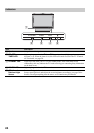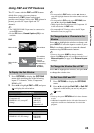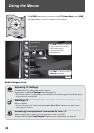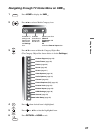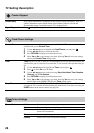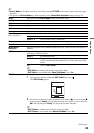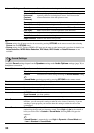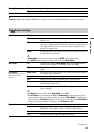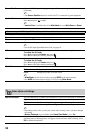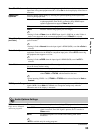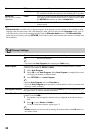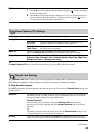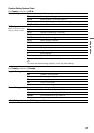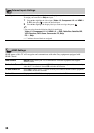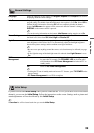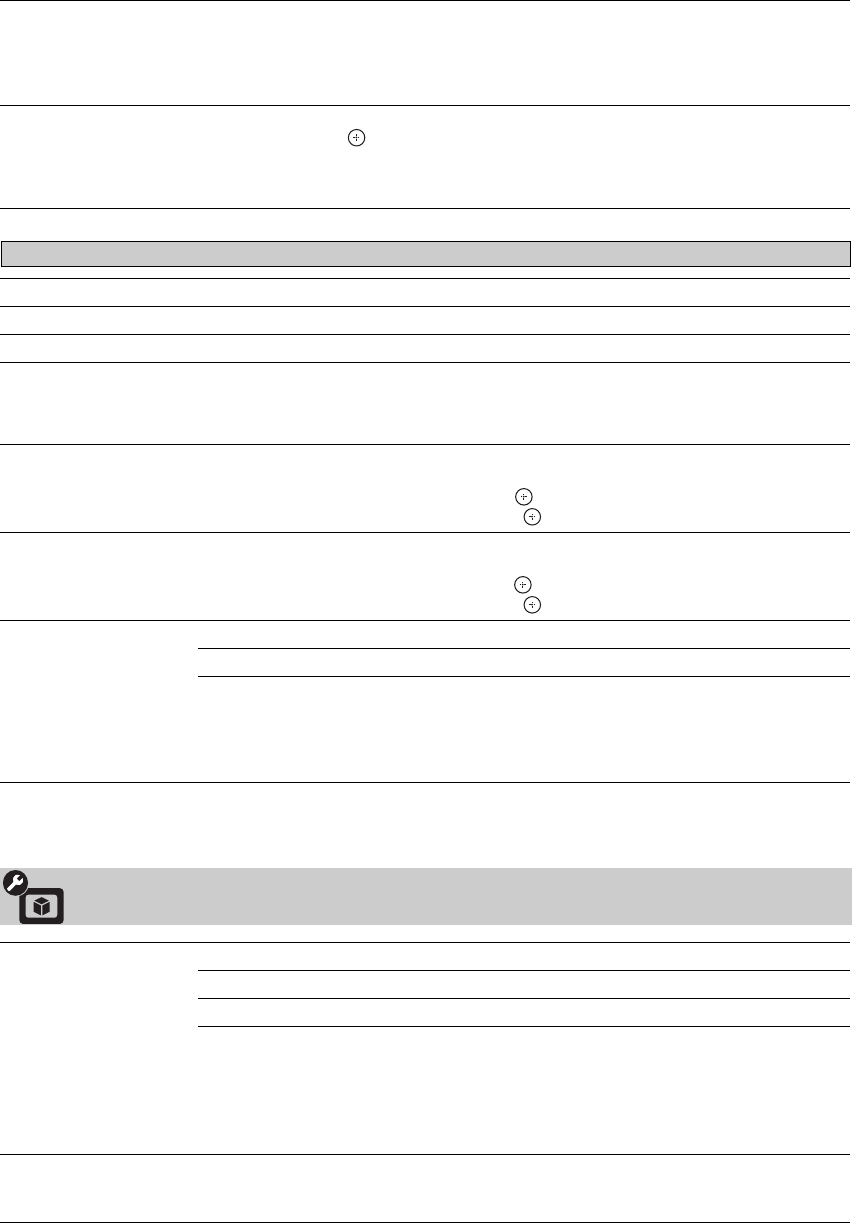
32
Screen Position Adjust the Vertical positioning by pressing V/v. Press B/b to adjust the Horizontal
positioning.
~
•The Screen Position feature is useful if the TV is connected to game equipment.
Vertical Size Adjusts the vertical size of the picture.
Press B/b and press to adjust.
~
• Vertical Size is available only when Wide Mode is set to Wide Zoom or Zoom.
Auto Adjust Select Yes to start the auto adjust to display the PC input.
Reset Resets the current screen setting to the default values.
Phase Adjust after Pitch to fine tune overall sharpness.
Pitch Adjust uneven sharpness on screen.
~
• For the PC input Signal Reference Chart, see page 16.
H Center Allows you to move the position of the picture horizontally (left and right).
To Adjust the H Center
Press V/v to highlight H Center and press .
Press B/b to correct the centering then press .
V Center Allows you to move the position of the picture vertically (up and down).
To Adjust the V Center
Press V/v to highlight V Center and press .
Press B/b to correct the centering then press .
Wide Mode Normal Displays the picture in its original resolution and aspect ratio.
Full 1 Enlarges the picture, while maintaining its original aspect ratio.
Full 2 Enlarges the picture to fill the screen.
~
• Wide Mode can also be accessed by pressing WIDE on the remote control.
• See WIDE button description on page 22 for accessing Wide Mode.
Video Options Settings
Motion Enhancer Activates Motionflow to enhance the smoothness of picture movement and to reduce blur.
High Provides smoother picture movement such as for film-based content.
Standard Provides smooth picture movement. Use this setting for standard use.
Off Use this setting when the High and Standard settings result in noise.
~
• Depending on the video, you may not see the effect visually, even if you have changed
the setting.
• Motion Enhancer is not available when Game/Text Mode is set to On.
CineMotion Select Auto 1 or Auto 2 to automatically detect film content and apply a reverse 3-2
pulldown process. Moving pictures will appear cleaner and more natural looking. Select
Off to disable the detection.
Screen settings for PC Timings (HDMI or PC input) differ from all other input modes and are shown below.