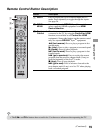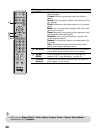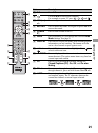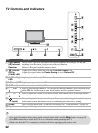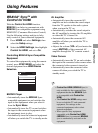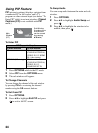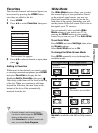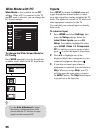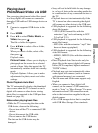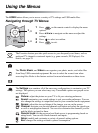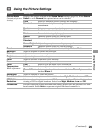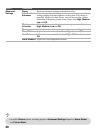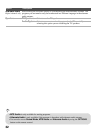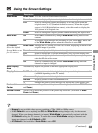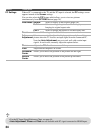27
Using Features
Playing back
Photo/Music/Video via USB
You can enjoy photo/music/video files stored
in a Sony digital still camera or camcorder
through a USB cable or USB storage device on
your TV.
1 Connect a supported USB device to the
TV.
2 Press HOME.
3 Press V/v to select Photo, Music, or
Video, then press .
The file or folder list appears.
4 Press V/v/B/b to select a file or folder,
then press .
When you select a folder, select a file,
then press .
Playback starts.
Picture Frame: Allows you to display a
photograph on the screen for a selected
period of time. After that period, the TV
automatically switches itself into standby
mode.
Playback Options: Allows you to make
adjustments for photo, music and video
settings.
Photo Playback Auto Start
The TV automatically displays the thumbnail
view screen when the TV is turned on and a
digital still camera or other device storing
photo files is connected to the USB port then
turned on (page 39).
Notes when playing back files
• While the TV is accessing the data on the
USB device, observe the following:
– Do not turn off the TV or connected USB
device.
– Do not disconnect the USB cable.
– Do not remove the USB device.
The data on the USB device may be
damaged.
• Sony will not be held liable for any damage
to, or loss of, data on the recording media due
to a malfunction of any connected devices or
the TV.
• Playback does not start automatically if the
TV is turned on after connecting the digital
still camera or other device to the USB port.
• USB playback is supported for the following
photo file formats:
– JPEG (JPEG format files with the
extension “.jpg” and conforming to DCF
2.0 or Exif 2.21)
• USB playback is supported for the following
music file format:
– MP3 (files with the extension “.mp3” that
have not been copyrighted)
• USB playback is supported for the following
video file format:
– MPEG1, MPEG2 (files with the extension
“.mpg”)
• Photo Playback Auto Start works only for
photo files in the newest digital still camera
folder (DCF-compliant, highest-numbered
“DCIM” folder).
• Playback may not start automatically when
some digital still cameras (such as cameras
with internal memory) are connected.
• The file name and folder name support only
English.
• When you connect a Sony digital still
camera, set the camera’s USB connection
mode to “Auto” or “Mass Storage.” For more
information about USB connection mode,
refer to the instructions supplied with your
digital camera.
• Use a USB storage device that is compliant
with USB Mass Storage Class standards.