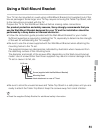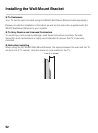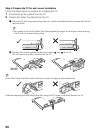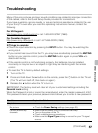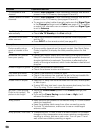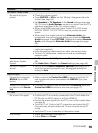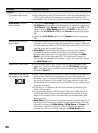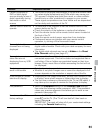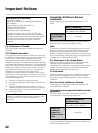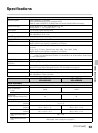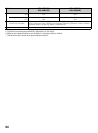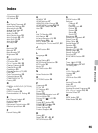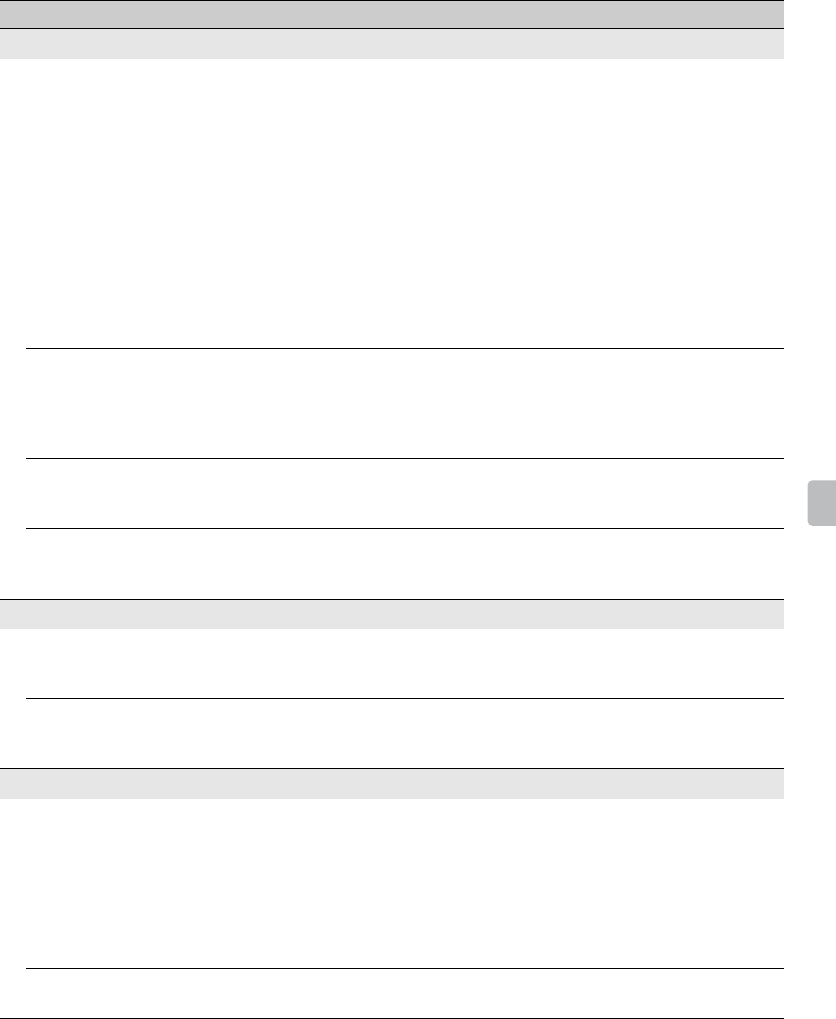
59
Other Information
No sound / Noisy sound
No sound but good
picture
• Check the volume control.
•Press MUTING or VOL + so that “Muting” disappears from the
screen (see page 24).
•Set Speakers to TV Speakers in the Sound settings (see page
38). If it is set to Audio System, sound is not output from the TV’s
speakers regardless of the TV’s volume control.
• When using HDMI input with Super Audio CD or DVD-Audio,
DIGITAL AUDIO OUT (OPTICAL) may not provide an audio
signal.
• When tuned to a digital channel with Alternate Audio, the
broadcaster may not be broadcasting your preferred Alternate
Audio language. Press OPTIONS, highlight and select Alternate
Audio, and change the Alternate Audio language (see page
38).
Audio noise • Make sure that the antenna is connected using a 75-ohm coaxial
cable (not supplied).
• Keep the antenna cable away from other connecting cords.
• To avoid TV interference, make sure to use an undamaged
antenna cable.
No audio or low audio
with Home Theater
System
•Set Speakers to Audio System in the Sound settings (see page
38).
•Set Audio Out to Fixed in the Sound settings (see page 38).
No color / Irregular
picture
• Verify that the Video1/Component Selection (see page 46) is
set to the current input type in use. We suggest leaving this
setting to Auto.
BRAVIA Sync
Cannot find connected
BRAVIA Sync HDMI
device
• Make sure that the Control for HDMI is set up on both the TV
and the optional device compatible with BRAVIA Sync (see
page 27).
Second A/V receiver is
not listed on the Device
List
• Only one A/V receiver may be used with the BRAVIA Sync and
Control for HDMI functions at one time (see page 47).
PC Input
No picture / No signal • Confirm the PC is correctly connected to the TV with either the
PC IN (with an HD15 cable) or with the HDMI IN.
• Ensure the output signal from the PC is one of the formats listed
on page 50.
• Turn the PC off. Confirm the PC connection and restart the PC.
Plug-and-play will auto-detect the TV and correctly set up PC
timing.
• Verify the PC is not in standby or hibernation mode.
Poor Picture • Adjust the resolution (see page 50).
•Adjust Pitch and Phase.
Condition Explanation/Solution
(Continued)