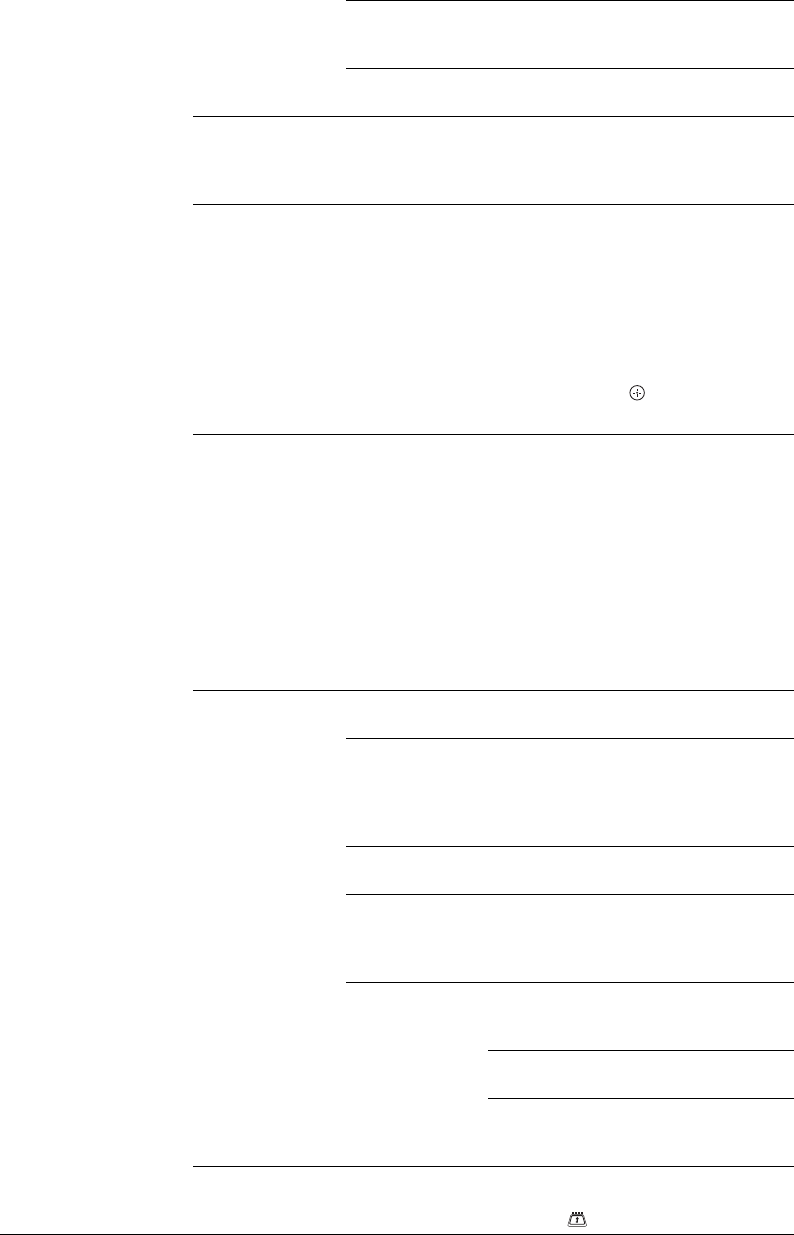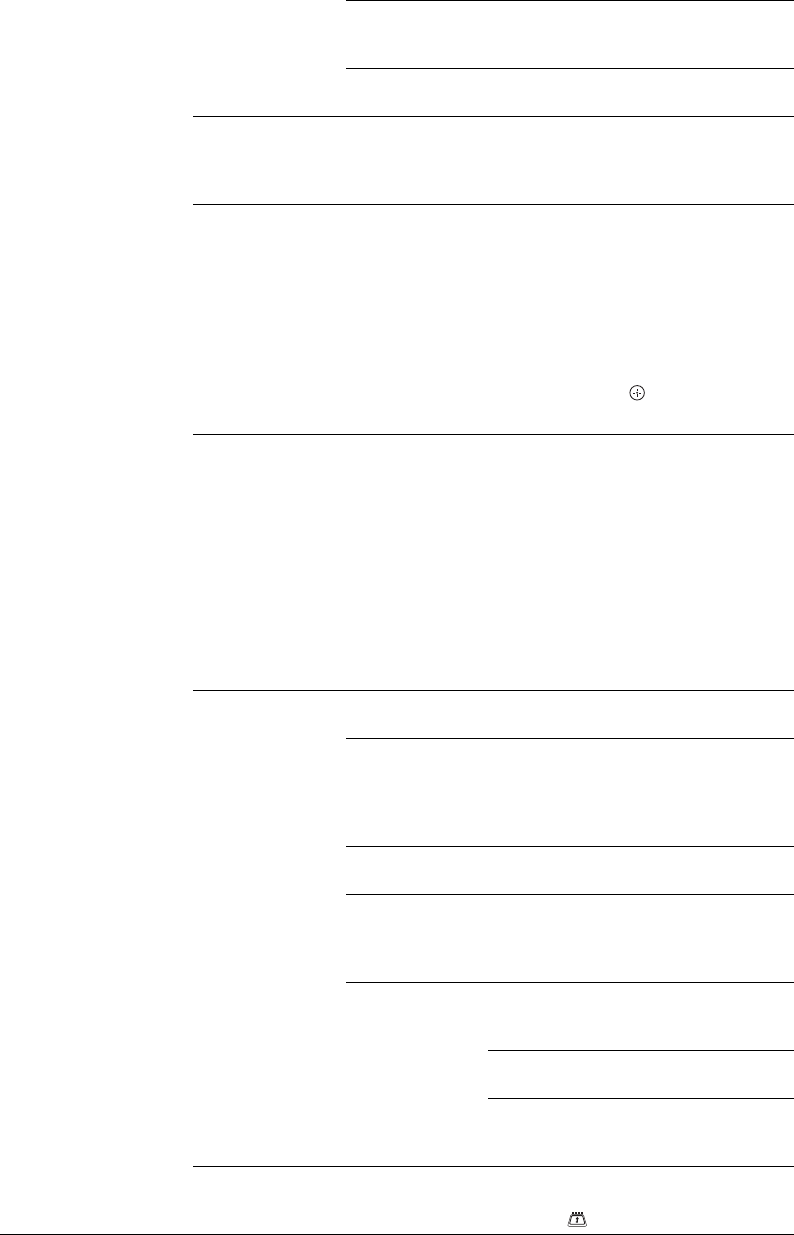
34
GB
Audio
Description
Provides audio description (narration) of
visual information, when such
information is available.
Mixing Level Adjusts the TV main audio and Audio
Description output levels.
Radio Display Displays the screen wallpaper when you listen to a radio
broadcast. You can select the screen wallpaper colour, or
display a random colour. To cancel the screen wallpaper
display temporarily, press any button.
Parental Lock Sets an age restriction to viewing or recording programmes.
To view or record any programme rated for ages above the
age you specify, enter the correct PIN code.
1 Press the number buttons to enter your PIN code.
If you have not already set a PIN code, a PIN code entry
screen appears. Follow the instructions in “PIN Code”
below.
2 Press F/f to select an age restriction or “None” (for
unrestricted watching), then press .
3 Press RETURN.
PIN Code To set a PIN for the first time
1 Press the number buttons to enter a PIN code.
2 Press RETURN.
To change your PIN
1 Press the number buttons to enter your PIN code.
2 Press the number buttons to enter a new PIN code.
3 Press RETURN.
z
• PIN code 9999 is always accepted.
Technical Set-up Auto Service
Update
Enables the TV to detect and store new
digital services as they become available.
Software
Download
Enables the TV to automatically receive
free software updates through your
existing aerial/cable (when issued). We
recommend that you leave the setting to
“On” at all times.
System
Information
Displays the current software version and
the signal level.
Time Zone Allows you to manually select the time
zone you are in, if it is not the same as the
default time zone setting for your
country/area.
Auto DST Sets whether or not to automatically
switch between summer time and winter
time.
Off: Displays the time according to the
time difference set in “Time Zone”.
On: Automatically switches between
summer time and winter time according
to the calendar.
CA Module Set-
up
Provides access to a pay TV service after you obtain a
Conditional Access Module (CAM) and a view card. See
page 22 for the location of the (PCMCIA) socket.