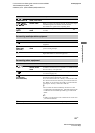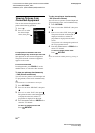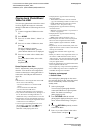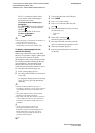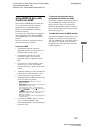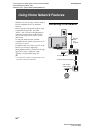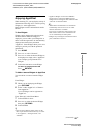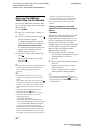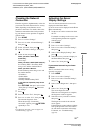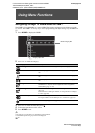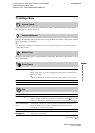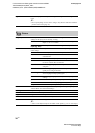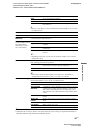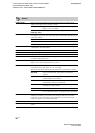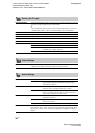31
GB
C:\Documents and Settings\All Users\Documentos\SONY
TELES\2009\(05-03)EX2L_KDL-
52W55xx(13,23...)\KDL52W55xx(AEP)\080NET.fm
masterpage:Left
KDL-52/46/40/37/32V5500
x-xxx-xxx-xx(x)
Using Home Network Features
Checking the Network
Connection
Enter the respective (alphanumeric) values for
your router. The items that need to be set may
differ, depending on the Internet service
provider or the router. For details, refer to the
instruction manuals that have been provided
by your Internet service provider or supplied
with the router.
1 Press HOME.
2 Press G to select “Settings”.
3 Press F/f to select “Network Settings”,
then press .
4 Select “Network”, then press .
5 Select “IP Address Settings”, then press
.
6 Select an item, and press .
When you select “DHCP (DNS
automatic)”
Go to step 7.
When you select “DHCP (DNS manual)”
Set “Primary DNS”/“Secondary DNS”
using F/f/g and the number buttons.
When you select “Manual”
Set the following items using F/f/g and
the number buttons.
• IP Address
• Subnet Mask
• Default Gateway
• Primary DNS/Secondary DNS
If your ISP has a specific proxy server
setting
Press OPTIONS, then press F/f to select
“Proxy Set-up” and press . Then enter
the settings.
7 Press .
8 Press g to select “Test”, then press .
9 Press G/g to select “Yes”, then press .
The network diagnostic starts.
When the message “Connection
successful.” appears, press
RETURN
repeatedly to exit.
z
If “Connection successful.” does not appear, see
“Troubleshooting” (page 52).
Adjusting the Server
Display Settings
You can select home network servers to be
displayed on the Home Menu.
Up to 10 servers can be displayed on the Home
Menu automatically.
1 Set the server to allow connections from
the TV.
For details on settings on the server, refer
to the Operating Instructions supplied
with the server.
2 Press HOME.
3 Press G/g to select “Settings”.
4 Press F/f to select “Network Settings”,
then press .
5 Select “Server Display Settings”, then
press .
6 Select the server you want to display on
the Home Menu, then press .
7 Select “Yes”, then press .
If you cannot connect to your home
network
The TV can check if the server is being
correctly recognised.
1 Press HOME.
2 Press G/g to select “Settings”.
3 Press F/f to select “Network Settings”,
then press .
4 Select “Server Diagnostics”, then press
.
5 Select “Yes”, then press .
The server diagnostic starts.
When the server diagnostic is complete,
the diagnostic result list appears.
6 Select the server you want to confirm,
then press .
The diagnostic results of the selected
server appear.
If the diagnostic results indicate a failure,
look up the possible causes and what to
do, and check connections and settings.
For details, see “Troubleshooting”
(page 52).