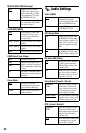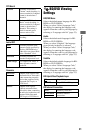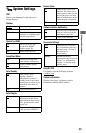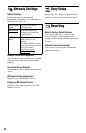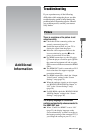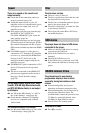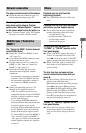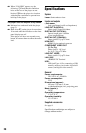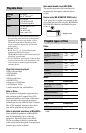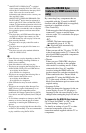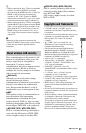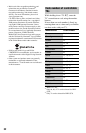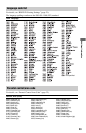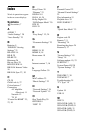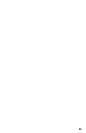
30
*2
ABOUT DIVX VIDEO: DivX
®
is a digital
video format created by DivX, Inc. This is an
official DivX Certified device that plays DivX
video. Visit www.divx.com for more
information and software tools to convert your
files into DivX video.
ABOUT DIVX VIDEO-ON-DEMAND: This
DivX Certified
®
device must be registered in
order to play DivX Video-on-Demand (VOD)
content. To generate the registration code, locate
the DivX VOD section in the device setup menu.
Go to vod.divx.com with this code to complete
the registration process and learn more about
DivX VOD.
*3
The player plays AVCHD format files that are
recorded on a digital video camera, etc. The
AVCHD format disc will not play if it has not
been correctly finalised.
*4
The player does not play coded files such as
Lossless.
*5
The player does not play this file format on a
DLNA server.
*6
The player can only play standard definition
video on a DLNA server.
b
• Some files may not play depending on the file
format, file encoding, recording condition, or
DLNA server condition.
• Some files edited on a PC may not play.
• The player can recognise the following files or
folders in BDs, DVDs, CDs and USB devices:
– up to folders in the 5th tree
– up to 500 files in a single tree
• The player can recognise the following files or
folders stored in the DLNA server:
– up to folders in the 20th tree
– up to 999 files in a single tree
• Some USB devices may not work with this
player.
• The player can recognise Mass Storage Class
(MSC) devices (such as flash memory or an
HDD) that are FAT-compatible and non-
partitioned, Still Image Capture Device (SICD)
class devices and 101 keyboard (front USB jack
only).
• To avoid data corruption or damage to the USB
memory or devices, turn the player off when
connecting or removing the USB memory or
devices.
• The player may not play high bit rate video files
on DATA CDs smoothly. You are recommended
to play such files using DATA DVDs.
By connecting Sony components that are
compatible with the “Control for HDMI”
function with an HDMI cable (not supplied),
operation is simplified as below:
• One-Touch Play
With one touch of the following buttons, the
connected TV turns on and the input
selector on the TV is switched to the player
automatically.
–[/1
–HOME: The home menu appears
automatically (page 8, 14, 18).
–N: Playback starts automatically.
• System Power-Off
When you turn off the TV using -TV- [/1
or the power button on the TV’s remote, the
player and HDMI-compatible components
turn off automatically.
•Theatre
When you press THEATRE, the player
automatically switches to the optimum
video mode for watching movies. When
connected with a Sony AV amplifier
(receiver) using the HDMI cable, the
speaker output also switches automatically.
When connected with a Theatre Mode-
compatible TV using the HDMI cable, the
TV’s video mode switches to Theatre
Mode. Press the button again to return to the
original setting.
• Language Follow
When you change the language for the on-
screen display on your TV, the player’s
language for the on-screen display is also
changed after turning the player off and on.
To prepare for the BRAVIA Sync features
Set “Control for HDMI” to “On” in the
“System Settings” setup (page 23).
For details on settings of your TV or other
connected components, refer to the
instruction manual supplied with the TV or
components.
About the BRAVIA Sync
features (for HDMI connections
only)