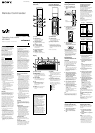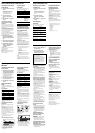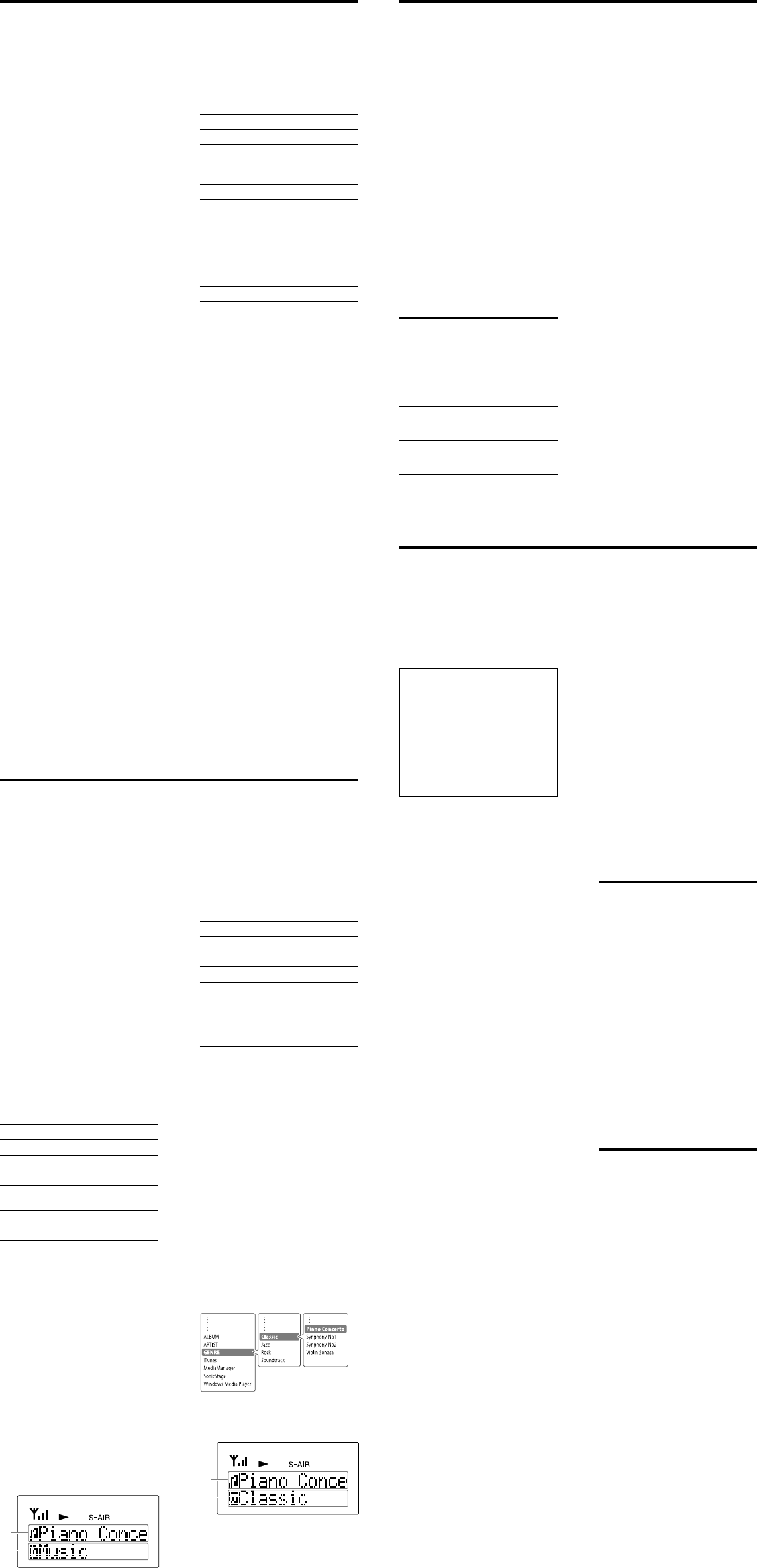
1 Make sure that the batteries are
properly inserted.
2 Find your problem in the
checklist below, and take the
indicated corrective action.
If the issue persists, contact your
nearest Sony dealer.
When bringing this unit in for
repairs, be sure to bring in the entire
system (this unit, the S-AIR main
unit and sub units).
This product is a system product,
and the entire system is needed to
determine the location requiring
repair.
The remote commander does
not function.
Remove any obstacles between the
remote commander and the remote
sensor on the unit, and position the
unit away from fluorescent lights.
Point the remote commander at the
remote sensor on the unit.
Move the remote commander closer
to the unit.
The batteries are running out.
Replace all the batteries with new
ones.
Connecting the unit and S‑AIR
main unit is not possible. (The
“S‑AIR” in the display flashes.)
If you use another S-AIR main unit,
place it more than 8 m (26
1
/
4
feet)
away from the S-AIR main unit you
are using.
Confirm the S-AIR IDs of the unit
and the S-AIR main unit.
Place so that the unit and the S-AIR
main unit are separated from other
wireless devices.
Stop using any other wireless
devices.
The connected S-AIR main unit is
turned off. Make sure the power
cord is connected and turn on the
S-AIR main unit.
Check the pairing setting.
Place so that the unit and the S-AIR
main unit are closer.
Stop using any equipment that
generates electromagnetic wave such
as a microwave oven.
Change the S-AIR ID settings of the
unit and the S-AIR main unit.
Turn off the unit and S-AIR main
unit and then turn them on again.
The S‑AIR channel fails to
change.
Check that the unit and the S-AIR
main unit are connected properly.
When using the Wireless Audio
Transmitter for PC as the S-AIR
main unit, sub unit operations will
not be functional if S-AIR Cast is
not booted or Standard Mode is
selected.
“MULTI MODE INVALID”
appears in the display when
setting the Coupling
operation.
The main unit cannot be set to the
MULTI MODE. When using the
PARTY mode, the coupling
operation setting is not necessary.
“COUPLING INVALID” appears
in the display when setting the
Coupling operation.
The main unit cannot recognize the
coupling operation. In this case, the
sub unit cannot also be set on the
Coupling operation.
“COUPLING FAILED” appears in
the display when setting the
Coupling operation.
This message appears at the
following situation:
– The sub unit tried to be set is not
compatible.
– Two or more sub units accepted
the setting command at the same
time.
– An error occurs at the setting.
“COUPLING ERROR: RETRY”
appears in the display when
setting the Coupling
operation.
An error occurs at the setting. Try
the setting procedure again.
Display does not turn on (or
only
turns on).
The batteries are running out.
Replace all the batteries with new
ones.
Messages
PAIRING CANCEL : Time out without
pairing.
PAIRING COMPLETE! : Pairing is
completed.
LINKED : The unit is connected to the
S-AIR main unit.
PAIRING… : Pairing is in progress.
COUPLING… : Coupling is in
progress.
COUPLING ON : Coupling is
completed.
((PLAY)) : This unit cancels the
standby mode, and then starts S-AIR
connecting.
STANDBY : This unit enters into
standby if no button is pressed for a
certain time. Press any key to clear
standby while “STANDBY” is
displayed.
Specifications
Power requirements: LR06 (size AA)
batteries
Battery life: Approx. 5 months
Dimensions: Approx. 53 × 220 × 29
mm (w/h/d) (2
1
/
8
× 8
3
/
4
× 1
3
/
16
in)
Mass: Approx. 132 g (4.6 oz) (not
including batteries)
Supplied accessories:
LR6 (size AA) batteries (4)
Design and specifications are subject
to change without notice.
Listening to sound with an
S‑AIR sub unit
1 Operate the main unit to output
sound.
For details on setting up and
operating the main unit, refer to
the Operating Instructions
supplied with the main unit.
2 Turn on the sub unit by
pressing / (power) of this
unit.
3 Press VOLUME +/– to adjust the
volume.
To identify the unit with a
specific sub unit (Coupling
operation)
If you have two or more sub units, you
can listen to different sound sources on
each sub unit by selecting the MULTI
SOURCE mode.
In MULTI SOURCE mode, since each
sub unit can receive different sound
sources from the main unit, this unit
may not display the correct sub unit
sound source information.
To prevent this, differentiate such sub
units from one another by identifying
(coupling) with the unit.
1 Make sure the sub units and
this unit have all established
connection with the S‑AIR main
unit.
2 Aim the unit at one of the S‑AIR
sub units and press COUPLING.
3 Check that “CPL” blinks, and
then stays on in the display to
indicate coupling was
successful.
If “CPL” does not turn on or an error
message appears, see
“Troubleshooting.”
Note
Use the main unit to set the S-AIR mode.
Refer to the Operating Instructions of the
main unit for details.
Performing play
operations
You can also perform the following
play operations with this unit.
To Press
Start playback.
Pause playback. , or
Resume playback
during pause.
or
Select a track. /
Find a point in a track. Hold down
/ during
playback, and
release the button
at the desired
point
Select preset radio
station.
PRESET +/–
Select the function. S-AIR CH +/–
Viewing information of
the S‑AIR main unit with
iPod dock such as the AIR‑
SA17Ti with this unit
Press DISPLAY.
Note that the title name is always
displayed in the top line when the
S-AIR connection is available.
Each time you press the button, you
can check the following information in
the bottom line of the Information
display lines.
Up to 64 characters of information can
be displayed.
When the unit is connected
Information of S-AIR main unit with
iPod dock such as the AIR-SA17Ti*
Model name of connected main unit
and the model name of connected sub
unit with coupling operation** …
* The following information can be viewed,
for example, while playing the iPod.
–Track name
–Artist name
–Album name
–Elapsed playing time of track
When listening to the radio, the frequency
is displayed.
** This information will return to “Title
name” automatically in a few seconds.
Note
Depending on the iPod or iPhone, some
information will not be displayed. For detail,
refer to the Operating Instructions of the
main unit.
Operating S‑AIR main unit with iPod dock
such as the AIR‑SA17Ti with this unit
Listening to sound with an
S‑AIR sub unit
1 Operate the main unit to output
sound using the Remote Mode
or the Advanced Remote Mode.
For details on setting up and
operating the AIR-PC10T, refer to
the Operating Instructions
supplied with the AIR-PC10T.
2
Turn on the sub unit by pressing
/
(power) of this unit.
3 Press VOLUME +/– to adjust the
volume.
Using on the Remote
Mode
You can perform the following
operations on the Remote Mode of the
S-AIR Cast.
Key operations
To Press
Start playback.
Stop playback.
Pause playback.
Resume playback
during pause.
or
Select playlist.* S-AIR CH +/–
Select track. /
* When using Windows Media Player,
“Playlist” and “All Music” changes
alternately.
Contents of the Information
display lines
The title name is displayed in the top
line.
Press DISPLAY and you can change
information displayed in the bottom
line as follows.
Title name (continued from the top
line) Album name Artist name
Genre Playlist name Model
name of connected main unit** ...
Up to 64 characters of information can
be displayed.
** This information returns to “Title name”
automatically in a few seconds.
Tip
When you change playlist, the new playlist
name will be displayed for some seconds.
Press / to change the top
line (the track is also changed.)
Press DISPLAY to change the
information that appears in the
bottom line.
Using on the Advanced
Remote Mode
You can perform the following
operations on the Advanced Remote
Mode of the S-AIR Cast.
Key operations
To Press
Start playback.
Stop playback.
Pause playback.
Resume playback
during pause.
or
Change Channel
Group.
DISPLAY
Select Channel. S-AIR CH +/–
Select track. /
Contents of the Information
display lines
The title name is displayed in the top
line.
Press DISPLAY and you can change
the Channel Group and information
displayed in the bottom line together
as follows.
Title name Album name Artist
name Genre iTunes MED
MGR (Media Manager) SonicStage
WMP (Windows Media Player)
Model name of connected main unit**
…
Up to 64 characters of information can
be displayed.
** This information returns to “Title name”
automatically in a few seconds.
Examples of operating the
S‑AIR sub unit
Select a
channel by
pressing
S‑AIR CH+/–.
(Example:
Classic)
Select a track
by pressing
/.
(Example: Piano
Concerto)
Select channel
group by
pressing DISPLAY.
(Example: GENRE)
Press / to change the top
line (the track is also changed.)
Press DISPLAY or S-AIR CH+/– to
change the bottom line (the channel
group or channel is changed
according to the key operation.)
Operating AIR‑PC10T S‑AIR main unit with
this unit
Operating BD/DVD Home Theatre System
main unit with this unit
Listening to sound with an
S‑AIR sub unit
1 Operate the main unit to output
sound.
For details on setting up and
operating, refer to the Operating
Instructions supplied with the
system.
2 Turn on the sub unit by
pressing / (power) of this
unit.
3 Press VOLUME +/– to adjust the
volume.
Performing play
operations
You can also perform the following
play operations with this unit.
To Press
Start playback of a CD/
DVD, etc.
Stop playback of a CD/
DVD, etc.
Pause playback of a
CD/DVD, etc.
Select a track, file or
chapter of a CD/DVD,
etc.
/
Select a preset station
when listening to the
radio.
PRESET +/–
Select the function. S-AIR CH +/–
Viewing information of
DVD Home Theatre
System with this unit
Press DISPLAY.
Note that some information cannot be
displayed properly, depending on
models.
Each time you press the button, you
can check the following information in
the bottom line of the Information
display lines.
Up to 64 characters of information can
be displayed.
When the unit is connected
Function of connected main unit*
Model name of connected main unit**
...
* Depending on the model you are using,
information such as following can be
viewed.
–MAIN UNIT
–TUNER FM
–TUNER AM
–DMPORT
–AUDIO
** Displayed for a few seconds.
Troubleshooting