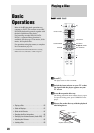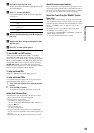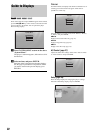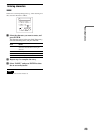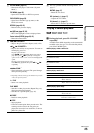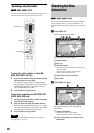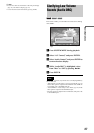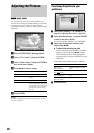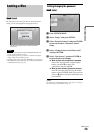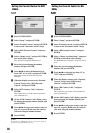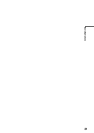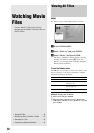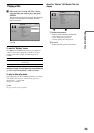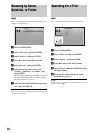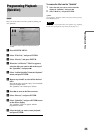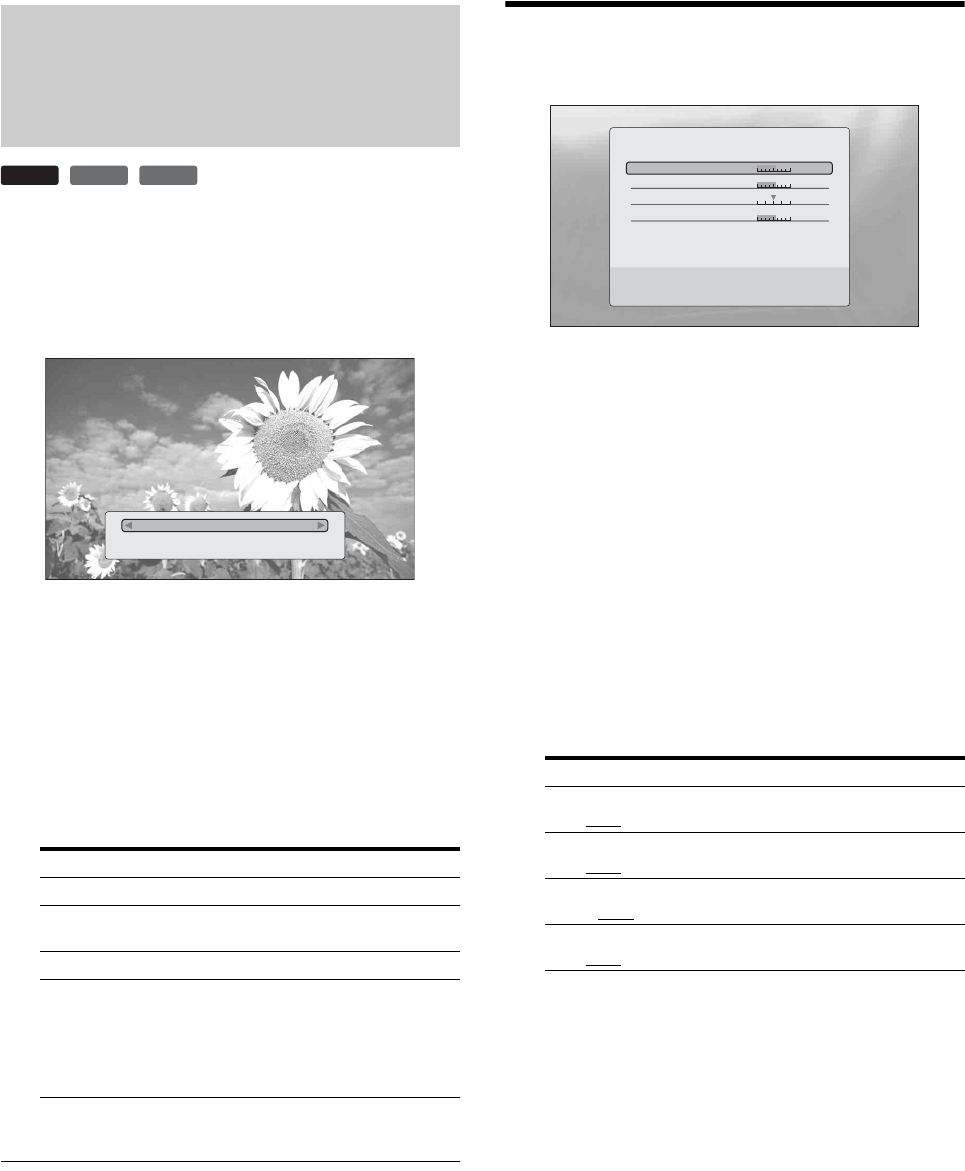
28
Adjusting the Pictures
The “cinema tuned” picture preset setting will allow you to
maximize the visual impact of the BD or DVD you are watching
by optimizing the picture settings for different lighting
environments. “Memory” allows you to make your own detailed
adjustments.
a Press SYSTEM MENU during playback.
b Select “A/V Control,” and press ENTER.
c Select “Video Control,” and press ENTER to
turn on the above display.
d Press </, to select a setting.
e Press ENTER.
z Hint
The above description applies when the picture setting of your TV (if
any) is set to ‘Standard.’
Fine-tuning the picture to your
preference
a Select from “Memory 1” to “Memory 3” in
step 4 of “Adjusting the Pictures” (page 28).
b Select “Detailed Settings,” and press ENTER
to turn on the above display.
To switch to another “Memory,” press RETURN.
c Select each of the picture elements, and
adjust using </,.
◆ To adjust while previewing the effect
Select a setting and press ENTER to switch the
display for the setting. Press </, to adjust
while checking the effect on the background
playback picture. Then press ENTER to save the
adjustment.
Underlined are the default settings for “Memory.”
d Press RETURN.
Items Details
Brighter Room For a room brighter than normal.
Theater Room For a dark room such as a home
theater.
Standard (default) Normally, select this.
Memory (1-3) Select a setting when you want to
use the detailed picture adjustments
you previously made, or when you
want to make a new set. The player
remembers up to three sets (see
page 28).
BD
DVD
DATA DVD
Standard
Detailed Settings
Items Details
White Adjust
(Min~(mid)
~Max)
Adjusts the brightness of white
colors.
Black Adjust
(Min~(mid)
~Max)
Adjusts the richness of dark colors.
Hue
(Green~(mid)
~Red)
Balances the green and the red
colors.
Color Level
(Min~(mid)
~Max)
Adjusts the color saturation.
Use [LL][RR] to set the behavior of film source
input. Press ENTER to preview.
Min Max
Memory1
Green Red
Min Max
White Adjust
Black Adjust
Hue
Color Level
Min Max