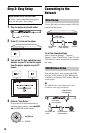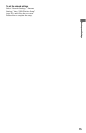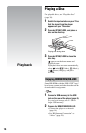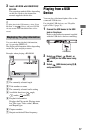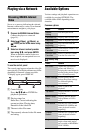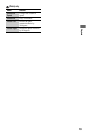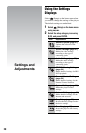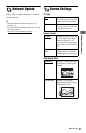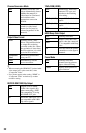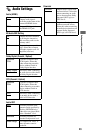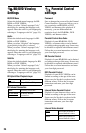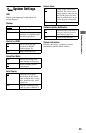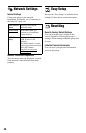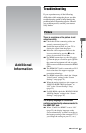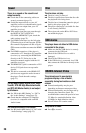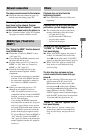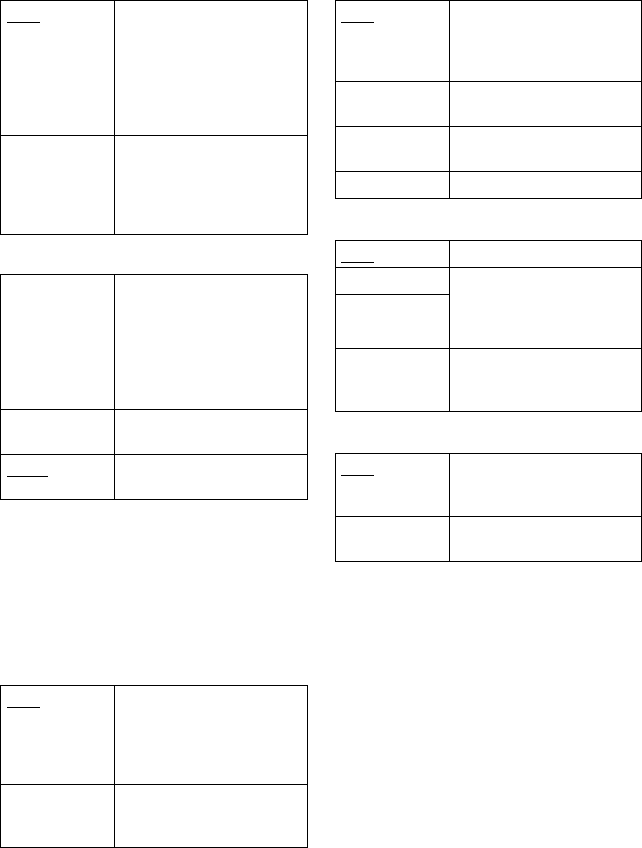
22
Cinema Conversion Mode
Output Video Format
z
• When connecting the HDMI OUT jack and other
video output jacks at the same time, select
“Component Video.”
• If no picture appears when setting “HDMI” or
“Component Video” resolution, try another
resolution setting.
BD/DVD-ROM 1080/24p Output
YCbCr/RGB (HDMI)
HDMI Deep Color Output
Pause Mode
Auto Normally select this. The
player automatically detects
whether the material is
video-based or film-based,
and switches to the
appropriate conversion
method.
Video The conversion method
suited for video-based
material will always be
selected regardless of the
material.
HDMI Normally select “Auto.”
Select “Original Resolution”
to output the resolution
recorded on the disc. When
the resolution is lower than
the SD resolution, it is scaled
up to the SD resolution.
Component
Video
Select the resolution that
suits your TV.
Video
Automatically sets the
lowest resolution.
Auto
Outputs 1920 × 1080p/
24 Hz video signals only
when connecting a 1080/
24p-compatible TV using
the HDMI OUT jack.
Off Select this when your TV is
not compatible with 1080/
24p video signals.
Auto Automatically detects the
connected TV type, and
switches to the matching
color setting.
YCbCr (4:2:2) Outputs YCbCr 4:2:2 video
signals.
YCbCr (4:4:4) Outputs YCbCr 4:4:4 video
signals.
RGB Outputs RGB video signals.
Auto
Normally select this.
12bit Outputs 12bit/10bit video
signals when the connected
TV is compatible with Deep
Color.
10bit
Off Select this when the picture
is unstable or colors appear
unnatural.
Auto
Normally select this.
Dynamic moving pictures
appear without blurring.
Frame Displays static pictures at
high resolution.