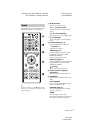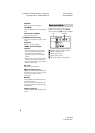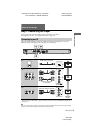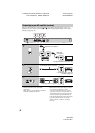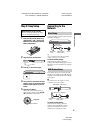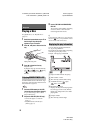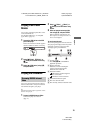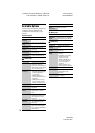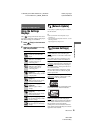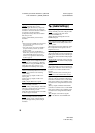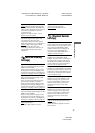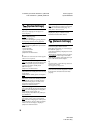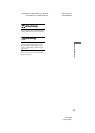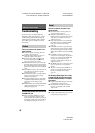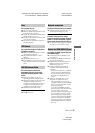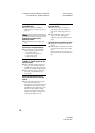F:\SD0004_A1L\FINAL\4261827311_GB\42618
27311\4261827311_GB\GB_060ADJ.fm
master page=right
specdef20090918
BDP-S280
4-261-827-31(1)
15
Settings and Adjustments
Settings and Adjustments
Using the Settings
Displays
Select [Setup] on the home menu when
you need to change the settings of the player.
The default settings are underlined.
1 Select [Setup] on the home menu
using </,.
2 Select the setup category icon using
M/m, and press ENTER.
[Network Update]
Select [OK] to update the player’s software
via the network.
z
• We recommend the network update every 2
months or so.
• For information about update functions, visit the
following website:
http://support.sony-europe.com/
[Screen Settings]
Icon Explanation
[Network Update] (page 15)
Updates the software of the
player.
[Screen Settings] (page 15)
Makes the video settings
according to the type of
connecting jacks.
[Audio Settings] (page 16)
Makes the audio settings
according to the type of
connecting jacks.
[BD/DVD Viewing Settings]
(page 17)
Makes detailed settings for BD/
DVD playback.
[Parental Control Settings]
(page 17)
Makes detailed settings for the
Parental Control function.
[System Settings]
(page 18)
Makes the player-related
settings.
[Network Settings]
(page 18)
Makes detailed settings for the
Internet and network.
[Easy Setup] (page 19)
Re-runs the Easy Setup to make
the basic settings.
[Resetting] (page 19)
Resets the player to the factory
settings.
x[TV Type]
[16:9]: Select this when connecting to a
wide-screen TV or a TV with a wide mode
function.
[4:3]: Select this when connecting to a 4:3
screen TV without a wide mode function.
x[Screen Format]
[Original]: Select this when connecting to a
TV with a wide mode function. Displays a
4:3 screen picture in 16:9 aspect ratio even
on a wide-screen TV.
[Fixed Aspect Ratio]: Changes the picture
size to fit the screen size with the original
picture aspect ratio.
x[DVD Aspect Ratio]
[Letter Box]: Displays a wide picture with
black bands on the top and bottom.
[Pan & Scan]: Displays a full-height picture
on the entire screen, with trimmed sides.
x[Cinema Conversion Mode]
[Auto]: Normally select this. The player
automatically detects whether the material is
video-based or film-based, and switches to
the appropriate conversion method.
[Video]: The conversion method suited for
video-based material will always be selected
regardless of the material.
,continued