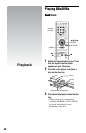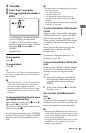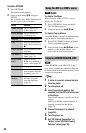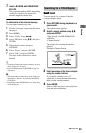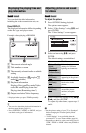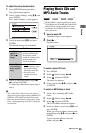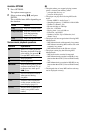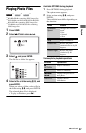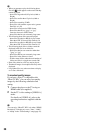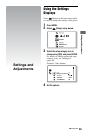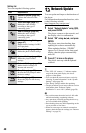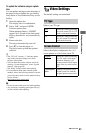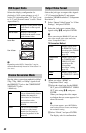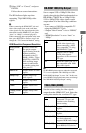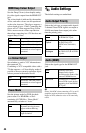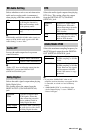38
b
• When you attempt to play the following photo
files, the mark appears on the screen and they
cannot be played.
– photo files larger than 8,192 pixels (width or
height)
– photo files smaller than 15 pixels (width or
height)
– photo files exceeding 32 MB
– photo files with extreme aspect ratios (greater
than 50:1 or 1:50)
– photo files in Progressive JPEG format
– photo files that have a “.jpeg” or “.jpg”
extension, but not in JPEG format
– photo files that have an extremely long name
• The following photo files cannot be played.
– photo files recorded on BD-Rs in any format
other than UDF (Universal Disk Format) 2.6
– photo files recorded on BD-REs in any format
other than UDF (Universal Disk Format) 2.5
• The following photo files or folders cannot be
displayed in the file list or folder list.
– photo files that have an extension other than
“.jpeg” or “.jpg”
– photo files that have an extremely long name
– photo files in the 5th tree or lower
– 501th or more folders when the total number of
folders and files in a single tree exceeds 500
• Photo files edited on a PC may not be played.
• Thumbnail images of some photo files may not be
displayed.
• Large photo files may take some time to display
or to start a slideshow.
To view best quality images
If you have a Sony TV compatible with
“PhotoTV HD,” you can enjoy best quality
images by the following connection and
setting.
1 Connect the player to the TV using an
HDMI cable (not supplied).
2 Set the TV’s video setting to [VIDEO-A]
mode.
For details on [VIDEO-A], refer to the
operating instructions supplied with the
TV.
b
You can enjoy “PhotoTV HD” only when “HDMI
Resolution” of the player is set to “Auto,” “1080i,”
or “1080p” in the “Video Settings” setup (page 43).