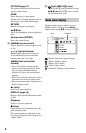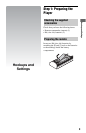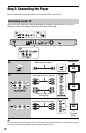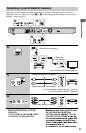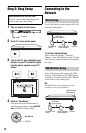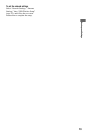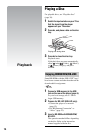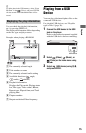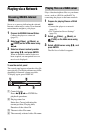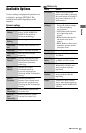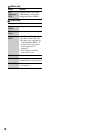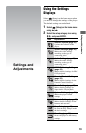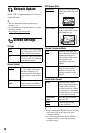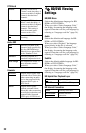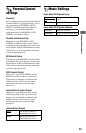16
Playing via a Network
Serves as a gateway delivering the selected
Internet content and a variety of on-demand
entertainment straight to your player.
1 Prepare for BRAVIA Internet Video.
Connect the player to a network
(page 12).
2 Select (Video), (Music), or
(Photo) on the home menu using
</,.
3 Select an Internet content provider
icon using M/m, and press ENTER.
When an Internet content list has not
been acquired, an unacquired icon or a
new icon is displayed.
To use the control panel
The control panel appears when the video file
starts playing. The displayed items may differ
depending on Internet content providers.
To display again, press DISPLAY.
A Control display
Press </M/m/, or ENTER for
playback operations.
B Playing status bar
Status bar, Cursor indicating the
current position, Playing time,
Duration of the video file
C The next video file name
D The currently selected video file name
Plays video/music/photo files on your home
server, such as a DLNA certified PC by
connecting the player to the home network.
1 Prepare for playing files on a DLNA
server.
• Connect the player to a network
(page 12).
• Set “Connection Server Settings”
(page 25).
2 Select (Video), (Music), or
(Photo) on the home menu using
</,.
3 Select a DLNA server using M/m, and
press ENTER.
The file list or folder list appears.
Streaming BRAVIA Internet
Video
Playing files on a DLNA server