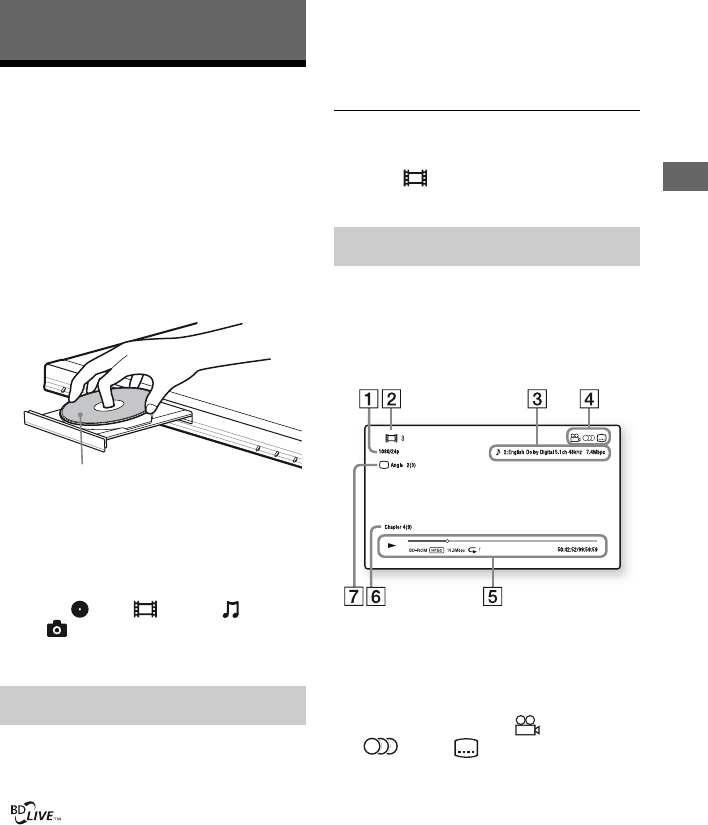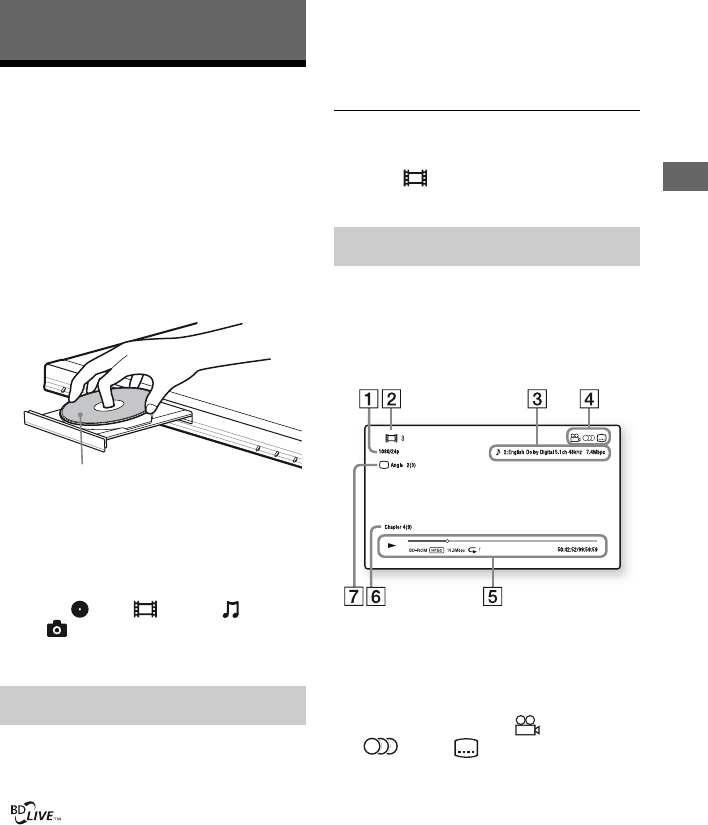
13
Playback
Playback
Playing a Disc
For playable discs, see “Playable discs”
(page 24).
1 Switch the input selector on your TV so
that the signal from the player
appears on your TV screen.
2 Press Z OPEN/CLOSE, and place a
disc on the disc tray.
3 Press Z OPEN/CLOSE to close the
disc tray.
Playback starts.
If playback does not start automatically,
select in the [Video], [Music],
or [Photo] category, and press
ENTER.
Some BD-ROMs with the “BD-LIVE” logo*
have bonus content and other data that can be
downloaded for enjoyment.
*
1 Connect a USB memory to the USB
jack on the rear of the player (page 7).
As your local storage, use a 1 GB or
larger USB memory.
2 Prepare for BD-LIVE (BD-LIVE only).
• Connect the player to a network
(page 12).
• Set [BD Internet Connection] to
[Allow] (page 18).
3 Insert a BD-ROM with BONUSVIEW/
BD-LIVE.
The operation method differs depending
on the disc. Refer to the instruction
manual supplied with the disc.
z
To delete data in the USB memory, select [Erase BD
Data] in the [Video], and press ENTER. All data
stored in the buda folder will be erased.
You can check the playback information,
etc., by pressing DISPLAY.
The displayed information differs depending
on the disc type and player status.
Example: when playing a BD-ROM
A Output resolution/Video frequency
B Title number or name
C The currently selected audio setting
D Available functions ( angle,
audio, subtitle)
E Playback information
Displays the Play mode, Playing status
bar, Disc type, Video codec, Bitrate,
Repeat type, Elapsed time, and Total
playing time.
F Chapter number
G The currently selected angle
Enjoying BONUSVIEW/BD-LIVE
Playing side facing down
Displaying the play information