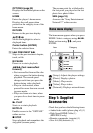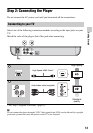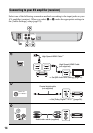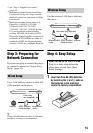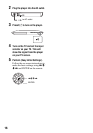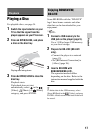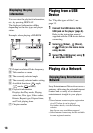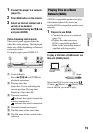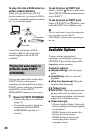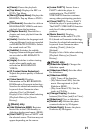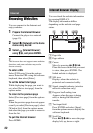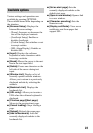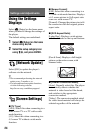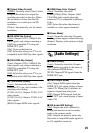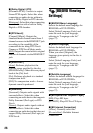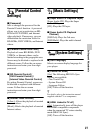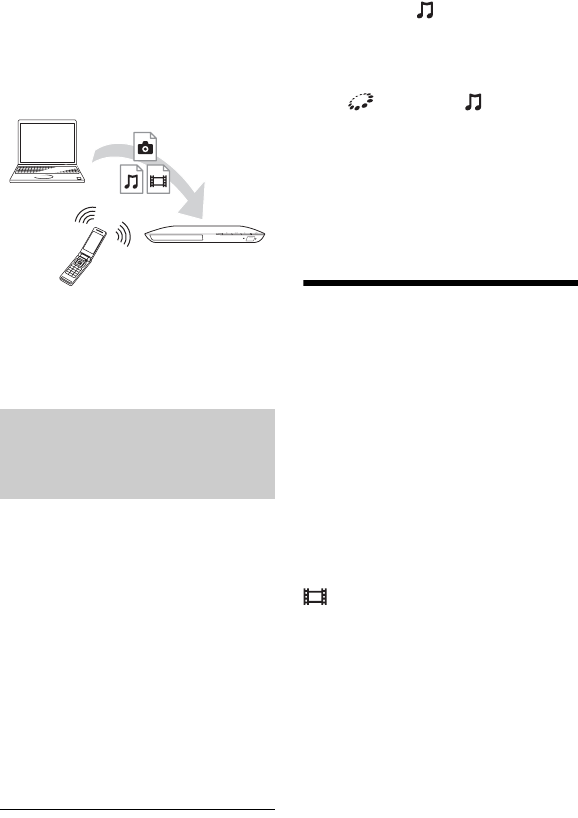
20
To play a file from a DLNA server via
another product (Renderer)
When you play files from a DLNA
Server on this unit, you can use a DLNA
Controller-compatible product (a phone,
etc.), to control playback.
Control this unit using a DLNA
controller. Refer to the instruction
manual supplied with the DLNA
controller.
You can play music files on the player
(PARTY host) in other rooms
simultaneously through Sony products
(PARTY guest) which are compatible
with DLNA and the PARTY
STREAMING function, or vice versa.
1 Prepare for PARTY STREAMING.
• Connect the player to a network
(page 15).
• Connect the products which are
compatible with the PARTY
STREAMING function to a
network.
To use the player as PARTY host
Select a track in [Music], then select
[Start PARTY] from the options menu to
start a PARTY.
To use the player as PARTY guest
Select [PARTY] in [Music], then
select the PARTY host product icon.
b
The sale and product lineup of products that
are compatible with the PARTY
STREAMING function differ depending on
the area.
Available Options
Various settings and playback
operations are available by pressing
OPTIONS. The available items differ
depending on the situation.
Common options
x [Repeat Setting]: Sets the repeat
mode.
x [Play]/[Stop]: Starts or stops the
playback.
x [Play from beginning]: Plays the
item from the beginning.
[Video] only
x [A/V SYNC]: Adjusts the gap between
picture and sound, by delaying the
sound output in relation to the picture
output (0 to 120 milliseconds).
x [Video Settings]:
–[Picture Quality Mode]: Selects the
picture settings for different lighting
environments.
–[BNR]: Reduces the mosaic-like
block noise in the picture.
–[MNR]: Reduces minor noise
around the picture outlines
(mosquito noise).
Playing the same music in
different rooms (PARTY
STREAMING)
Server
Controller
Renderer