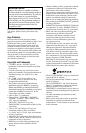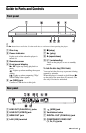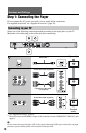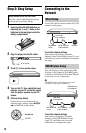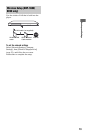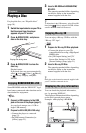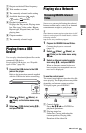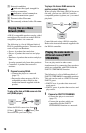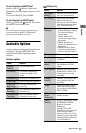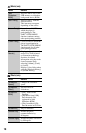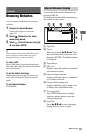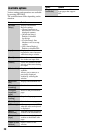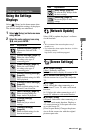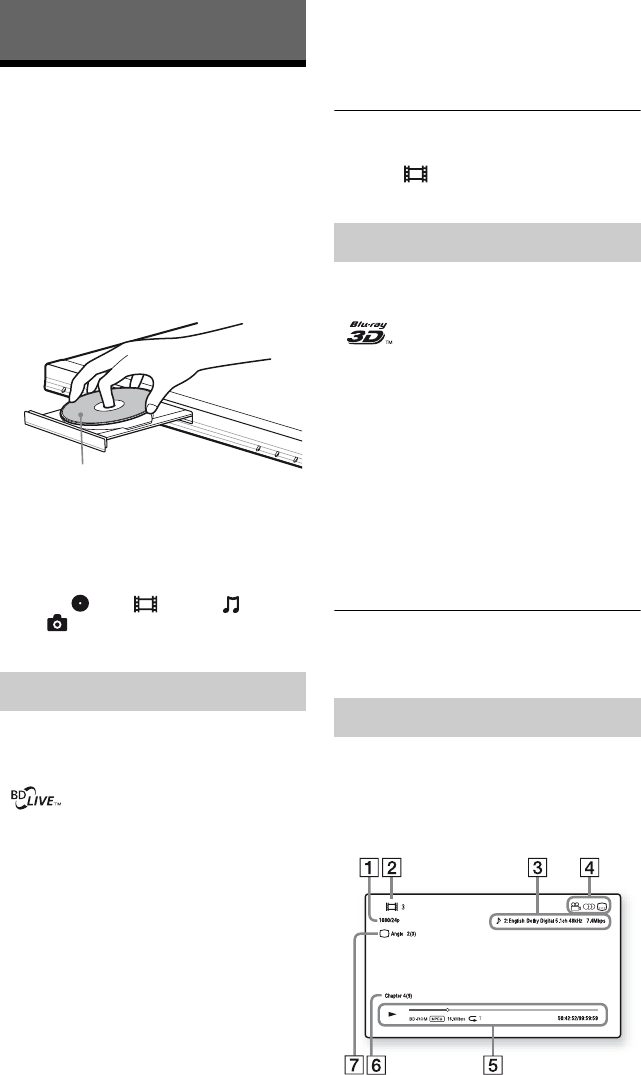
14
Playback
Playing a Disc
For playable discs, see “Playable discs”
(page 30).
1 Switch the input selector on your TV so
that the signal from the player
appears on your TV screen.
2 Press Z OPEN/CLOSE, and place a
disc on the disc tray.
3 Press Z OPEN/CLOSE to close the
disc tray.
Playback starts.
If playback does not start automatically,
select in the [Video], [Music],
or [Photo] category, and press
ENTER.
Some BD-ROMs with the “BD-LIVE” logo*
have bonus content and other data that can be
downloaded for enjoyment.
*
1 Connect a USB memory to the USB
jack on the rear of the player (page 7).
As your local storage, use a 1 GB or
larger USB memory.
2 Prepare for BD-LIVE (BD-LIVE only).
• Connect the player to a network
(page 12).
• Set [BD Internet Connection] to
[Allow] (page 23).
3 Insert a BD-ROM with BONUSVIEW/
BD-LIVE.
The operation method differs depending
on the disc. Refer to the instruction
manual supplied with the disc.
z
To delete data in the USB memory, select [Erase BD
Data] in the [Video], and press ENTER. All data
stored in the buda folder will be erased.
You can enjoy a Blu-ray 3D Disc with the
“Blu-ray 3D” logo*.
*
1 Prepare for Blu-ray 3D Disc playback.
• Connect the player to your 3D-
compatible devices using a High Speed
HDMI cable.
• Set [3D Output Setting] and [TV
Screen Size Setting for 3D] in the
[Screen Settings] setup (page 21).
2 Insert a Blu-ray 3D Disc.
The operation method differs depending
on the disc. Refer to the instruction
manual supplied with the disc.
z
Refer also to the instruction manuals supplied with
your TV and the connected device.
You can check the playback information,
etc., by pressing DISPLAY.
The displayed information differs depending
on the disc type and player status.
Example: when playing a BD-ROM
Enjoying BONUSVIEW/BD-LIVE
Playing side facing down
Enjoying Blu-ray 3D
Displaying the play information