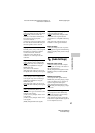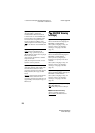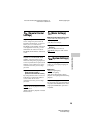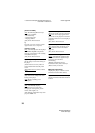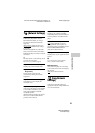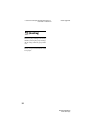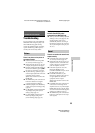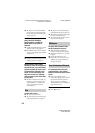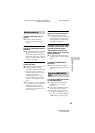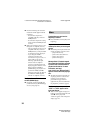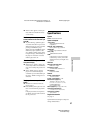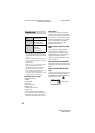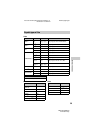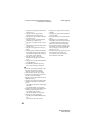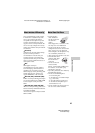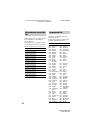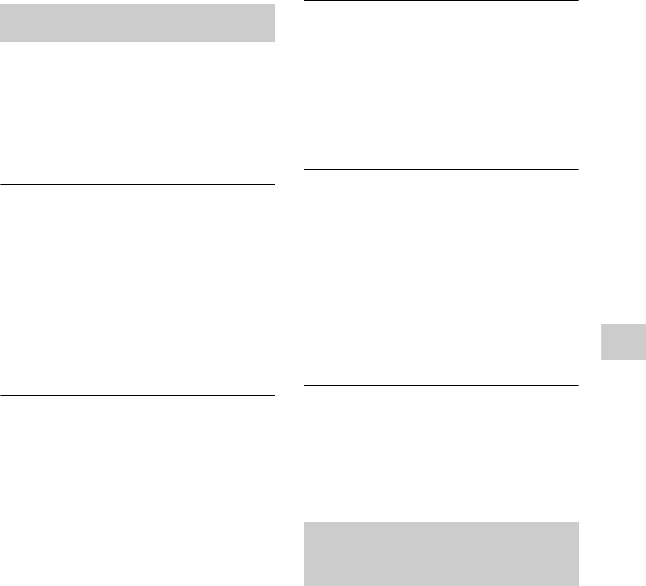
35
BDP-S5100/BX510
4-442-387-11(2)
master page=right
C:\Users\fle1\Desktop\SD120018\DATA\4442387112_
US\4442387112\070ADD.fm
Additional Information
The player cannot connect to the
network.
, Check the network connection
(page 16) and the network settings
(page 31).
The PC cannot connect to the Internet
after [Wi-Fi Protected Setup (WPS)] is
performed.
, The wireless settings of the router may
change automatically if you use the
Wi-Fi Protected Setup function before
adjusting the settings of the router. In
this case, change the wireless settings
of your PC accordingly.
You cannot connect the player to the
wireless LAN router.
, Check if the wireless LAN router is on.
, Depending on the surrounding
environment, such as the wall material,
radio wave receiving condition, or
obstacles between the player and the
wireless LAN router, the
communication distance may be
shortened. Move the player and the
wireless LAN router closer to each
other.
, Devices that use a 2.4 GHz frequency
band, such as a microwave, Bluetooth,
or digital cordless device, may
interrupt the communication. Move
the player away from such devices, or
turn off such devices.
The desired wireless router do not
appear in the wireless network list.
, Press RETURN to return to the
previous screen, and try wireless setup
again. If the desired wireless router is
still not detected, press RETURN to
select [Manual registration].
The message [A new software version
is available. Please go to the “Setup”
section of the menu and select
“Network update” to perform the
update.] appears on the screen when
turning the player on.
, See [Network Update] (page 26) to
update the player to a newer software
version.
The PARTY STREAMING function
cannot start.
, Check that [PARTY Auto Start] in
[Network Settings] setup is set to [On]
(page 31).
The [Control for HDMI] function does
not work (BRAVIA Sync).
, Check that [Control for HDMI] in
[HDMI Settings] is set to [On]
(page 30).
, If you change the HDMI connection,
turn the player off and on again.
, If power failure occurs, set [Control
for HDMI] in [HDMI Settings] to
[Off], then set [Control for HDMI] in
[HDMI Settings] to [On] (page 30).
Network connection
Control for HDMI (BRAVIA
Sync)