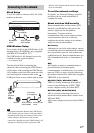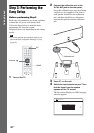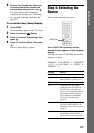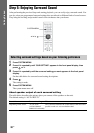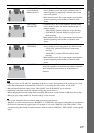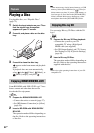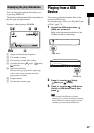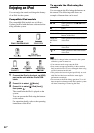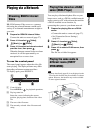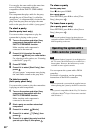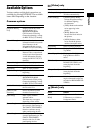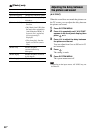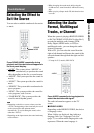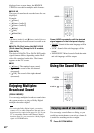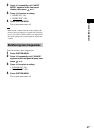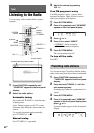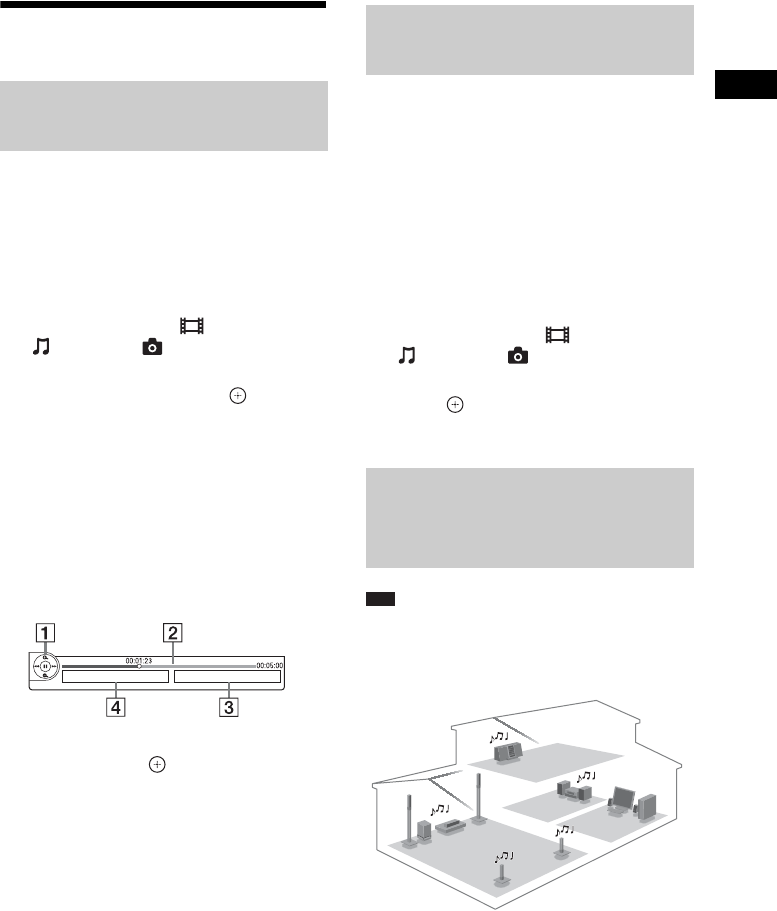
Playback
35
US
Playing via a Network
BRAVIA Internet Video serves as a gateway
delivering the selected Internet content and a
variety of on-demand entertainment straight to
your unit.
1 Prepare for BRAVIA Internet Video.
Connect the unit to a network (page 27).
2 Press C/c to select [Video],
[Music], or [Photo].
3 Press X/x to select an Internet content
provider icon, then press .
When the Internet content list has not been
retrieved, it will be represented by an
unacquired icon or a new icon.
To use the control panel
The control panel appears when the video file
starts playing. The displayed items may differ
depending on Internet content providers.
To display again, press DISPLAY.
A Control display
Press C/X/x/c or for playback operations.
B Playing status bar
Status bar, cursor indicating the current
position, playing time, duration of the video
file
C The next video file name
D The currently selected video file name and
rating
You can play video/music/photo files on your
home server, such as a DLNA-certified network
audio system or a PC with software that enables
a DLNA-certified server function, by
connecting the system to your home network.
1 Prepare for playing files on a DLNA
server.
• Connect the unit to a network (page 27).
• Set [Connection Server Settings]
(page 61).
2 Press C/c to select [Video],
[Music], or [Photo].
3 Press X/x to select a DLNA server, then
press .
The file list or folder list appears.
Note
• If [Party Auto Start] (page 62) is not displayed on the
TV screen, this function may be available via a future
update. However, the function may not be available
in some regions/countries.
Streaming BRAVIA Internet
Video
Playing files stored on a DLNA
server (DLNA Player)
Playing the same audio in
different rooms (PARTY
STREAMING)