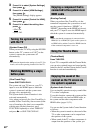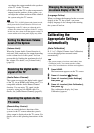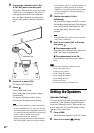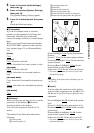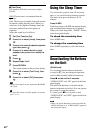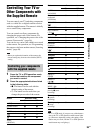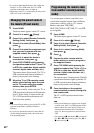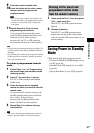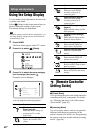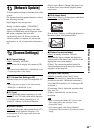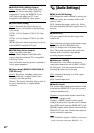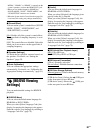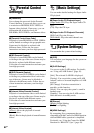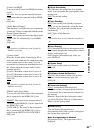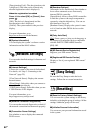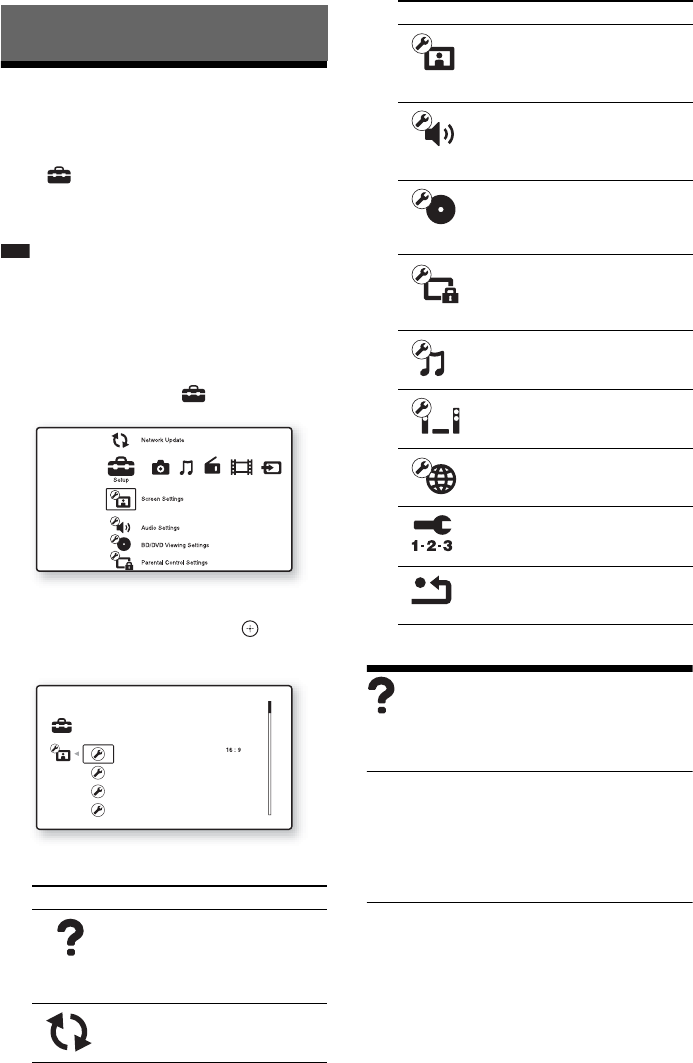
58
GB
Using the Setup Display
You can make various adjustments of items such
as picture and sound.
Select (Setup) on the home menu when you
need to change the settings of the system.
The default settings are underlined.
Note
• Playback settings stored in the disc take priority over
the Setup Display settings and not all the functions
described may work.
1 Press HOME.
The home menu appears on the TV screen.
2 Press C/c to select [Setup].
3 Press X/x to select the setup category
icon to change, then press .
Example: [Screen Settings]
You can setup the following options.
[Remote Controller
Setting Guide]
x [Preset Mode]
You can change the preset code of the remote for
controlling non-Sony components. For details,
see “Changing the preset code of the remote
(Preset mode)” (page 56).
x [Learning Mode]
You can assign a remote code for an operation
different from the preset operations of the
remote’s buttons. For details, see “Programming
the remote code from another remote (Learning
mode)” (page 56).
Settings and Adjustments
Icon Explanation
[Remote Controller Setting
Guide] (page 58)
Makes the remote settings for
operating the TV or other
components.
[Network Update] (page 59)
Updates the software of the
system.
Setup
TV Type
Set the screen aspect ratio of your TV.
Screen Format
Original
DVD Aspect Ratio
Letter Box
Auto
Cinema Conversion Mode
[Screen Settings] (page 59)
Makes the screen settings
according to the type of
connecting jacks.
[Audio Settings] (page 60)
Makes the audio settings
according to the type of
connecting jacks.
[BD/DVD Viewing Settings]
(page 61)
Makes detailed settings for BD/
DVD playback.
[Parental Control Settings]
(page 62)
Makes detailed settings for the
Parental Control function.
[Music Settings] (page 62)
Makes detailed settings for
Super Audio CD playback.
[System Settings] (page 62)
Makes the system-related
settings.
[Network Settings] (page 64)
Makes detailed settings for
Internet and network.
[Easy Setup] (page 64)
Re-runs the Easy Setup to make
the basic settings.
[Resetting] (page 64)
Resets the system to the factory
settings.
Icon Explanation