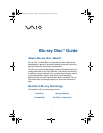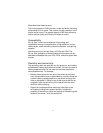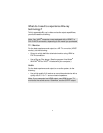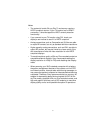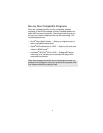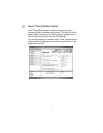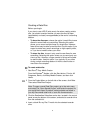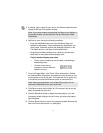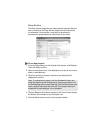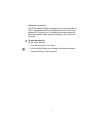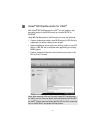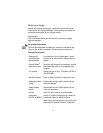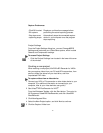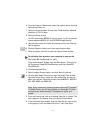8
Creating a Data Disc
Before you begin
If you plan to use a BD-R (write once) disc when creating a data
disc, you should consider whether you want the disc left open
(appendable) or closed (non appendable) at the end of a recording
session.
• To leave the disc open, choose the option I would like to use
discs for more than one recording. Selecting this option
allows you to record multiple times to a single disc. However,
fewer drives may be able to read the disc. Use this option if you
expect to make many small recordings on high capacity discs,
or if you do not need to share your discs.
• To close the disc, choose I only need to use discs for one
recording. Selecting this option allows you to record only one
time to a disc. However, a larger number of drives will be able
to read the disc. Use this option if you typically fill your discs
during a single recording session or wish to use the disc on
more than one computer.
To create a data disc
1 Start Roxio
®
Easy Media Creator.
From the Windows
®
Taskbar, click the Start button. Point to All
Programs, Roxio, click Easy Media Creator, and then click
Home.
2 From the Project Menu on the left side of the screen, click Data.
Then select Data Disc Project.
3 Click the Destination Selection combo box, located in the control
panel across the bottom of the screen, and select a recorder drive
from the available list.
4 Insert a blank Blu-ray Disc™ media into the selected recorder
drive.
Note: To open a saved Data Disc project, go to the main menu
and select File, Open Saved Project, and locate the project file
you would like to open. By default, saved projects are stored in
your My Documents folder with a .sonic file name extension.