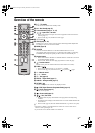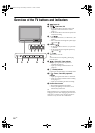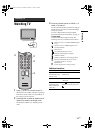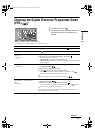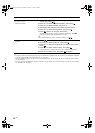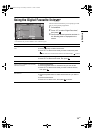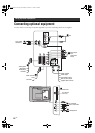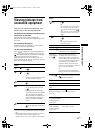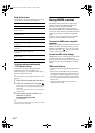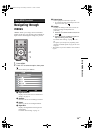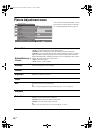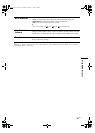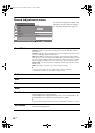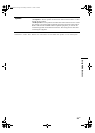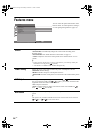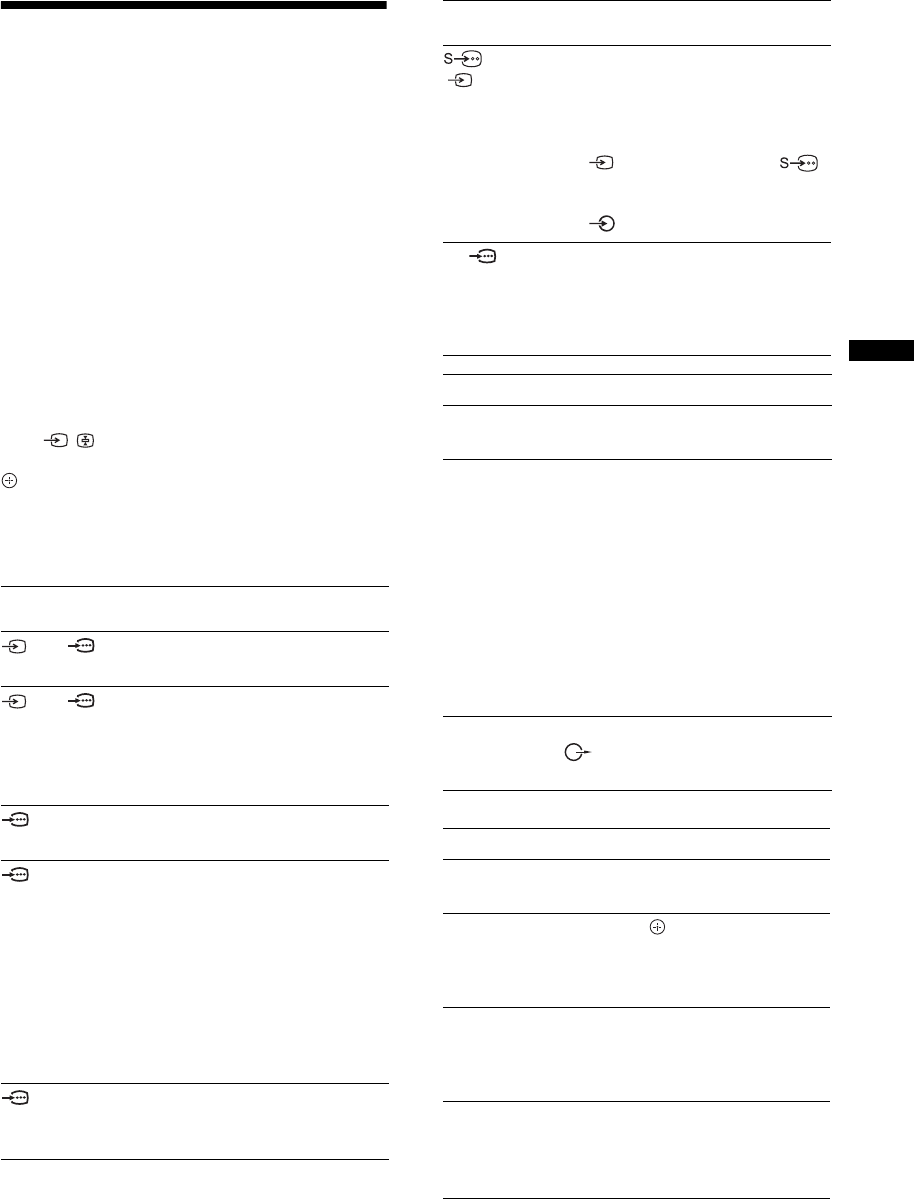
17
GB
Using Optional Equipment
Viewing pictures from
connected equipment
Switch on the connected equipment, then
perform one of the following operation.
For equipment connected to the scart sockets using a
fully-wired 21-pin scart lead
Start playback on the connected equipment.
The picture from the connected equipment appears on
the screen.
For an auto-tuned VCR (page 6)
In analogue mode, press PROG +/-, or the number
buttons, to select the video channel.
For other connected equipment
Press / to display the connected equipment list.
Press
F/f to select the desired input source, then press
. (The highlighted item is selected if 2 seconds pass
without any operation after pressing
F/f.)
When the input source is set to “Skip” in the “AV
Preset” menu under the “Set-up” menu (page 26), that
input does not appear in the list.
Additional operations
Symbol on the
screen
Description
AV1/ AV1
To see the equipment connected
to A.
AV2/ AV2
To see the equipment connected
to B.
~
SmartLink is a direct link between the
TV and a VCR/DVD recorder.
AV3 To see the equipment connected to
C.
AV4 HDMI IN 4*.
To see the equipment connected
to D.
If the equipment has a DVI socket,
connect the DVI socket to the HDMI
IN socket through a DVI-HDMI
adaptor interface (not supplied), and
connect the equipment’s audio out
sockets to the audio in HDMI IN
sockets.
AV5 HDMI IN 5*.
To see the equipment connected to
E.
* ~
• Be sure to use only an HDMI cable that bears the HDMI
logo.
• When HDMI control compatible equipment is connected,
communication with the connected equipment is
supported. Refer to page 18 to set up this communication.
AV6 or
AV6
To see the equipment connected
to H.
z
To avoid picture noise, do not connect
the camcorder to the video socket
6 and the S video socket 6
at the same time. If you connect mono
equipment, connect to the L socket
6.
PC To see the equipment connected
to G.
z
It is recommended to use a PC
cable with ferrites.
To connect Do this
Headphones I Connect to the i socket to listen to
sound from the TV on headphones.
Conditional
Access Module
(CAM) J
To use Pay Per View services.
For details, refer to the instruction
manual supplied with your CAM. To
use the CAM, remove the rubber cover
from the CAM slot. Switch off the TV
when inserting your CAM into the
CAM slot. When you do not use the
CAM, we recommend that you replace
the cover on the CAM slot.
~
CAM is not supported in all countries.
Please check with your authorized dealer.
Hi-Fi audio
equipment F
Connect to the audio output sockets
to listen to the sound from the TV
on Hi-Fi audio equipment.
To Do this
Return to normal TV
mode
Press DIGITAL or ANALOG.
Access the Digital
Favourites (in digital
mode only)
Press .
For details, see page 15.
Change the volume of
the connected HDMI
control compatible
audio system
Press
2 +/-.
Mute the sound of the
connected HDMI
control compatible
audio system
Press
%.
Press again to restore.
Symbol on the
screen
Description
010COV.book Page 17 Monday, December 17, 2007 4:16 PM