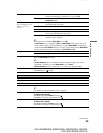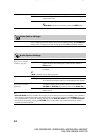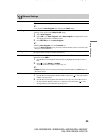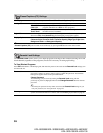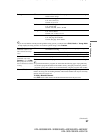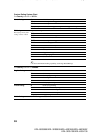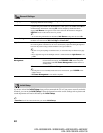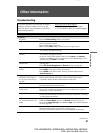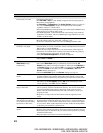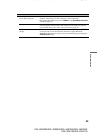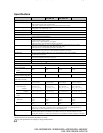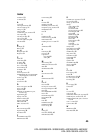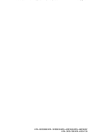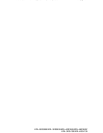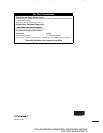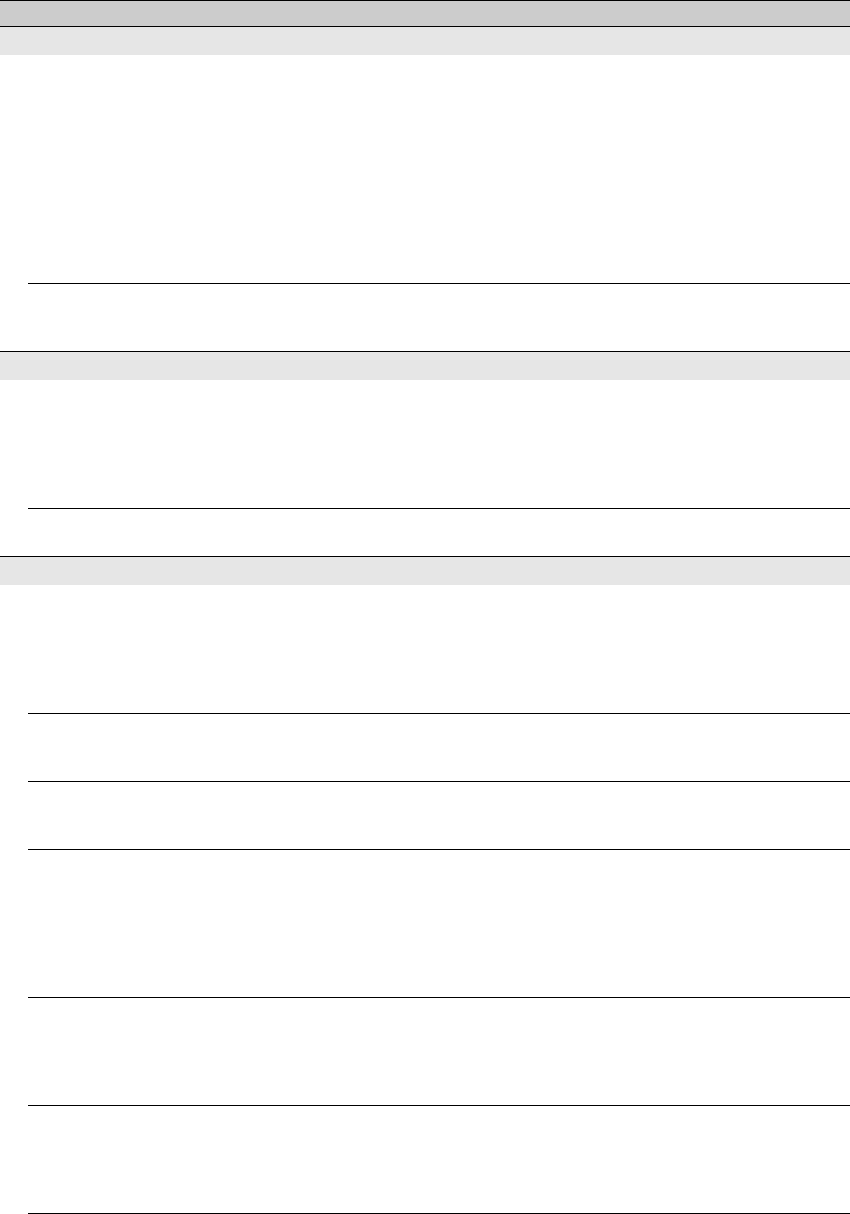
F
:
\W
or
k
er
\SONY
WAX3
EN
17(1)\3196472171(071107)\070OTH
.
f
m
mas
t
erpage:
L
e
ft
42
KDL-26S3000/KDL-32S3000/KDL-40S3000/KDL-46S3000/
KDL-32SL130/KDL-40SL130
No sound/Noisy sound
Good picture, no sound • Check the volume control.
• Press
MUTING
or
VOL +
so that “Muting” disappears from the screen (page 24).
• Disconnect your headphones.
•Set Speakers to TV Speakers in the Audio Options settings (see page 34).
If it is set to Audio System, sound is not output from the TV’s speakers
regardless of the TV’s volume control.
• When using HDMI input with Super Audio CD or DVD-Audio, DIGITAL OUT
(Optical) may not provide an audio signal.
• For HDMI equipment, confirm that the audio output setting of the connected
equipment is set to PCM. This TV's HDMI inputs support PCM 32, 44.1 and
48 kHz, 16, 20 and 24bits.
Audio noise • Make sure that the antenna is connected using a 75-ohm coaxial cable.
• Keep the antenna cable away from other connecting cords.
• To avoid TV interference, make sure to use an undamaged antenna cable.
PC Input
No Picture / No Signal • Confirm the PC is correctly connected to the TV with either the PC IN (with an
HD15 cable) or with the HDMI IN.
• Ensure the output signal from the PC is one of the formats listed on page 18.
• Turn the PC off. Confirm the PC connection and restart the PC. Plug and play
will auto-detect the TV and correctly set up PC timing.
•Verify PC Power Management is activated (see page 40).
Poor Picture • Adjust the resolution (see page 18).
•Adjust Pitch and Phase.
General
Wide Mode changes
automatically
• The current Wide Mode setting is automatically replaced with the 4:3
Default setting when you change the channel or video input, if 4:3 Default in
the Screen settings is set to other than Off. If you want to lock in Wide Mode
selected with WIDE on the remote control, set 4:3 Default to Off in the
Screen settings (see page 32).
• Check the Auto Wide option in the Screen settings (see page 33).
Suddenly the picture gets
smaller
• The picture gets smaller during the commercials, this is due to the method the
provider broadcasts their contents. When HD content channels switch to SD
definition content (commercials), the picture may be small with a black border.
“Black box” on screen • You have selected a text option and no text is available (see page 36). To turn off
this feature, set the CC Display option to Off. If you were trying to select
closed captioning, select CC1 instead of Text1-4.
Black bands appear at the
edges of the screen
• Some wide screen programs are filmed in aspect ratios that are greater than 16:9
(this is especially common with theatrical releases). Your TV will show these
programs with black bands at the top and bottom of the screen. For more
details, check the documentation that came with your DVD (or contact your
program provider).
• Programs in 4:3 aspect ratio will have bands on left and right sides of the
screen.
Certain programs on DVD or
other digital sources display a
loss of detail, especially during
fast-motion or dark scenes
• This is due to the digital compression of the source content used by certain
digital broadcasts and DVDs which may cause your TV’s screen to display less
detail than usual, or cause artifacts (small blocks or dots, pixelations) to appear
on your screen. These signal compressions are more visible and are dependent
on the clarity and resolution of the television.
Remote control does not
operate
• Check the polarity of the batteries or replace the batteries.
• Point the remote control at the remote control sensor located at the front of the TV.
• Fluorescent lamps can interfere with your remote control operation; try turning
off the fluorescent lamps.
• Keep the remote control sensor area clear from obstacles.
Condition Explanation/Solution