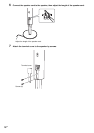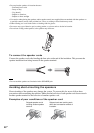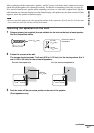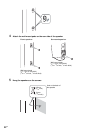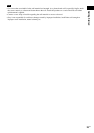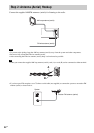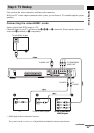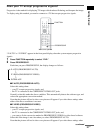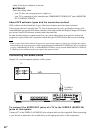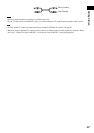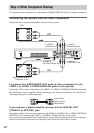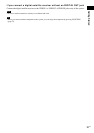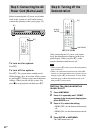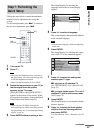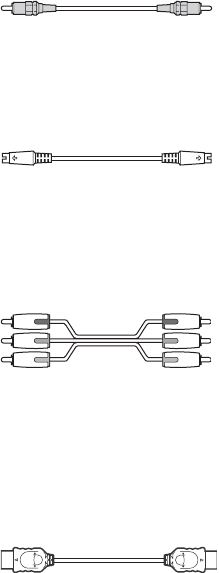
26
US
The system incorporates High-Definition Multimedia Interface (HDMI
TM
) technology.
HDMI, the HDMI logo and High-Definition Multimedia Interface trademarks or registered trademarks of HDMI
Licensing LLC.
A To connect to a TV with the VIDEO IN jacks
Connect the video cord.
B To connect to a TV with the S VIDEO IN jack
Connect an S video cord (not supplied). When using the S video jack instead of the video jacks, your
TV monitor must also be connected via an S video jack. S video signals are on a separate bus from the
video signals and will not be output through the video jacks.
C To connect to a TV with the COMPONENT VIDEO IN jacks
Connect a component video cord (not supplied). To use the COMPONENT VIDEO OUT jacks (Y, PB/
C
B, PR/CR) instead of the video jacks, your TV monitor must be equipped with via COMPONENT
VIDEO IN jacks (Y, P
B/CB, PR/CR). If your TV accepts progressive format signals, you must use this
connection and set the output channel of the system to progressive format (page 27).
D To connect to a TV with the HDMI (high-definition multimedia
interface)/DVI (digital visual interface) input jack
Use a certified HDMI (high-definition multimedia interface) cord (not supplied) to enjoy high quality
digital picture and sound through the HDMI OUT (high-definition multimedia interface out) jack.
Note that Super Audio CD sound is not output from the HDMI OUT (high-definition multimedia
interface out) jack.
To connect to a TV with DVI (digital visual interface) input
Use an HDMI (high-definition multimedia interface)-DVI (digital visual interface) converter cord (not
supplied) with an HDMI (high-definition multimedia interface)-DVI (digital visual interface) adaptor
(not supplied). The DVI (digital visual interface) jack will not accept any audio signals. Furthermore,
you cannot connect the HDMI OUT (high-definition multimedia interface out) jack to DVI (digital
visual interface) jacks that are not HDCP (high-bandwidth digital content protection) compliant (e.g.,
DVI (digital visual interface) jacks on PC displays).
When connecting to a standard 4:3 screen TV
Depending on the disc, the image may not fit your TV screen.
To change the aspect ratio, see page 79.
Yellow
Green
Blue
Red