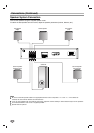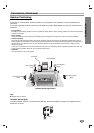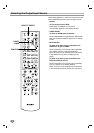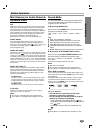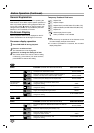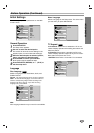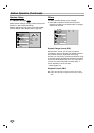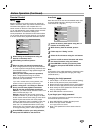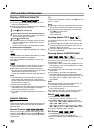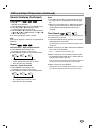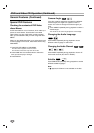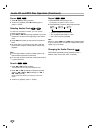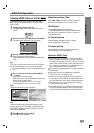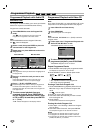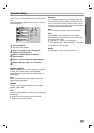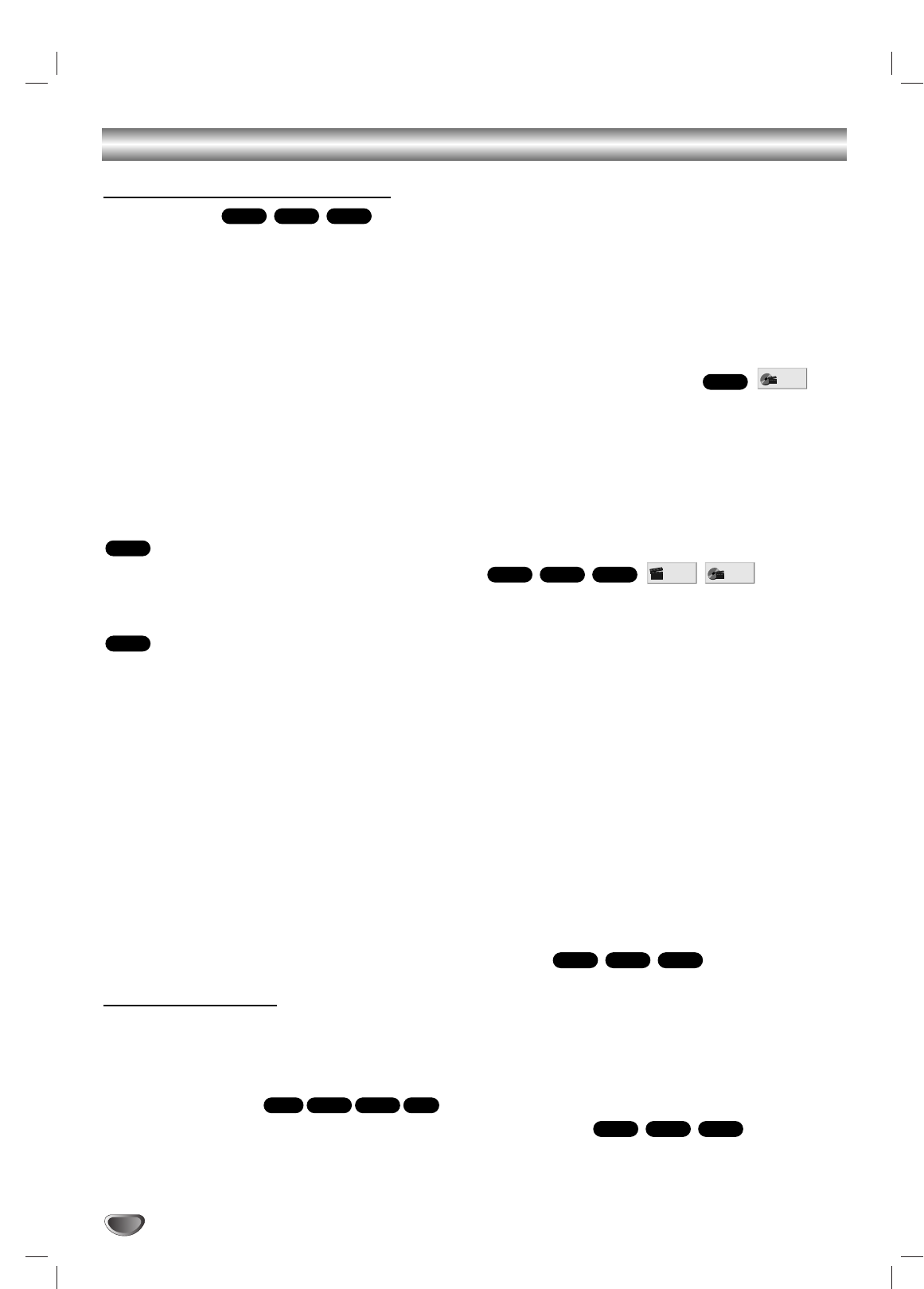
22
DVD and Video CD Operation
Playing a DVD and Video CD
Playback Setup
Turn on the TV and select the video input source con-
nected to the DVD Receiver.
Set the Output Source to CD/DVD as shown in Selecting
the Output/Input Source on page 16.
1
Press
ZZ
to open the disc tray.
2
Place a disc on the tray, with the label facing up.
When a double-sided DVD is inserted, make sure the
side you want to play is facing down.
3
Press
ZZ
to close the tray.
“READING” appears in the display window, and play-
back starts automatically. If playback does not start,
press
H
(PLAY).
In some cases, the disc menu might appear instead.
If a menu screen is displayed
A menu screen may appear automatically after loading a
DVD.
Use B/b/V/v buttons to select the title/chapter you want to
view, then press ENTER to start playback.
Press DVD TOP MENU or DVD MENU to return to the
menu screen.
Use the number buttons to select the track you want to
view. Press RETURN to return to the menu screen.
Menu setting and the exact operating procedures for
using the menu may differ depending on the disc. Follow
the instructions on the each menu screen.
You also may set PBC to Off under setup. See page 20.
Notes
If Parental Control is set and the disc is not within the
Rating settings (not authorized), the 4-digit password
must be entered and/or the disc must be authorized (see
Parental Control, on page 21).
DVDs may have a Region Code.
Your DVD Receiver will not play discs that have a Region
Code different from your DVD Receiver.The Region
Code for this DVD Receiver is 5 (five).
Do not keep a fixed image displayed on the screen for a
long time.
General Features
Note
Unless stated otherwise, all operations described use the
remote control. Some features may also be available on
the Setup menu.
Resume Function
When you stop the disc. the player remembers the point
where you pressed x (STOP) and “RESUME x” appears
on the TV screen. Press
H
(PLAY) and play will resume
from this point.
Tip
To play from the beginning of the disc, press x twice, then
press
H
(PLAY).
Notes
Depending on where you stopped the disc, the receiver
may not resume playback from exactly the same point.
The point where you stopped playing is cleared when:
- Press x in the STOP mode.
- Turn the power off .
- Open the disc tray.
Selecting Another TITLE
If a disc has more than one title, you can select another
title as follows:
Press DVD DISPLAY. Use V/v to select title icon, then
press the appropriate number buttons (0-9), then use
ENTER to select a title number.
Press DVD DISPLAY, then use B/b to select a title num-
ber, then press ENTER.
Selecting Another CHAPTER/TRACK
If a title on a disc has more than one chapter or a disc has
more than one track, you can move to another
chapter/track as follows:
Press PREV or NEXT briefly during playback to return
to the beginning of the current chapter/track or to select
the next chapter/track.
Press PREV twice briefly to step back to the previous
chapter/track.
To go directly to any chapter during playback,
press DVD DISPLAY. Use V/v to select chapter/track
icon. Then, enter the chapter/track number with the num-
ber buttons (0-9) or use B/b to select chapter. Then,
press ENTER.
Notes
For one-digit numbers, press the number buttons (1-9)
and wait that the operation is performed.
For two-digit numbers, press the number buttons
(0-9) in rapid succession.
On a Video CD with PBC, you must set PBC to Off on
the setup menu to use this function. See page 20.
Search
1 Press m
or
M during playback.
The DVD Receiver will now go into SEARCH mode.
2 Press m
or
M repeatedly to select the required
speed: X2 b, 1 m, 2 m, 3 m (backward) or X2 B,
1 M, 2 M, 3 M (forward).
With a Video CD, the Search speed changes: 1 m, 2
m, 3 m (backward) or 1 M, 2 M, 3 M (forward).
3 To return to playback, press
H
(PLAY).
Still Picture
1 Press X (PAUSE) during playback.
The DVD Receiver will go into PAUSE mode.
2 To return to playback, press or X (PAUSE) again or
H
(PLAY).
VCD1.1VCD2.0
DVD
VCD1.1VCD2.0
DVD
1 /3
1 /12
VCD1.1
VCD2.0
DVD
1 /3
DVD
CD
VCD1.1VCD2.0
DVD
VCD2.0
DVD
VCD1.1VCD2.0
DVD