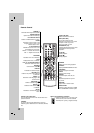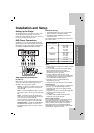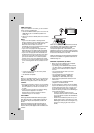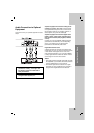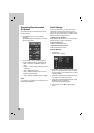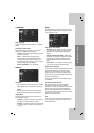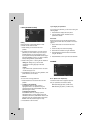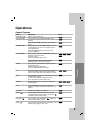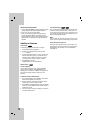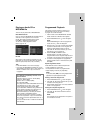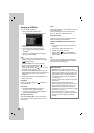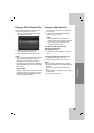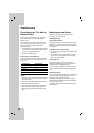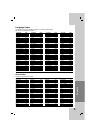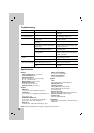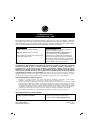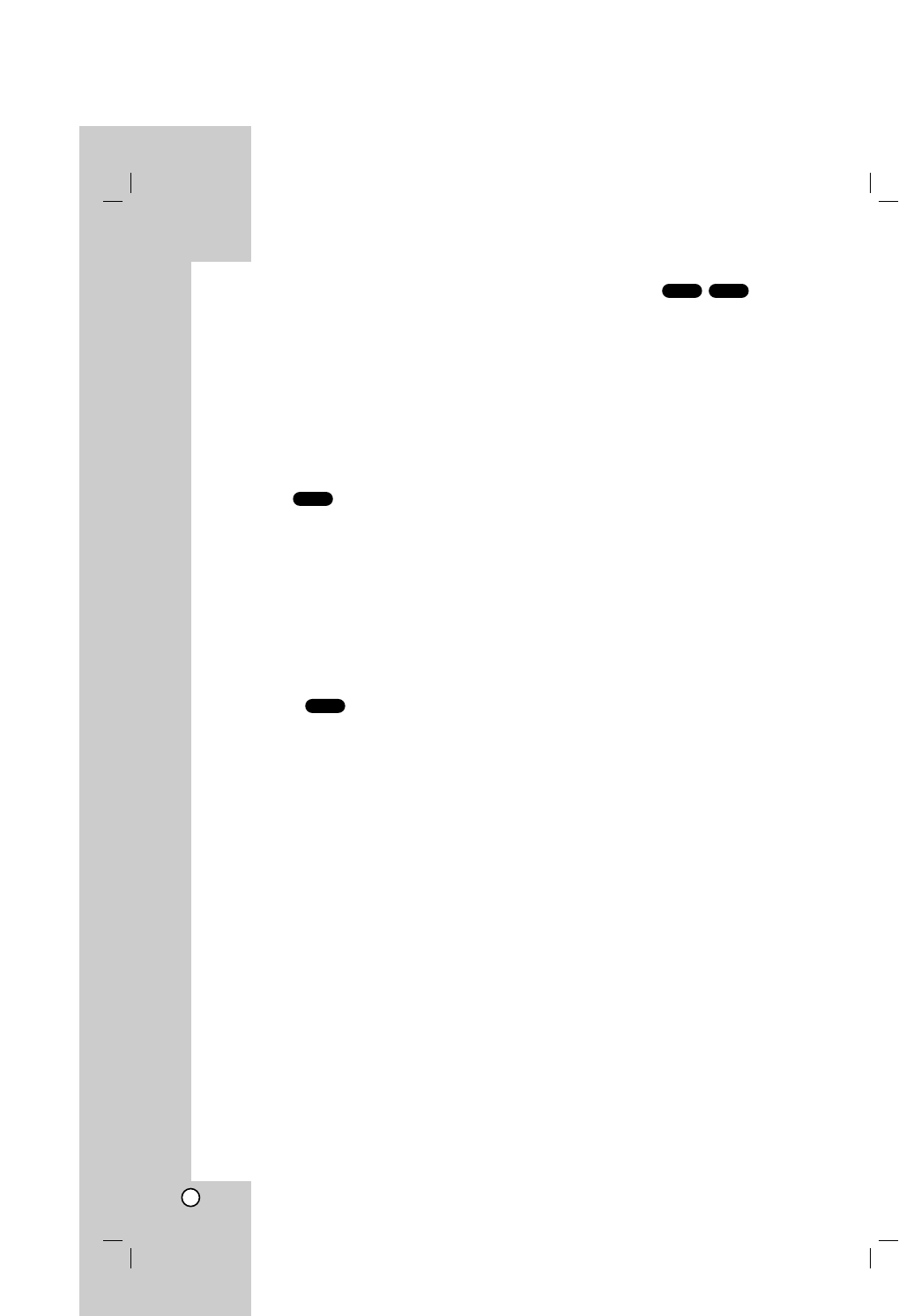
16
Notes on general features:
• If you press SKIP (>) once during Repeat Chapter
(Track) playback, the repeat playback cancels.
• Zoom may not work on some DVDs.
• When you are playing a DVD disc that contains
scenes recorded at different camera angles, the
angle indicator will blink on the TV screen during the
operations as an indication that angle switching is
possible.
Additional Features
Time Search
To start playing at any chosen time on the disc:
1. Press DISPLAY during playback.
2. Press v / V to select the time clock icon and
“--:--:--” appears.
3. Input the required start time in hours, minutes, and
seconds from left to right. If you enter the wrong
numbers, press CLEAR to remove the numbers
you entered. Then input the correct numbers.
4. Press ENTER to confirm.
Playback starts from the selected time.
Marker Search
To enter a Marker
You can start playback from up to nine memorized
points. To enter a marker, press MARKER at the
desired point on the disc. The Marker icon appears on
the TV screen briefly. Repeat to enter up to nine
markers.
To Recall or Clear a Marked Scene
1. During disc playback, press SEARCH. The marker
search menu appears on the screen.
2. Within 9 seconds, press b / B to select a marker
number that you want to recall or clear.
3. Press ENTER and playback starts from the marked
scene. Or, Press CLEAR and the marker number is
erased from the list.
4. You can play any marker by inputting its number on
the marker search menu.
Last Scene Memory
This unit memorizes last scene from the last disc that
is viewed. The last scene remains in memory even if
you remove the disc from the unit or switch off the unit.
If you load a disc that has the scene memorized, the
scene is automatically recalled.
Note:
This unit does not memorize the scene of a disc if you
switch off the unit before commencing to play the disc.
Screen Saver/Auto Power off
The screen saver appears when you leave the unit in
Stop mode for about five minutes. If the Screen Saver
is displayed for five minutes, the unit automatically
turns itself off.
ACDDVD
DVD
DVD