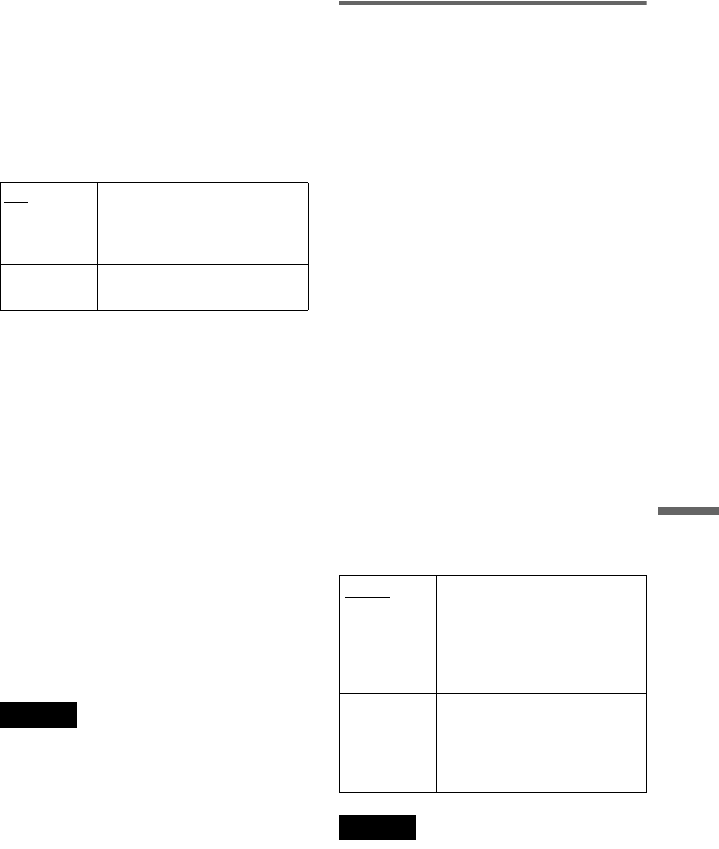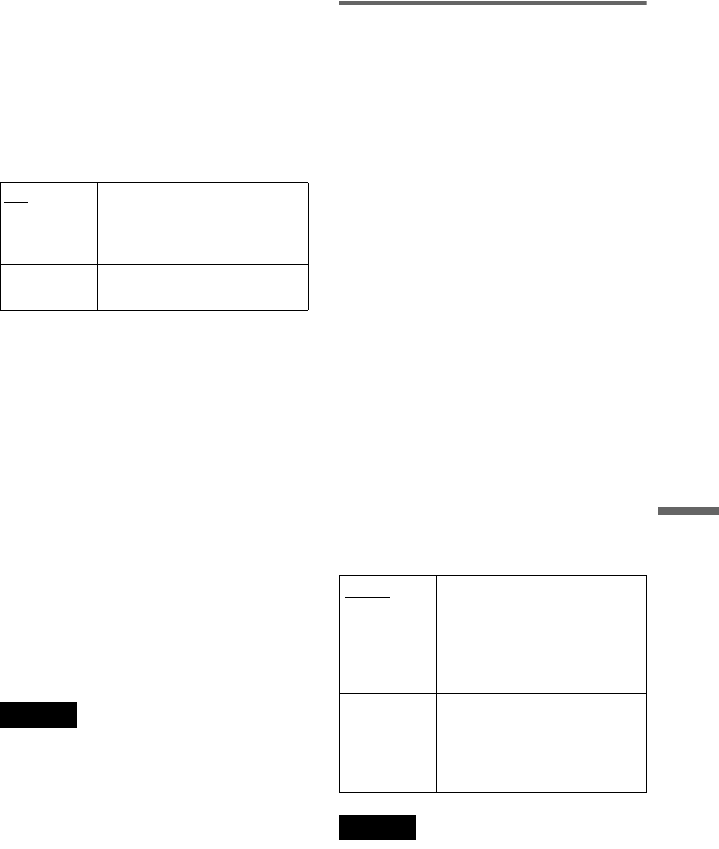
C:\Documents and Settings\PC3\Desktop\My
Document\3089857521 DVP-NS355_GB Rev\SOURCE\DVP-
NS355_GB\01GB13ADV4-CEK.fm
master page=right
DVP-NS730P
3-089-857-52(1)
65
Settings and Adjustments
• When “LINE” is set to “RGB” in “SCREEN
SETUP”, you cannot select “COMPONENT
OUT” (the player outputs no component video
signals).
• When “COMPONENT OUT” is set to “ON” you
cannot select “RGB.”
◆COMPONENT OUT (DVP-NS585P only)
Allows your TV to receive signals from the
COMPONENT VIDEO OUT jacks.
About the NORMAL/PROGRESSIVE switch
(DVP-NS585P only)
The NORMAL/PROGRESSIVE switch on the rear
panel of the player selects the signal output from the
COMPONENT VIDEO OUT jacks: interlace or
progressive. The switch takes priority over the
setting made in “COMPONENT OUT.”
To switch the video signal format
If you have selected “PROGRESSIVE” for a TV
that does not accept signals in progressive signals,
or if the software’s video signals are not suited for
progressive video signal conversion, view the
image in Interlace format. Set the NORMAL/
PROGRESSIVE switch on the rear panel of the
player to “NORMAL.”
z Hint
When the player outputs progressive signals, the
PROGRESSIVE indicator lights up.
Notes
• When you connect the player to a monitor or
projector via only the COMPONENT VIDEO
OUT jacks, do not select “OFF.” If you select
“OFF” in this case, the picture may not appear.
• When you play video based software with
progressive signals, sections of some types of
images may appear unnatural due to the
conversion process when output through the
COMPONENT VIDEO OUT jacks.
• When you set NORMAL/PROGRESSIVE switch
to PROGRESSIVE, you cannot select “LINE”
and “COMPONENT OUT”.
When NORMAL/PROGRESSIVE
switch is set to PROGRESSIVE
(DVP-NS585P only)
You can fine-tune the Progressive 525p/625p
video signal output when you set the
NORMAL/PROGRESSIVE switch to
PROGRESSIVE (the PROGRESSIVE
indicator lights up) and connect the player
using the COMPONENT VIDEO OUT jacks
to a TV that is able to accept the video signal
in progressive format.
◆MODE (Conversion Modes)
DVD software can be divided into two types:
film based software and video based
software. Video based software is derived
from TV, such as dramas and sit-coms, and
displays images at 30 frames/60 fields (25
frames/50 fields) per second. Film based
software is derived from film and displays
images at 24 frames per second. Some DVD
software contains both Video and Film.
In order for these images to appear natural on
your screen when output in PROGRESSIVE
mode (50 or 60 frames per second), the
progressive video signal needs to be
converted to match the type of DVD software
that you are watching.
Notes
• When you play video based software with
progressive signals, sections of some types of
images may appear unnatural due to the
conversion process when output through the
COMPONENT VIDEO OUT jacks.
• Using the LINE OUT (VIDEO) jack, the LINE
(RGB) jack, or the S VIDEO OUT jack will cause
the TV picture to become unclear or go blank
when you set NORMAL/PROGRESSIVE switch
to PROGRESSIVE. In this case, set the
NORMAL/PROGRESSIVE switch to NORMAL
so that the PROGRESSIVE indicator turns off.
ON
Select this if you connect your
TV to the player’s
COMPONENT VIDEO OUT
jacks.
OFF
The player outputs no
component video signals
AUTO This will automatically detect
if you are playing Film based
or Video based software and
convert the signal to the
appropriate conversion mode.
Normally select this position.
VIDEO This will set the conversion
mode for Video based
software, regardless of the type
of software that you are
playing.